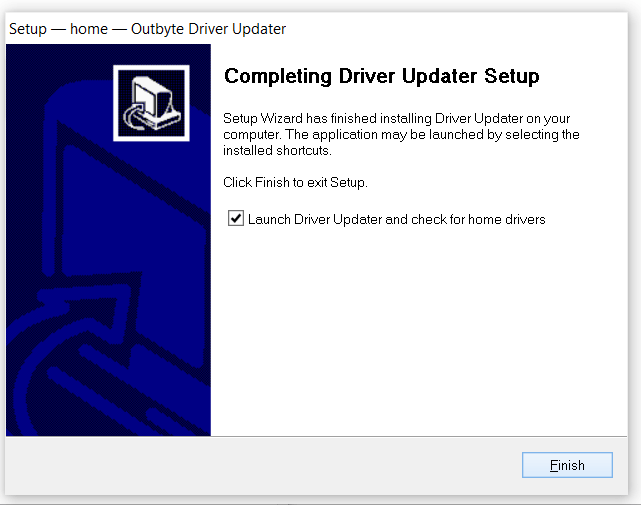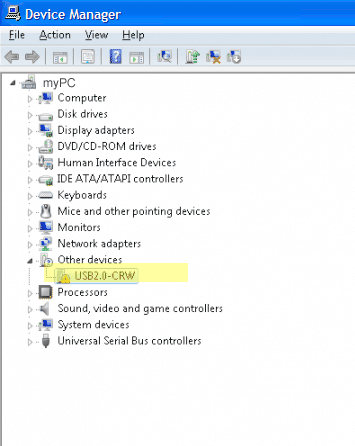USB Driver Updates
 Need USB Driver Downloads for Windows 11, Windows 10, Windows 8 and Windows 7? If you are having problems with your USB not working, read the article below to help fix your USB problems. USB issues often, but not always, relate to drivers problems.
Need USB Driver Downloads for Windows 11, Windows 10, Windows 8 and Windows 7? If you are having problems with your USB not working, read the article below to help fix your USB problems. USB issues often, but not always, relate to drivers problems.
It is recommended you update your USB Drivers regularly in order to avoid conflicts. You can download a Driver Installer to run a free scan to check if your drivers are up-to-date. You have the option to then either manually update the drivers yourself or let the driver update tool do it for you. Both USB driver update options are discussed below.
IMPORTANT NOTICE: Downloading the latest Driver releases helps resolve driver conflicts and improve your computer’s stability and performance. Updates are recommended for all Windows 7, Windows 8 and Windows 10 and Windows 11 users.
Download and install USB Drivers
This post relates to all USB driver problems. Read our post here for specific Dell USB problems.
How Do I Install Driver updates?
Once you have downloaded Driver Updater you will then need to launch the program (usually the icon will be saved to the Downloads folder). Once launched you can follow the simple step-by-step instructions to fix your Drivers problems.
Drivers often need to be updated if you are experiencing issues such as
- USB device not working
- you have updated your operating system and getting errors
- you updated another hardware or software device and experiencing problems
If you are having problems such as those above then you will most likely need to update your drivers. This most often happens when users upgrade their Operating System to Windows 10 and find that their USB Drivers are not compatible with Windows 10.
Click her to download USB 3 Drivers for Windows 10 or if your problem relates to USB ports tethering not working in Windows 10 you can find help in this post.
Manually install Drivers
To fix your Drivers problems manually you will need to know the particular model of the USB device you are having problems with. Once you have the details you can search the manufacturers website for your drivers and, if available, download and install these drivers.
FAQs
How do I know if I need to update my Drivers?
If you are unsure of whether or not you need to update your Drivers, or indeed which Drivers may need to be updated, you can run a Drivers scan using a Driver Updater (you will need to pay to register this tool but the Drivers scan is free). This will allow you to assess your Driver needs without any commitment. Alternatively, you can use the device manager to check if there are problems with any of your hardware devices.
Can I update the Drivers myself?
In many cases the answer to this is yes, however in some cases the manufacturers no longer make the Drivers available so you need to use a Driver Update Tool to install the missing Drivers. The purpose of such as tool is to save you time and effort by automatically downloading and updating the Drivers for you.
Fix USB Drivers using Device manager
View our post on fixing USB Driver issues in Windows 8
- Go to Menu > Run
- Type device manager in the text box
- Select Device Manager
- Find Universal Serial Bus controllers and expand the list
- Right-click Unknown Device
- Select Properties from the context-sensitive menu
- Select Drivers
- Click Update Driver
- Close Device Manager
- Restart your PC
How will a Driver Update Tool fix my Drivers?
A Driver Update Program will instantly resolve your drivers problems by scanning your PC for outdated, missing or corrupt drivers, which it then automatically updates to the most compatible version.
Why should I download Driver Update Software?
Apart from updating your USB Driver, installing a Driver Update Tool will let you update all required software drivers for printer, sound etc. This means that once installed, you can let the driver update tool do all the drivers work for you potentially saving a lot of time and energy.
Common USB Driver Problems
USB devices are what is called ‘plug and play’ meaning quite literally that you should be able to plug something in and play, there are few additional configuration settings.
If your USB device does not work the most likely problem is missing or outdated drivers. When you plug the device into your USB, Windows will look for the associated driver, if it cannot find this driver then you will be prompted to insert the driver disc that came with your device. Common USB Device errors are ‘usb port not working‘, ‘device descriptor request failed error’ or ‘bugcode_usb_driver’ issues.
If you are having problems connecting your phone to your computer via a USB, then this post may help fix the error.
You may not have this disc or you may have updated your operating system since installing the drivers, you will therefore need an updated USB driver. This is where Driver Update Software can be invaluable. Instead of having to search for the most compatible drivers and carry out the installation yourself, a driver update tool can often scan your PC and automatically update your drivers to the most compatible version for your PC or Laptop.
Common USB Driver downloads include Samsung USB Drivers, USB Driver download for Windows 7, USB Driver download for Windows 8 and USB Driver download for Windows XP.