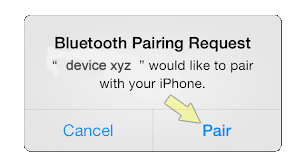Bluetooth Driver Updates
Are you having problems with your Bluetooth Device?
- “Bluetooth isn’t detected” error,
- “Bluetooth error code 43”,
- a general Bluetooth pairing issue
- or another Bluetooth error?
The article below will help you diagnose your Bluetooth problems and find out if it is a hardware or a software issue. We have also covered various Bluetooth issues with Windows 10, Windows 8 and Windows 7.
You should update your Bluetooth Drivers regularly in order to avoid conflicts. Driver updates will resolve any Driver conflict issues with all devices and improve the performance of your PC. This article provides information on how to manually update Bluetooth Drivers and also how to automatically update Drivers.
Bluetooth not working on a laptop can often be due to the Bluetooth settings, read on to find out how to troubleshoot Bluetooth issues such as this.
Bluetooth Problems – a hardware or software issue?
The first thing to do is to check that your Bluetooth device is turned on and that Bluetooth is enabled on both the sending and receiving device if applicable. If this is your first time to use the Bluetooth device then take the time to go through the setup instructions to ensure you are ‘pairing’ or setting up correctly.
You will usually see a little Bluetooth icon on the device you are pairing if Bluetooth is switched on. If you don’t see this, check your settings to ensure that Bluetooth is enabled.
A good tip if you are having problems pairing devices is to turn them off and back on again – not very high-tech but the reset often works!
If you have checked all the hardware then the next thing to check is the software and this often means the Drivers.
Download and install Bluetooth Drivers
How Do I Install Driver updates?
To fix your Drivers problems you will need to know the particular model of the Bluetooth device you are having problems with. Once you have the details you can search the Bluetooth website for your drivers and, if available, download and install these drivers.
How do I know if I need to update my Drivers?
If you are unsure of whether or not you need to update your Drivers, or indeed which Drivers may need to be updated, you can run a Drivers scan using a driver update tool (you will need to pay to register this tool but usually the Drivers scan is free). This will allow you to assess your Driver needs without any commitment. Alternatively, you can use the device manager to check if there are problems with any of your hardware devices.
Can I update the Drivers myself?
In many cases the answer to this is yes, however in some cases the manufacturers no longer make the Drivers available so you need to use a Driver Update Tool to install the missing Drivers. The purpose of such as tool is to save you time and effort by automatically downloading and updating the Drivers for you.
How will a Driver Update Tool fix my Bluetooth Drivers?
A Driver Update Program will instantly resolve your drivers problems by scanning your PC for outdated, missing or corrupt drivers, which it then automatically updates to the most compatible version.
Why should I download Driver Update Software?
Apart from updating your Drivers, installing a Driver Update Tool gives:
- Up to 3 times faster internet connection and download speeds
- Better PC performance for games and audio applications
- Smooth-running of all your PC devices such as printers, scanners etc.
- Better all-round performance of your PC due to automatic driver updates which will
keep all your devices and your PC in top condition
Common Bluetooth Driver Problems
If you are having problems with a Bluetooth device, such as the device not being recognized, then it is either a hardware or a software issue.
If the problem is with your Bluetooth hardware then you need to look for obvious damage on the device itself and replace or repair if necessary.
If the problem is with Bluetooth software then it is likely to be a Bluetooth Drivers problem. This essentially means that the Drivers on your computer are not able to recognize or communicate with the Bluetooth device. You will need to update these Drivers or download new Bluetooth Drivers to fix this issue.
Some of the more common Bluetooth problems are:
- Problems sending/ receiving files via Bluetooth
- Transfers interrupted or files corrupted on completion of transfer
- No evidence of files after transfer completion
- Problems transferring pictures from mobile / cellphone to computer
Click here to read how to manually fix Bluetooth Driver Problems >>