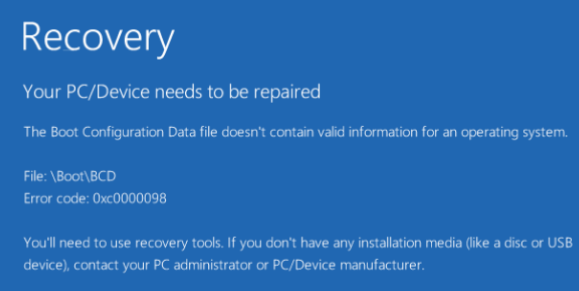
Blue Screen of Death is an error that nobody wants to see.
You may come across this BSOD error if you use Windows 10. Typically Your PC/Device needs to be repaired error occurs when Windows is being loaded up.
Generally, the error message contains an error code, such as 0xc0000034, 0x0000098, 0xc000014C, 0xc000000f, or any other.
A corrupt or missing critical system file is usually the root cause of this error. Another common reason is issues with Boot Configuration Data (or BSD for short). It is an important file needed to boot Windows.
In this post, we’ll look at three solutions for this error.
- Run Startup Repair
- Use Command Prompt
- Reinstall Windows
We recommend you try these solutions in the order they appear below.
Before You Fix The Issue
There’s something you need to do before you attempt the resolutions listed in this post.
You will require a Windows 10 installation media, such as a DVD or USB drive, to perform the solutions shared here.
If you want, you can easily create a Windows 10 installation media with help of a USB drive. Then simply attach the USB drive to the computer, and boot Windows using the installation media you’ve just prepared.
Next choose the language as well as the region.
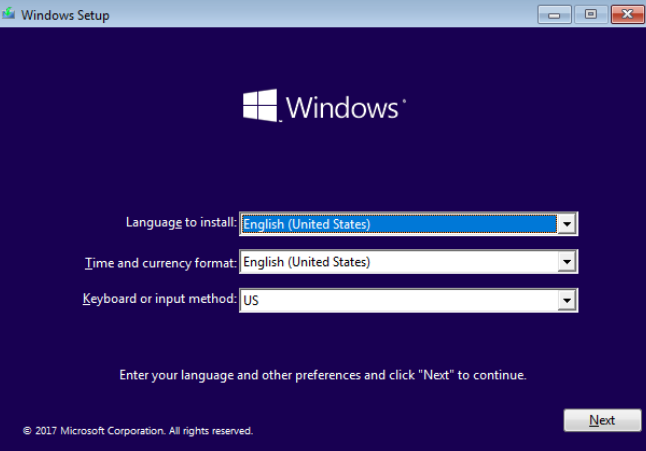
Once the following screen appears, you’re ready to execute the solutions shared in this post.
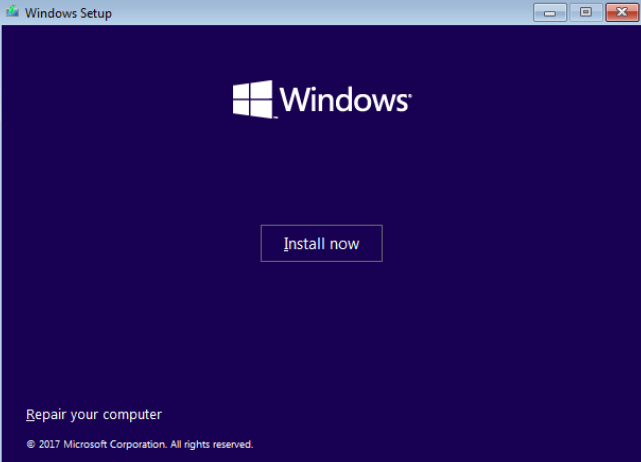
Solution 1 – Run Startup Repair
Here are the steps to follow
- Click Repair your computer
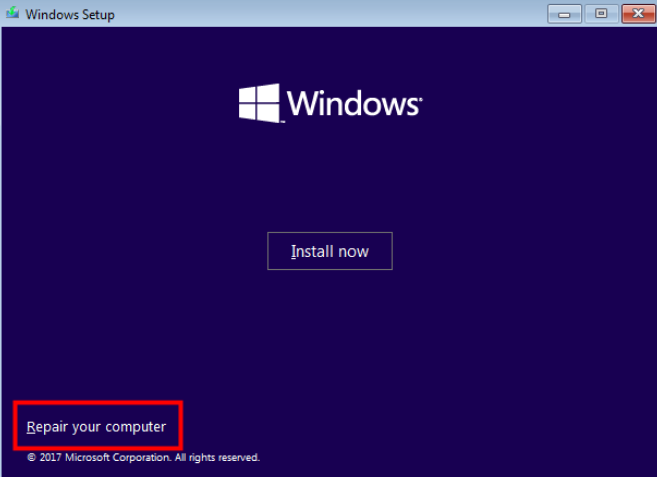
- Click Troubleshoot
- Now advanced options will appear on the screen. Click Startup Repair
- Click Windows 10
- Now Startup Repair will be launched and then it will immediately diagnose the computer
Solution 2 – Use Command Prompt
Here are the steps to follow.
- Click Repair your computer
- Click Troubleshoot
- Now advanced options will appear on the screen. Click Command Prompt.Now you’ll be able to see Command Prompt on your screen
- First, run a scan of Windows files and repair the faulty ones. For this type the “sfc/scannow” command and press Enter
- Now you can fix boot information. To do the same, type these commands and press the Enter key after each one
- bootrec /fixmbr
- bootrec /fixboot
- bootrec /scanos
- bootrec /rebuildbcd
Solution 3 – Reinstall Windows
Last but not the least, reinstall Windows.
Note: You’ll lose all programs, files, and data on the computer, unless you’ve created a backup copy.
Here are the steps to follow.
- Click Install now
- Now follow the instructions on your screen to reinstall Windows
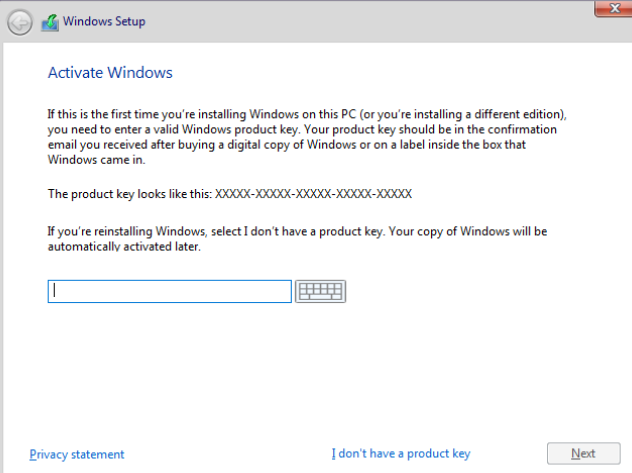

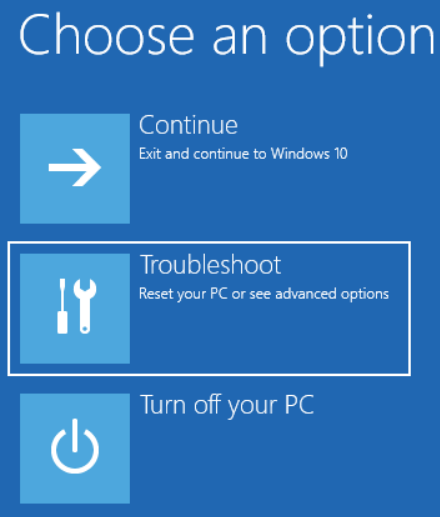
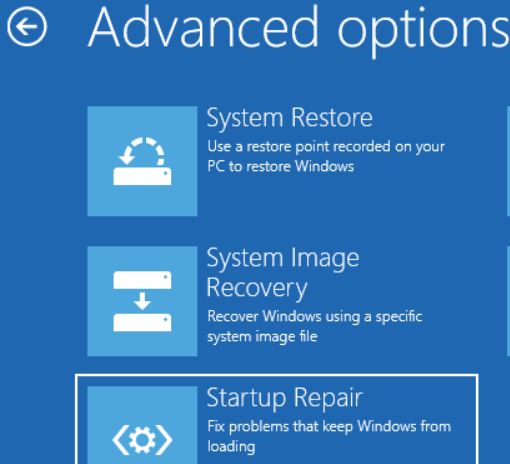
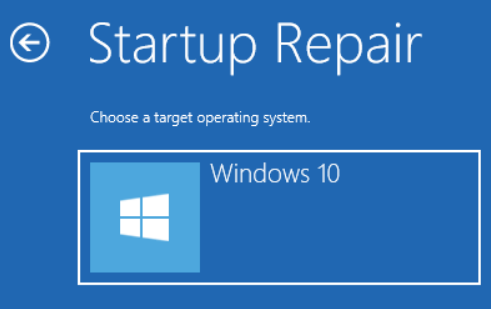
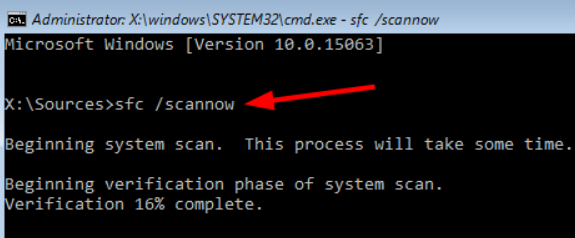
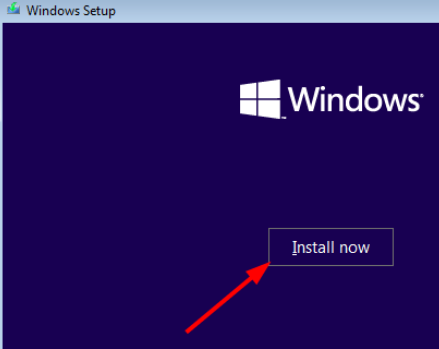
Leave a Reply