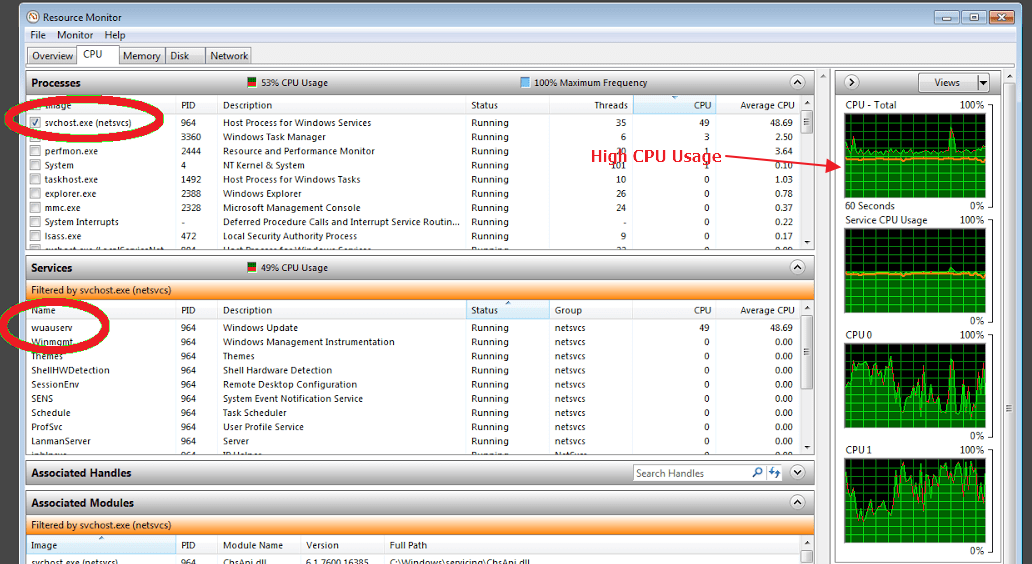
Do you see high CPU usage by wuauserv process in the Task Manager like what is shown in the image above? Has your PC become slow or unresponsive due to wuauserv using a lot of CPU resources?
If the answer is yes, this post is for you.
Many Windows users have mentioned that their computer has become slow or unresponsive due to high CPU usage by a svchost.exe process. When they narrowed down the process to separate services in Task Manager, the wuauserv process was identified as the cause of high CPU usage.
Users also mentioned that it was impossible for them to use their computer due to wuauserv utilizing 100% CPU for extended periods.
We have provided four solutions to resolve the high CPU usage by wuauserv. Before we look at the solutions, let’s try to know more about wuauserv and why it eats up your computer resources.
What is wuauserv and why it is using a lot of CPU resources?
Wuauserv stands for Windows Update Auto Update Service. As the name suggests, it is related to Windows Update functionality. Wuauserv is not an essential service for the normal operation of Windows and this service should be active only when the Windows operating system is downloading updates.
Though you can kill the service in the Task Manager to speed up Windows, we do not recommend it as it will affect the update process and it may lead to update error. The best approach to resolve this issue is to try the solutions given below
You don’t need to try every solution given in this post. Start with the first solution and go to the next solution only if the first solution did not work for you. You need to move to next solution only if the previous solution did not work for you.
Note- To see the high CPU usage and the related process, Windows 7 users need to go to Performance tab. Windows 10 users can see the high CPU usage and the related process in Processes tab.
Solution One – Allows Windows to complete the update process
As mentioned earlier, the wuauserv process might be active on your PC as Windows is downloading and installing updates. Installing updates is important to secure your computer and enhance its speed and functionality.
You need to wait for some time and allow the Windows operating system to complete the update process. It is very hard to determine the amount of time as it depends on many factors such as the number of updates that Windows is downloading, the file size, and the speed of your Internet connection.
The CPU usage should go down after Windows completes the updates process.
However, if the Windows Update is taking forever to search and install updates, you need to move on to next solution.
Solution Two – Uninstall recent Windows updates
Though Windows updates are intended to solve glitches, sometimes they don’t work as intended and that leads to various issues. Try to recall when this high CPU usage due to wuauserv started. If you notice this problem started after the last Windows update, you can uninstall recent updates and see if it resolves the issue. Here are the steps to follow.
- Press Windows logo key and R simultaneously on the keyboard to invoke Run command console
- Type control in Run command box and click OK
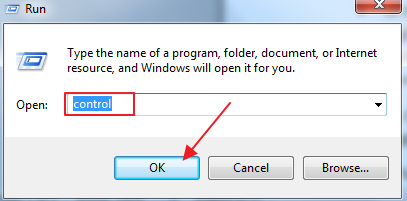
- In the Control Panel window, set the View by – Large icons

- Click Program and Features
- In the next window, click Installed updates
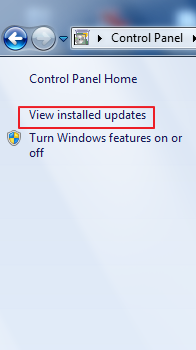
- Right-click on the recent update and click Uninstall
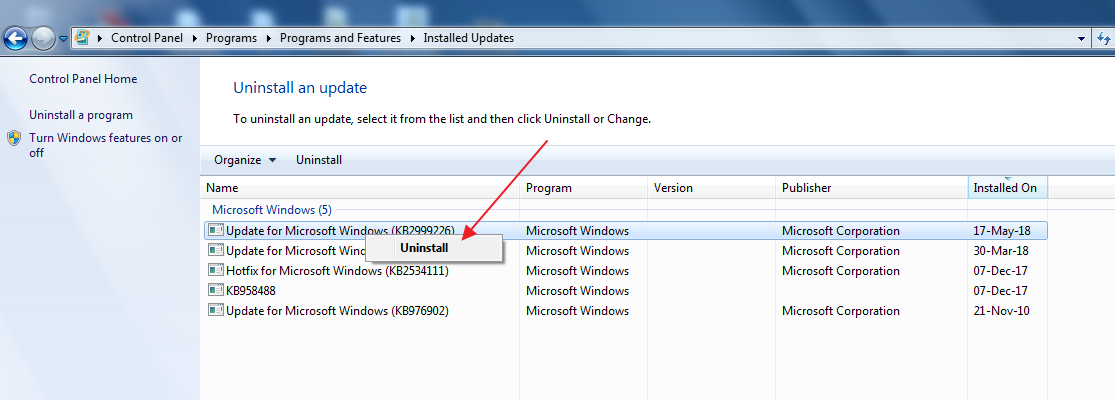
- Wait for the process to complete
- Restart your computer
Start Task Manager and go to Performance tab and see if the CPU usage has returned to normal. If you still see high CPU usage by svchost.exe process related to wuauserv, try next solution.
Solution Three – Delete all files from SoftwareDistribution folder
Located in C:\Windows\, the SoftwareDistribution folder is used to store temporary files need to install Windows update. There is a possibility the contents of the SoftwareDistribution folder are corrupted that is causing problems in Windows update process
Though it is not recommended to delete contents of SoftwareDistribution folder in normal conditions, it is quite safe to empty the folder if you are facing problems with Windows update or any issues related to Windows update.
After you delete all contents of the folder, Windows update will re-download files needed to complete the update process. Here are the steps to follow
- Click Start button and type cmd in Cortana search box
- Right-click Command Prompt from the list of results and click Run as administrator
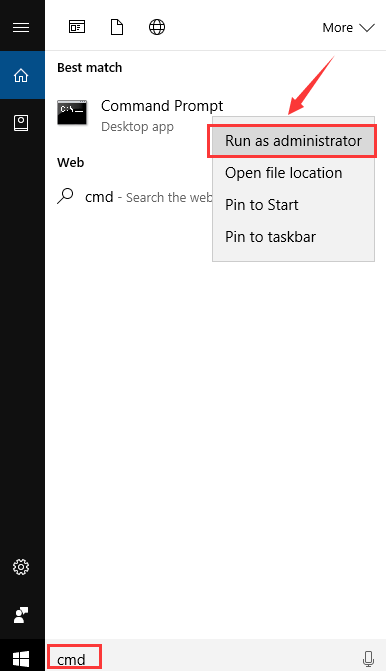
- In the command window prompt type the following commands and hit Enter on the keyboard after each command.
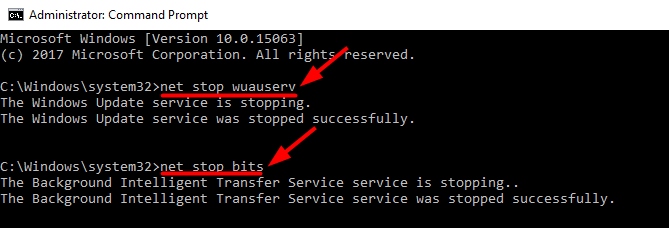
- net stop wuauserv
- net stop bits
- Minimize the command prompt window
- Press Windows logo key and E simultaneously on the keyboard to open File Explorer
- Go to C:\Windows\SoftwareDistribution
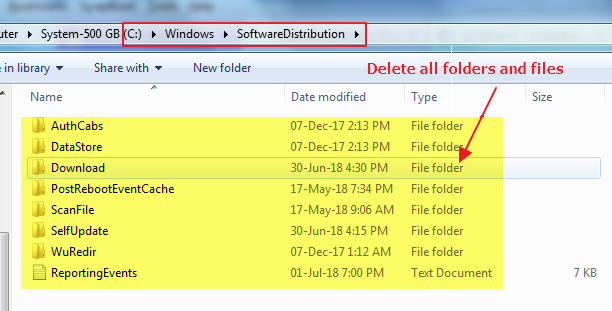
- Press Ctrl+A to select all files in the folder and press Delete on the keyboard
- Restore the minimized command prompt window
- In the command window prompt type the following commands and hit Enter on the keyboard after each command.
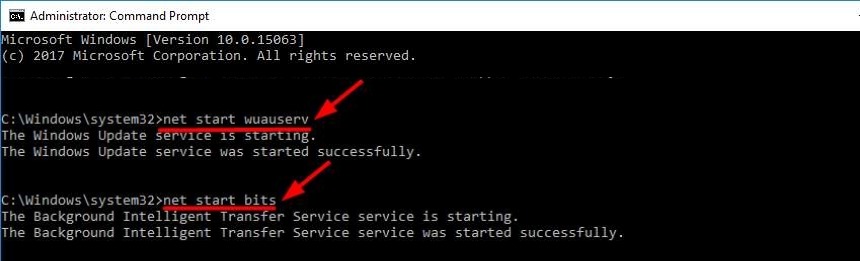
- net start wuauserv
- net start bits
Check in the Task Manager if the CPU usage has returned to normal. If you still see high CPU usage due to wuauserv, try next solution
Solution Four – Stop Windows Update service
If none of the solutions have worked for you, the last thing you can do is stop the Windows Update Service that will stop and disable the wuauserv process and also prevent it from getting activated automatically.
You can start the Windows update service anytime in the future to download and install updates. Here are the steps to disable Windows Update service
- Press Windows logo key and R simultaneously on the keyboard to bring up Run command box
- In the Run command box, type services.msc and click OK
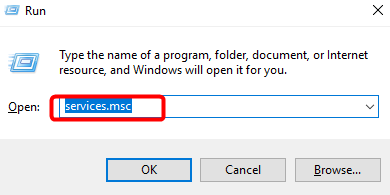
- In the Services window, scroll down and double-click Windows update
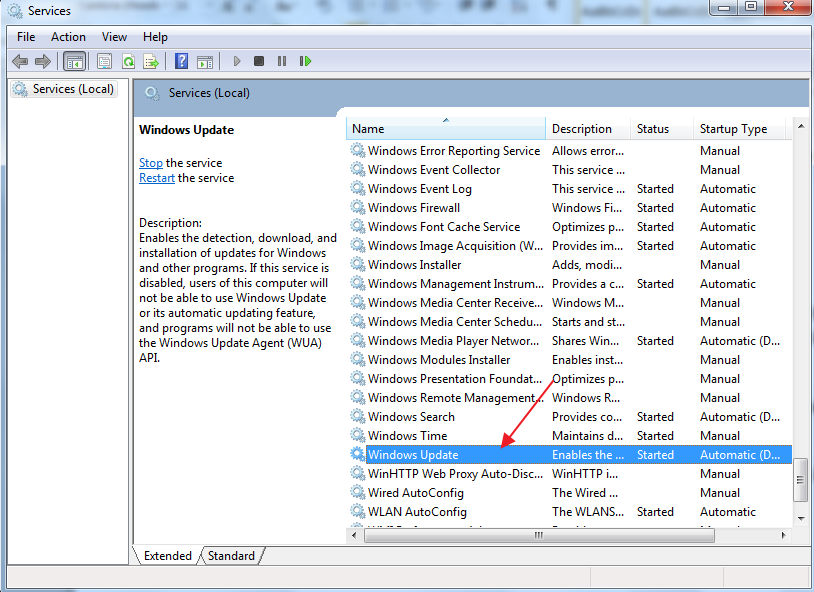
- In the Windows Update properties window, under Startup type, select Disabled from the drop-down list
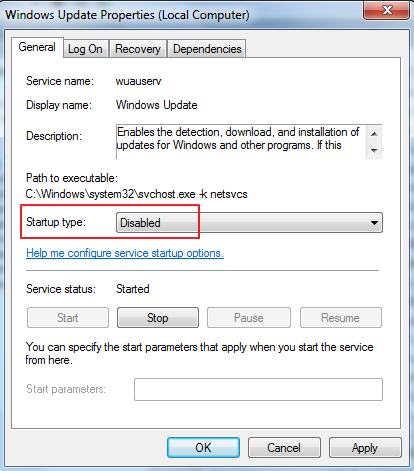
- Click Stop and then click Apply -> OK
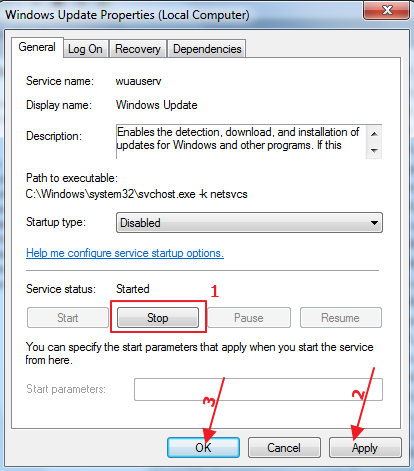
- Close all windows
Open Task Manager and go to Performance tab and see whether CPU usage has returned to normal. In most cases, the high CPU usage problem (due to wuauserv) should be resolved by now.

Leave a Reply