Have you received an Update Error (0x800705b4) while updating Windows?
If yes, we believe this post is just for you.
In this post, we discuss some possible solutions. You don’t have to try all of them. Start with the first one and proceed to the rest in the order they appear till the issue is resolved.
Solution One – Disable third-party antivirus
If you are using any 3rd party anti-virus, disable it temporarily but make sure the Windows Firewall is turned on. In addition, ensure Microsoft’s Windows Defender is working.
By default, Windows Defender is turned on, but it is possible you might have unknowingly disabled it. So check if it is enabled.
Temporarily disabling your 3rd party anti-virus software tool will not be a security risk if Windows Defender, a perfectly competent protection tool, and Windows Firewall are doing their work.
Sometimes 3rd party anti-virus programs are known to cause problems in Windows update. After you have disabled the anti-virus, try updating Windows and see if the issue reappears.
If the issue doesn’t reoccur, you might want to contact your antivirus manufacturer and apprise him of the situation. It is very much possible that you might encounter issues in future while downloading Windows update. Therefore, you should look for a permanent solution, if available.
Solution Two – Start Windows Defender service
According to Microsoft, the Update Error (0x800705b4) is related to Windows Defender. In such cases, starting Windows Defender service is the simplest solution to resolve the issue. Here are the steps to follow.
- Press Windows key + R simultaneously on the keyboard
- Type services.msc in the search box
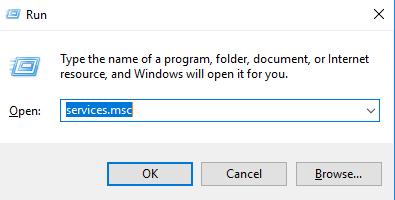
- In the services window, locate Windows Defender service in the list
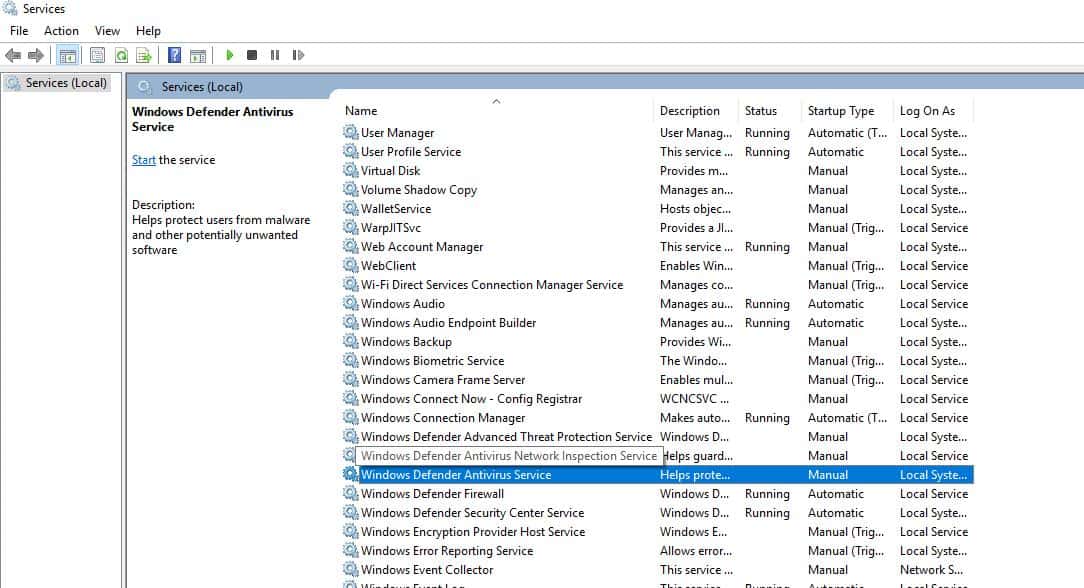
- Verify the status of Windows Defender service, check if it is Started
- If the Status column is blank, right-click on the Windows Defender service and select Start
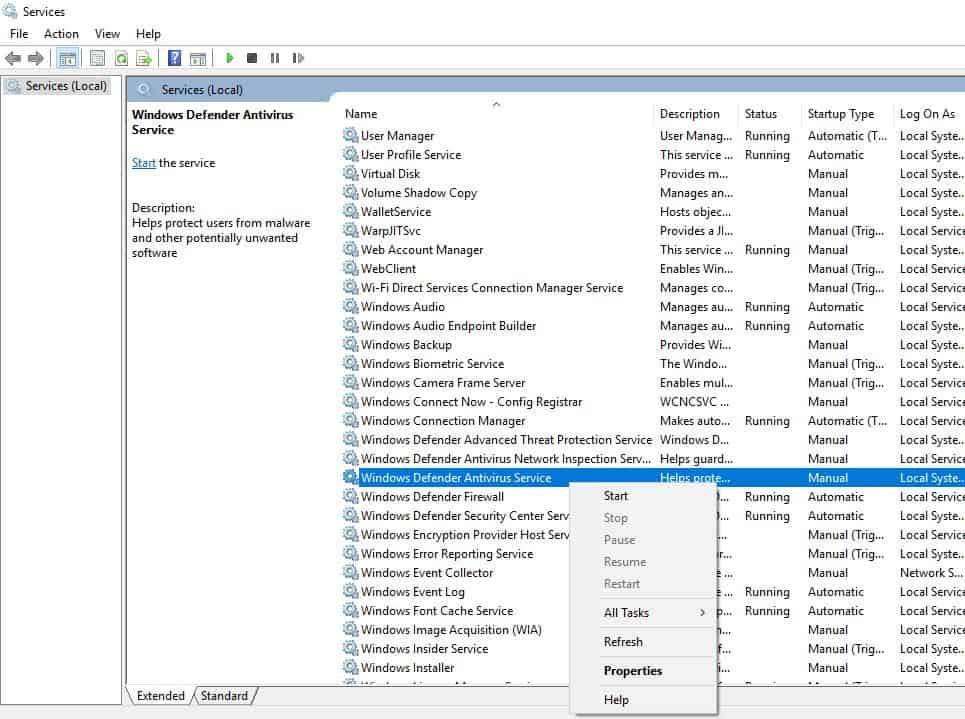
- If you get an error when trying to start Windows Defender Service, change the Startup Type to Automatic
- Restart your computer
- Try updating Windows and see if the issue is resolved
Solution Three-Run Windows Update Troubleshooter
Microsoft provides Windows Update Troubleshooter that might help resolve the issue. Here are the steps to run Windows Update Troubleshooter.
- In Cortana search box, type troubleshoot
- Click Troubleshooting from the list of results
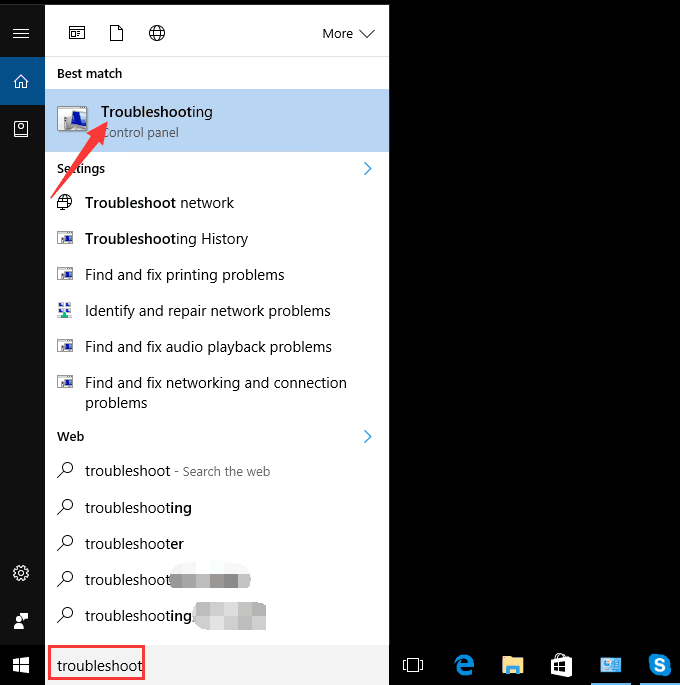
- In the Troubleshooting window, click View All in the left pane
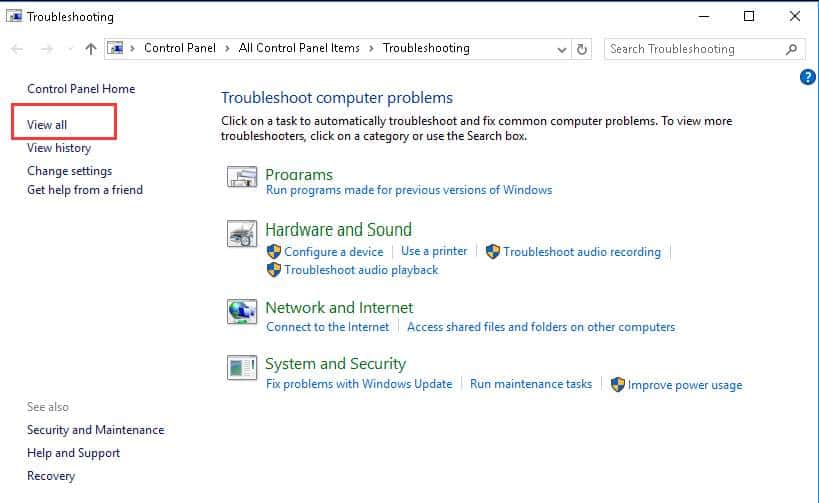
- Select Windows update in the list

- In the next window, click Advanced
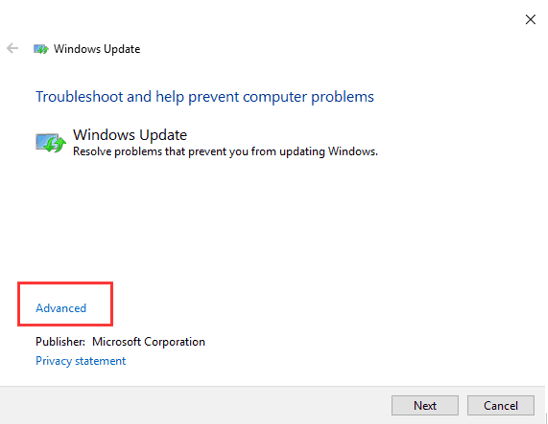
- Click Run as administrator
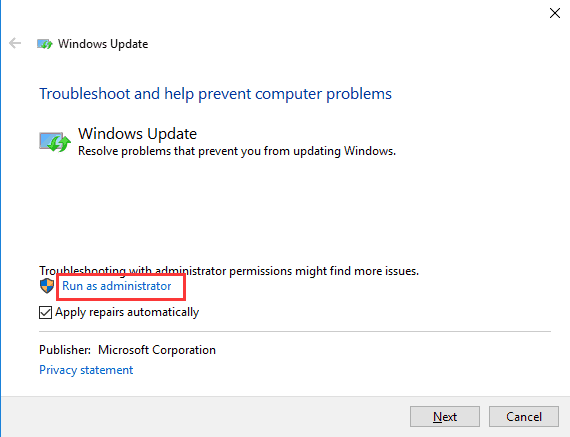
- Click Next button
The Windows Update Troubleshooter will now detect any problems in windows update and fix them.
Solution Four – Modify Windows Update Settings
This solution has worked for many Windows 10 users and it might also work for you. If the solution works for you, don’t forget to mention it in the comments. Here are the steps to follow.
- In Cortana search box, type Windows update
- Click check for updates from the list of results
- In the Settings windows, click Advanced options
- <insert 0x800705b4 -update advanced options>
- In the next window, uncheck the box for option- Give me updates for other Microsoft products when I update Windows
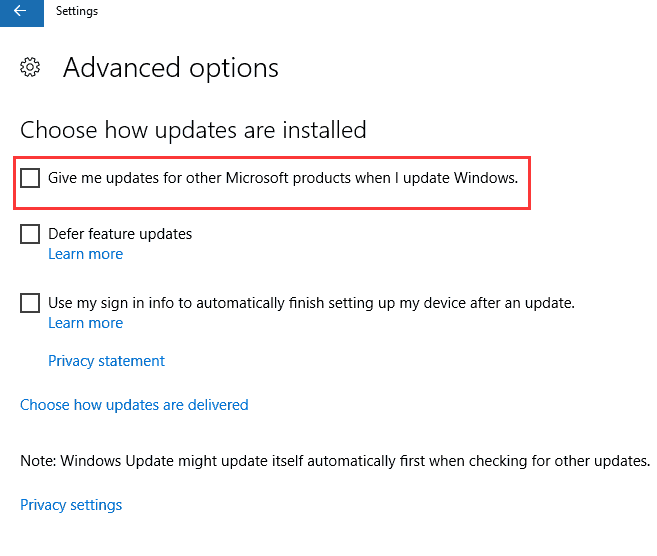
- Restart your computer to let the changes take effect
Note: After the computer restarts, you need to perform steps once again to get all Windows updates installed. Once all windows updates are installed, you will get a message: “Your device is up to date”. You need to perform the steps given below after you receive the above message.
- In Cortana search box, type Windows update
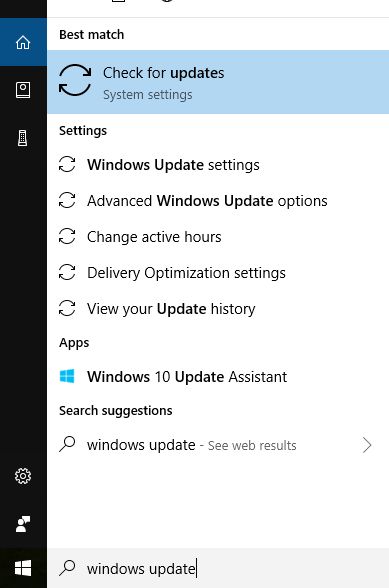
- Click check for updates from the list of results
- In the Settings windows, click check for updates
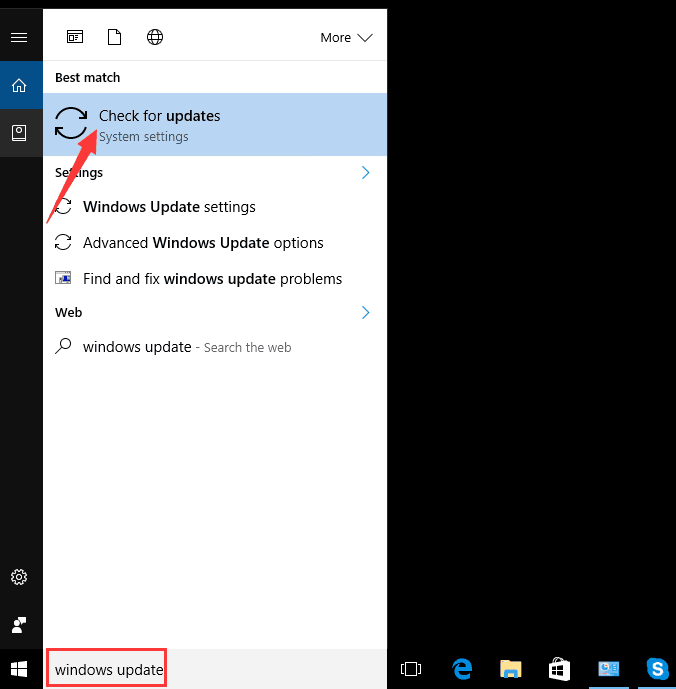
- In the next window, check the box for option- Give me updates for other Microsoft products when I update Windows
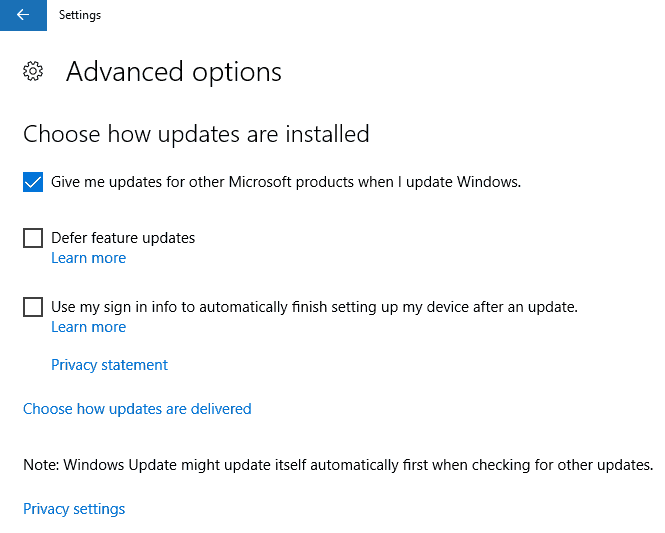
- Go back to the previous window, click check for updates
Windows will now download and install all pending updates and the Windows Update Error 0x800705b4 error should get resolved.
Solution Five- Delete some update related files
- In Cortana search box, type Services

- Click Services from the list of results
- In the Services window, select Background Intelligent Transfer service and right-click on it
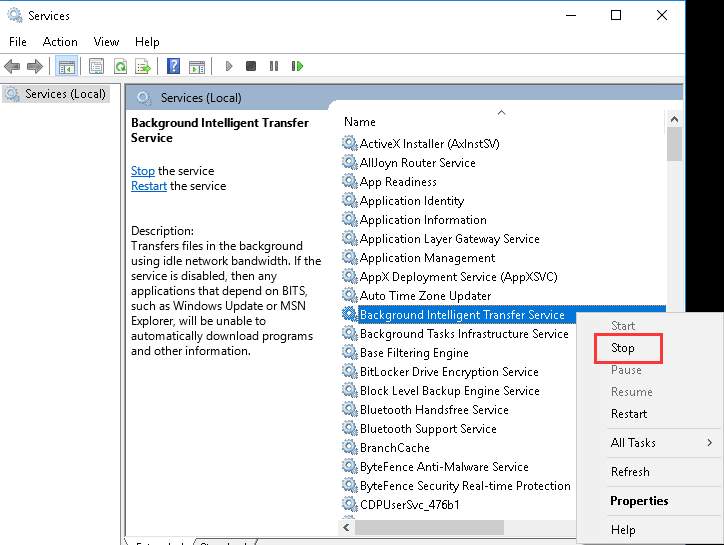
- Select Stop from the menu
- Next, select Windows update service and right-click on it
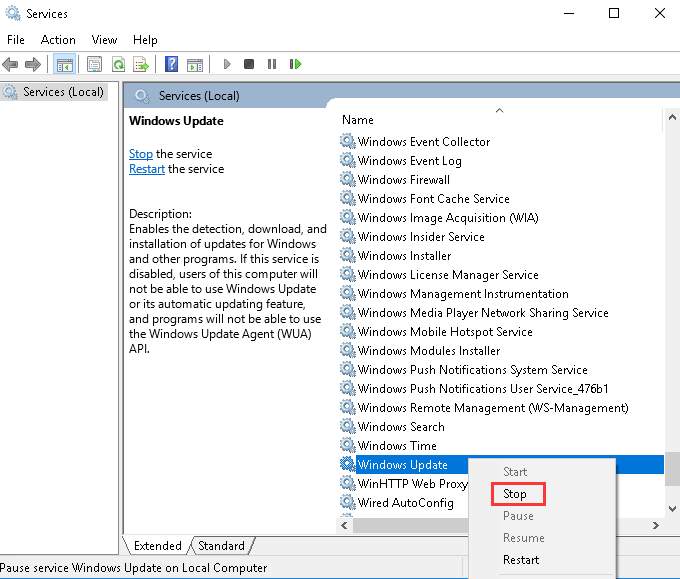
- Select Stop from the menu
- Open Windows Explorer and navigate to “C:\Windows\SoftwareDistribution”
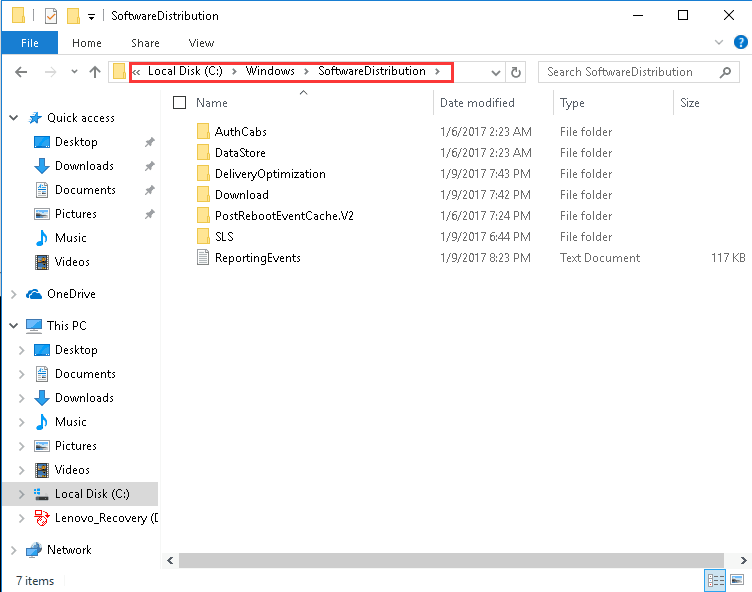
- Press Ctrl + A on the keyboard to select all contents in the folder and press Delete on the keyboard
- If all content is not deleted, make sure the folders DeliveryOptimization and Downloads are deleted
- Restart your computer and see if the issue is resolved
Solution Six – Upgrade to Windows Build 1607
If you have installed Windows Build 1511, you need to upgrade windows to build 1607. Here are the steps to check Windows Version and OS build.
- In the Cortana search box, type Run
- Select run from the list of results to invoke Run command app
- Type winver in the box
- You will get a Windows pop-up that mentions Windows version and OS build
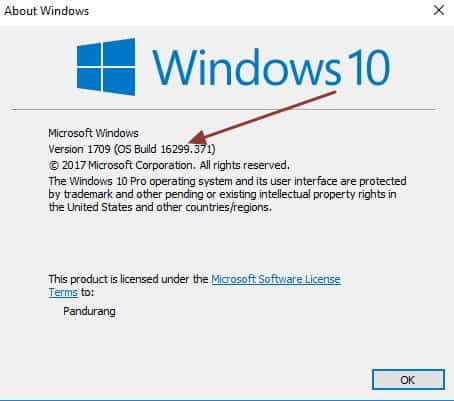
Once you have upgraded to OS build 1607 or higher, try installing the windows updates and the error should resolve.
Solution Seven – Update Drivers
If you look at the various problems related to Windows 10, many of them are caused due to incompatible or corrupt drivers. That’s why it is necessary to keep your device drives up-to-date all the time.
Though updating drivers manually is one of the options available, we do not recommend it. This is because it requires sufficient computer knowledge and is time-consuming at the very least. Worse, it is possible to download wrong drivers by mistake and turn a bad situation into something far worse.
Updating Drivers Automatically
Automatic driver update tools offer many benefits, the most important ones being:
- You can update device drivers automatically
- The software scans and updates all outdated or missing drivers at one go
- The tool picks the right drivers for your device and operating system, so you won’t have to worry about installing an incorrect driver by mistake
- Automatic driver updates are 100% safe
Driver Updater is one of the best driver update tools out there. Outbyte Driver Updater will give you access to a database of over 1 million drivers. It will regularly scan your PC, suggesting new driver versions to install. Driver Updater contains drivers for a variety of Windows devices. With just one click, you can update drivers in your system.
Step 1
Click here to Install and launch the app
Step 2
Scan all devices
Step 3
Install or update drivers automatically

Leave a Reply