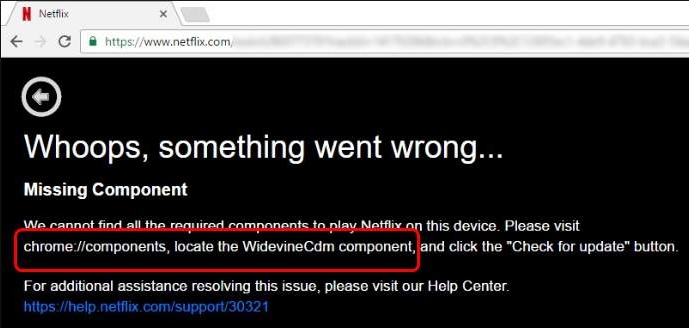
Are you getting “Widevine Content Decryption Module Missing” error message while trying to watch Netflix in your Chrome browser?
This is a common error reported by many Netflix users. Thankfully, it is not difficult to resolve and you can fix it on your own.
In this post, we have shown you how to fix Widevine Content Decryption Module Missing or not updating Issue.
What is Widevine Content Decryption Module?
The Widevine Content Decryption Module is a plugin in Google Chrome. If you use the Chrome browser to watch Netflix content, your browser is more likely to have a Widevine Content Decryption Module. It is an inbuilt component that gets activated when you try to access DRM content from any video streaming sites.
What is Widevine Content Decryption Module used for?
Without the Widevine Content Decryption Module, you won’t be able to enjoy DRM- encrypted HTML5 video and audio on Google Chrome. You are getting above error message while accessing Netflix because there is some problem with the Widevine Content Decryption Module. To get rid of this issue, you need to update the Widevine Content Decryption Module as shown in the error message.
Solution One – Update Widevine Content Decryption Module
- Launch Google Chrome
- In the address bar, type chrome: //components/ and look for Widevine Content Decryption Module. Click Check for Update.
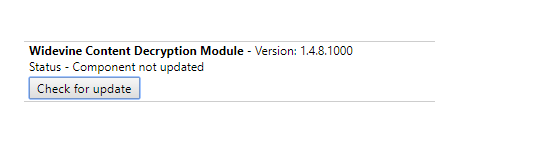
- If the Widevine Content Decryption Module fails to update, go to Solution Two.
- If the Widevine Content Decryption Module is not in the list, follow Solution Three.
Solution Two- Disable antivirus software temporarily
If you are not able to update the Widevine Content Decryption Module, there is a possibility the antivirus software is blocking its update. In that case, you need to temporarily disable your antivirus software and try to update the Widevine Content Decryption Module. Here are the steps to follow
(Note-The steps to disable antivirus vary from software to software. You need to refer the software documentation to know the exact steps to disable antivirus. Here we have shown steps to disable Panda Antivirus installed on our computer)
- Right-click the antivirus icon in the system tray
- Select Stop Antivirus
After you have disabled the antivirus software, try playing DRM protected content on Netflix. If the issue persists, move to next solution.
(Note- Before you move to next solution, you would need to enable the antivirus software)
Solution Three – Reinstall Google Chrome
As mentioned earlier, the Widevine Content Decryption Module is an inbuilt component that gets installed automatically when you install Google Chrome for the first time. If it’s missing now, you have to reinstall Google Chrome again. You need to download Google Chrome from the official website. Here are the steps to follow.
- Press Windows logo key and R simultaneously on your keyboard to open the Run command console
- Type cpl in the command box and hit enter
- A window is launched which lists all applications installed on your computer, right-click Google Chrome and click Uninstall
- After uninstalling Google Chrome, go to the official Google Chrome download page and download the latest Chrome browser
- After the file is downloaded, double-click on the executable file and install Google Chrome
Now try to access Netflix videos and see if you get the Widevine Content Decryption Module Missing” error message. If the issue persists, move to next solution.
Solution Four – Check access permissions for the WidevineCdm folder
The WidevineCdm folder contains all components and files of the Widevine Content Decryption Module. If the Windows operating system does not give full access permission for the folder, the Widevine Content Decryption Module would not get updated. You need to check the permissions for the WidevineCdm folder and make changes if necessary. Here are the steps to follow.
- Press Windows logo key and R simultaneously to launch the Run application
- In the Run application window, type %userprofile%/appdata/local and hit Enter on the keyboard and you will be directed to the required folder
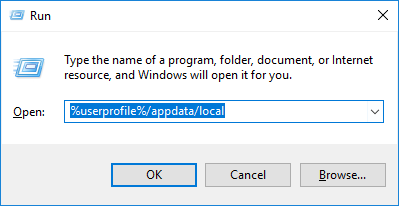
- Navigate to the following path- Google -> Chrome -> User Data
<
- Look for WidevineCdm folder and right-click on it.
- Select Properties
- In the folder properties window, go to Security tab
- In the Group or Usernames, select your username
- Now go the Permissions box and check the Allow permissions. You should see a checkmark for all options underneath Access column.
- If you see any check marks in Deny column, you need to make some changes in permissions. To do that, click Edit

- A new window will pop up, select your username and then click Remove
- Uncheck the boxes underneath grant column
- Click Apply-> OK
- Close all windows
Now try accessing DRM-protected content on Netflix. If the issue persists, move to next solution.
Solution Five – Delete the WidevineCdm folder
Perform the following steps to delete this folder
- Close Google chrome
- Navigate to the WidevineCdm folder. Follow the first four steps given in the above solution to navigate to the WidevineCdm folder
- Select the WidevineCdm folder and hit Delete on the keyboard
- Empty the recycle bin to delete the folder completely
- Open Google Chrome and update Widevine Content Decryption Module following the steps in Solution One


Leave a Reply