This exe file is associated with Windows error reporting. Whenever you encounter an error associated to the Windows operating system or Windows features and apps, werfault.exe makes it possible to report the errors to Microsoft. After which, you get information related to how to fix the problem at hand.
You can try these two solutions to fix werfault.exe error in Windows 7 and Windows 10.
You are likely to receive an error message similar to the one displayed below. Of course, the content of the message might vary.
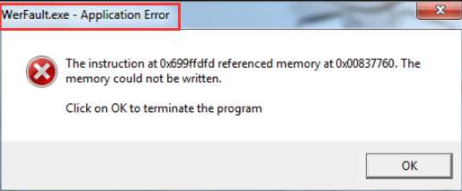
More often than not, this error shows up when you try to open programs. If you are getting the werfault.exe error with only a particular program, you should first get in touch with the vendor. This is because it is very much possible that the issue is related to some bug in the program, which the vendor might be aware of and, more importantly, able to fix.
In case this error is appearing with random programs, not any specific one, try these solutions.
First Solution – Disable Windows Error Reporting
Here are the steps to follow:
- Press the Windows logo and R keys simultaneously
- In the Run dialog box, type services.msc and then press OK
- Browse through the list until you find Windows Error Reporting Service. Now double-click it and then in the Properties dialog box set the Startup type to Disabled. Finally, Click Apply and then OK to save the changes
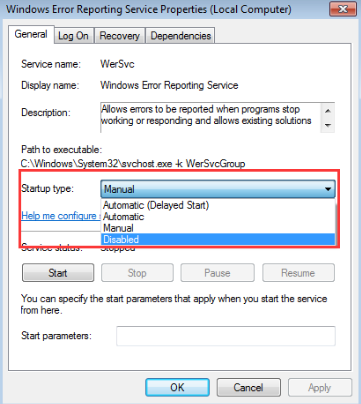
Second Solution – Disable Antivirus Program
You can get this error because of some issue related to your antivirus program. Therefore, disable the antivirus program temporarily and check if the issue gets resolved.
Here we have given the steps to disable Avast antivirus. It is likely that the exact steps for you (if you use any other antivirus) will be different.
- Right click the Avast antivirus icon in the system tray
- Select Avast shields control and then specify for how much time you want to disable the software
- Now confirm your action
If the problem gets fixed after you disable the antivirus, contact your vendor for a solution. Otherwise, use any other protective software.
Third Solution – Update Device Drivers
Many errors occur because of outdated device drivers. This error, too, can occur if there’s some problem with your device drivers.
The easiest solution is to update all outdated device drivers. Of course, if you want, you can do this manually, but the whole process will take time and you’ll need some amount of technical knowledge.
A faster way to update drivers is to use reputable driver update software.
Automatic driver update tools offer many benefits, the most important ones being:
- You can update device drivers automatically
- The software scans and updates all outdated or missing drivers at one go
- The tool picks the right drivers for your device and operating system, so you won’t have to worry about installing an incorrect driver by mistake
- Automatic driver updates are 100% safe
Driver Updater is one of the best driver update tools out there. Outbyte Driver Updater will give you access to a database of over 1 million drivers. It will regularly scan your PC, suggesting new driver versions to install. Driver Updater contains drivers for a variety of Windows devices. With just one click, you can update drivers in your system.
Step 1
Click here to Install and launch the app
Step 2
Scan all devices
Step 3
Install or update drivers automatically

Leave a Reply