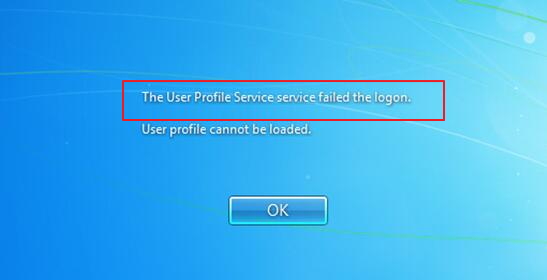
Are your getting an error message “The User Profile Service failed the logon” while trying to log in Windows?
If yes, this post is for you.
Like other random computer errors, this error, too, can frustrate you. However, there’s not much to worry about as in this post we have provided a simple fix to resolve the issue.
Restart your computer and see if the error vanishes. In many cases, the error is temporary and goes away with a restart.
However, if the error is repeating at every boot, you are required to resolve the problem by starting your computer in Safe Mode.
How to start the computer in Safe Mode?
- Immediately after you switch on your computer, press F8 key. You are required to press the F8 key immediately before Windows logo appears on your screen.
- If the Window logo appears, you are required to restart your computer again and repeat the step above
- On the Advanced boot options screen, use the arrow keys on the keyboard to move the cursor and highlight the Safe Mode option you want and press Enter to confirm the selection
- You are required to log into a user account with administrator rights to perform the steps given in solution below
Solution – Make changes in the registry
The Safe Mode provided in Windows is useful to perform any troubleshooting steps when Windows fails to boot normally. To resolve the error “The User Profile Service failed the logon” you are required to make some registry changes.
(Note- Making wrong changes in registry can cause severe problems that can further cripple your System or render it completely unusable. Hence you are required to be careful and backup registry before making any changes)
Steps to backup registry
- Press Windows logo and R buttons on keyboard together to bring up a Run command box
- In the run command dialog box, type regedit
- Hit Enter on keyboard
- In the Registry editor window, click File -> Export
- When the Export Registry File dialog box pops up, type any name for the registry back and click Save
Now that you have backed up Registry, you can go ahead and perform the troubleshooting steps given in the solution below.
- In the Registry Editor window, navigate the following path
HKEY_LOCAL_MACHINE\SOFTWARE\Microsoft\Windows NT\CurrentVersion\ProfileList
- Under this key, locate sub-key named S-1-5 preceded by a number
Generally, you would find two sub-keys matching the above parameters. The only difference is the name of one key ends with the word .bak while the other ends with a number (no extension)
Steps to follow if you have two sub-keys with S-1-5 name
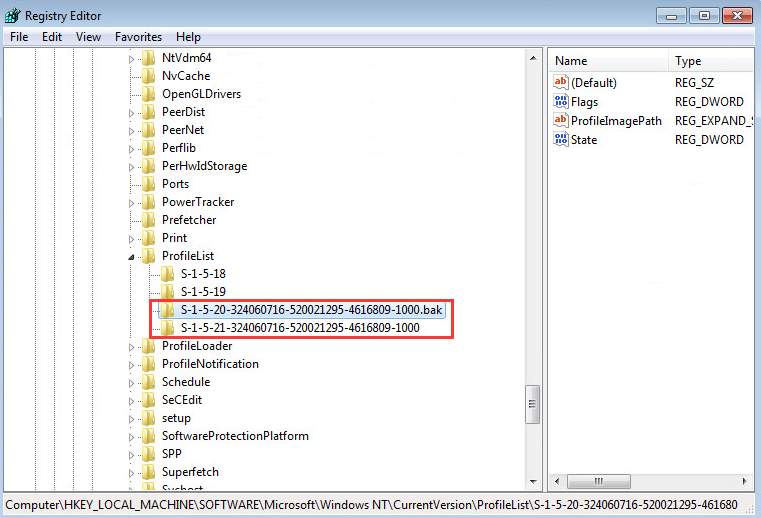
If the above condition (two sub-keys with S-1-5) is true in your case, follow the steps given below
- You are required to click on each S-1-5XXXXX folder and look for ProfileImagePath entry in the right pane. (XXXX stands for number)

- Click twice on ProfileImagePath to see the details of the key. You are required to ensure the key belongs to the username which is related to the error. The Value data field mentions the username related to the key.

- After you have confirmed the user account, follow the steps given below
- Right-click on the S-1-5 folder which does not have .bak extension and then select Rename.
- You need to type .ba at the end of the folder name and then hit Enter on the keyboard
- <insert-upsfl-rename S-1-5>
- Now right-click on S-1-5 XXXXXXX.bak folder where X represents numbers
- Click Rename.
- Now, remove .bak from the end of the folder name and hit Enter on the keyboard.
- <insert-upsfl-rename S-1-5.bak>
- Now right-click S-1-5XXXXXXXX.ba folder and then click Rename.
- At the end of the folder name, your need to type k and then press Enter on the keyboard. Now the folder should have .bak extension.
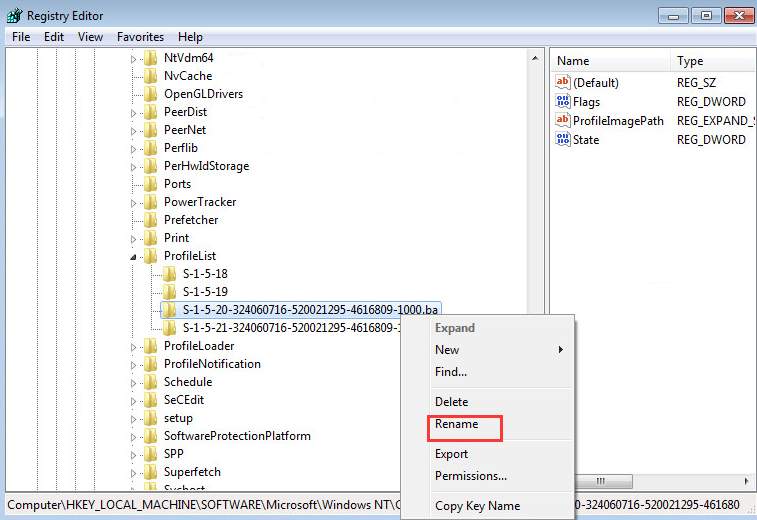
Now reboot the computer and check whether you still get the “The User Profile Service failed the logon”.
Steps to follow if you have one sub-key with S-1-5 name
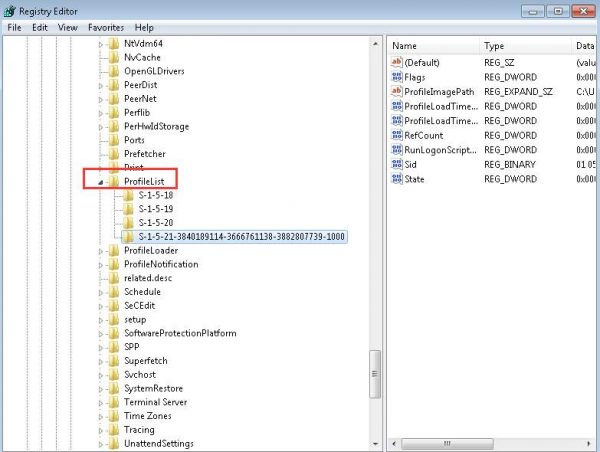
- Right-click on the S-1-5 folder which has .bak extension
- Select Rename.
- Now you are required to remove .bak from the end of the folder name
- Press Enter on the keyboard.

- With the S-1-5 folder highlighted in the left pane, Click twice on RefCount listed in the right pane
- Now, type number zero(0) in Value data box
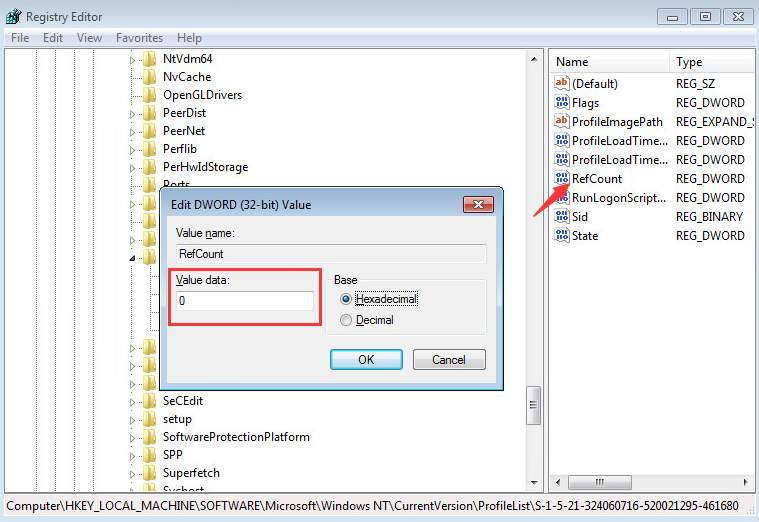
- Click OK
- Now click the S-1-5 folder again and locate State key in the right pane and Click twice on it.
- Now, type number zero(0) in Value data box
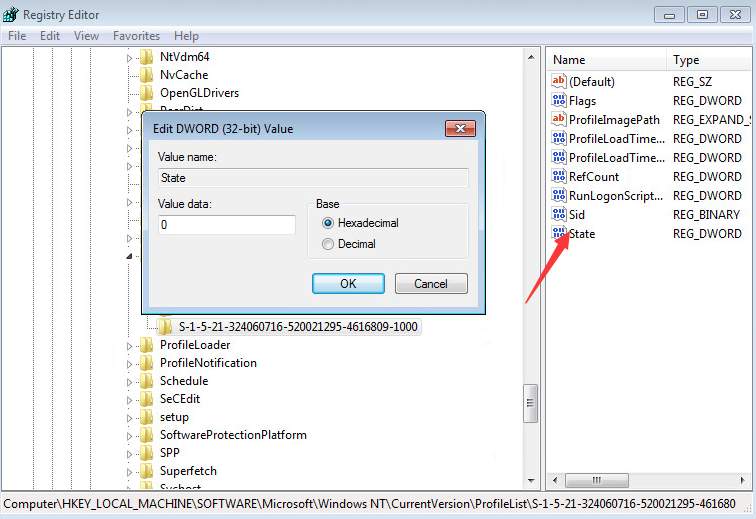
- Close Registry editor window and reboot PC
Now reboot the computer and see if you still get the “The User Profile Service failed the logon”. In most cases, the problem should be resolved.

Leave a Reply