The Synaptics touchpad device is an important input device that provides you functionality of the mouse and enables you to move the cursor around, select content and invoke menus.
But like any other computer device, sometimes Synaptics touchpad does not function like it should. When that happens, you naturally experience problems while using the laptop.
Most of the problems with the Synaptics pointing device happen because of driver issues. Therefore, whenever you experience issues with the Synpatics touchpad device, you should first update its drivers.
In this post, we have listed three easy ways to update Synaptics touchpad drivers. You can use any method that suits you.
Let’s get started…
Method 1 – Update Synaptics device drivers automatically (recommended)
Looking for the easiest and quickest way to update your Synaptics device drivers?
If yes, we recommend you use a reliable device driver tool.
Automatic driver update tools offer many benefits, the most important ones being:
- You can update device drivers automatically
- The software scans and updates all outdated or missing drivers at one go
- The tool picks the right drivers for your device and operating system, so you won’t have to worry about installing an incorrect driver by mistake
- Automatic driver updates are 100% safe
Driver Updater is one of the best driver update tools out there. Outbyte Driver Updater will give you access to a database of over 1 million drivers. It will regularly scan your PC, suggesting new driver versions to install. Driver Updater contains drivers for a variety of Windows devices. With just one click, you can update drivers in your system.
Step 1
Click here to Install and launch the app
Step 2
Scan all devices
Step 3
Install or update drivers automatically
Method Two – Update Synaptics driver through Device Manager
Updating Synaptics driver through Device Manager is one way to get driver updates, but there is no guarantee that you will get latest Synaptics touchpad driver this way. Nevertheless, here are the steps to follow.
- Press Windows logo and X key simultaneously on the keyboard to access Start Menu
- Click Device Manager from the menu
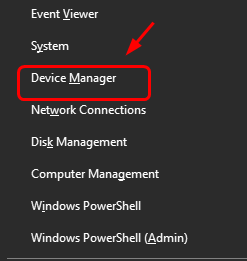
- In the Device Manager window, go to Human Interface Devices category and expand it. In some laptops, the Synaptics Pointing device may be listed under Mice and other pointing devices
- Look for Synaptics HID Device in the list and double-click on it
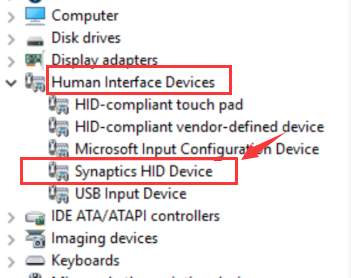
- In the Synaptics HID Device properties window, click Driver tab and then click Update Driver
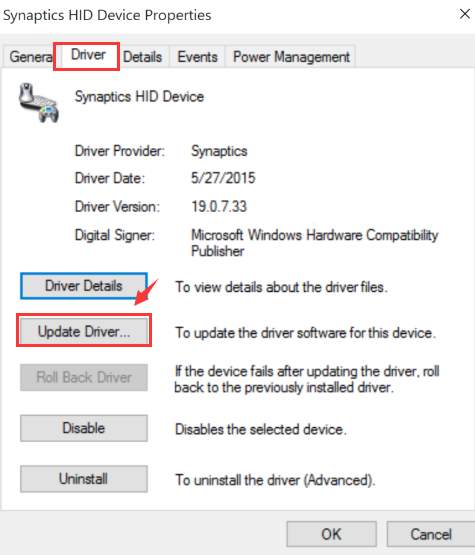
- In the next window, click Search automatically for updated driver software
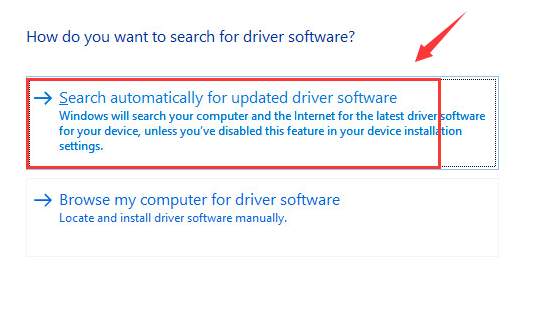
- Windows will search the Internet for driver updates and install them.
- In many cases, it returns a message that says “the best software for your device is already installed” like the one below
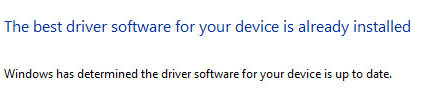
There are many factors for driver updates not received this way. For example, the website is too busy, the network speed is too bad, or the Internet connection is overloaded. In such cases, Windows will return the above message and you need to try the next method given below.
Method Three – Update Synaptics driver manually
To manually update Synaptics touchpad drivers, you need to go to device manufacturer website and look for a driver update for the touchpad. You can also go to Synaptics website and download drivers compatible with Windows operating system. However, the drivers at Synaptics website might be generic, which may not include certain functionalities that might be unique to your laptop model.
Here’s how you can download drivers from your laptop manufacturer website and install them.
- Visit your laptop manufacturer website and go to Drivers section
- Select your laptop models and the operating system
- Select touchpad drive/Synaptics pointing device or any name in the list that indicates touchpad driver
- Click
- In most cases, the driver is available in zip format. You should download the drivers in ZIP format even if drivers are available in other formats like EXE or SYS.
- After the file is downloaded, unzip the contents to a designated folder and double-click the executable file to install the Synaptics pointing device drivers
- You may be required to reboot your PC to let changes take effect

Leave a Reply