
Many users have complained about PS4 controller not connecting to console.
Are you also getting this error?
If yes, this post is for you.
Here we have provided 3 solutions to fix the issue.
Before Anything Else
Before you perform any troubleshooting steps, you need to check certain things.
You need to ensure the PS4 controller and PS4 Console is ON. The light should be white on the PS4 controller.
Also, make sure the PS4 controller is fully charged.
If everything is OK and still the PS4 won’t connect to console, you can follow troubleshooting steps in Solution One.
Solution One- Connect the PS4 controller to console through USB cable
You need to use the USB cable that came with your PS4. The micro-USB port on the PS4 controller is located at the back while the USB port on PS4 console is located at the front of the device.

While the PS4 controller and PS4 console are connected, press the PS button on the controller.
You should hear a small beep and the controller light should change from orange to white. This indicates the start of the pairing process. When the pairing process is completed, the light bar on the PS4 controller turns blue.
If the light bar on the PS4 controller does not turn blue or the PS button is not responsive, you can try these solutions:
- Try different USB cable
- Connect the USB cable to a different USB port on the PS4 console. (Note- PS4 has two USB ports)
If you do not achieve success in connecting the PS4 controller to PS4 by the above method, move to the next solution.
Solution Two- Reset PS4 controller
There is a possibility something is wrong with the PS4 controller. Resetting the PS4 controller is a good way to bring PS4 controller to normal working mode.
Here are the steps to reset the PS4 controller.
- Switch off the PS4 and unplug it from the power source
- Unplug your router and modem from the power source. This step is necessary as sometimes the PS4 controller connection problems arise due to interference from internet Wi-Fi signals. Unplugging these devices from the power source can help troubleshoot the connection issue more effectively
- Locate the small reset button at the back of PS4 controller, located near the L2 button.

- Use a small unfolded paper clip or something similar to push the reset button located inside the tiny hole.
- Hold the reset button for 3-5 seconds and then release
- Then reconnect your PS4 controller to PS4 console with the USB cable
If the PS4 controller is not detected after resetting PS4 controller, move to the next solution.
Solution Three – Restart your PS4 console
You cannot ignore the possibility PS4 console’s settings getting corrupt.
Restarting the console can bring the device to normal functioning.
Here are the steps to follow.
- Turn off the PS4 by pressing the power button and hold it down. Don’t release the power button until you hear a second beep
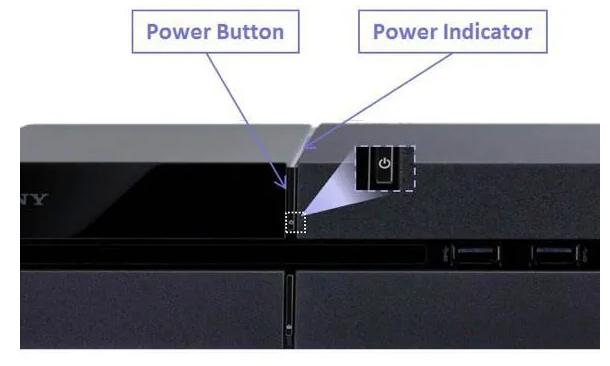
- Unplug the PS4 controller from the PS4
- Unplug the power cable of PS4 from the source and leave it for 2-3 minutes
- Plug back the power cable of PS4 console to the power socket
- Plug back the controller to the USB port of PS4 console
- Press the Power button on PS4 to turn it on
- Also, turn on the PS4 controller
Many PS4 users were able to resolve the PS4 controller connection issues by following troubleshooting steps given in one of the Solutions in the post.
If none of the solutions has worked for you, try connecting other PS4 controller or you can try connecting your PS4 controller to another PS4 console to check whether where the problem lies — with the PS4 controller or your PS4 console.

Leave a Reply