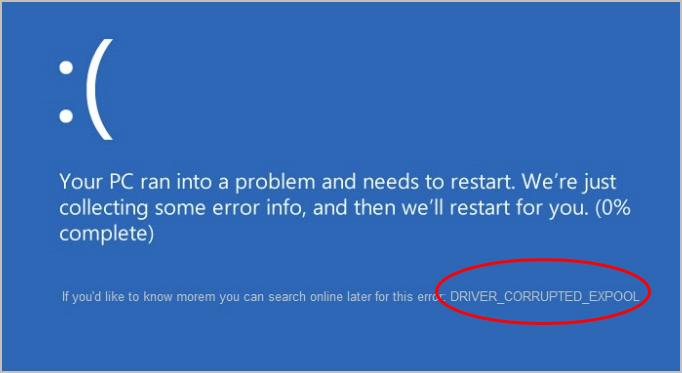
Blue Screen of Death error like “DRIVER_CORRUPTED_EXPOOL” cause your Windows 10 system to crash frequently, which is annoying to say the least.
The error name clearly points toward some driver problem behind this BSOD. Since BSOD errors are serious in nature (due to frequent restarts), you need to resolve these errors as early as possible.
Here we have given 5 solutions that could resolve the error. You are not required to try all of them. The best approach is to start with the first solution. If it does not work you, move to the next solution and so on.
Solution One – Uninstall problematic drivers
Since the BSOD mentions a problem with drivers, the first step in resolving the issue is to find problematic drivers in Windows 10 systems and uninstall them. Here are the steps to follow.
- On the keyboard, press Windows logo key and R to invoke Run command
- In Run command, type devmgmt.msc and click OK
- In the Device Manager window, look for driver items with a yellow exclamation mark. First, check Other Devices category
- If you find any driver items with a yellow exclamation mark, right-click on driver entry and click Uninstall
- Visit all device categories in Device Manager and check for driver items with a yellow exclamation mark and uninstall them
- After you are done with uninstallation of all problematic drivers, reboot your system
Windows 10 will now install new drivers for devices which would resolve the “DRIVER_CORRUPTED_EXPOOL” error. If the error persists, move to the next solution.
Solution Two- Update Drivers
Since uninstalling problematic drivers has not worked for you, try updating drivers. You can update system drivers manually or automatically. We have given steps for both methods.
How to update drivers manually?
- Open Device Manager
- Locate the driver you want to update
- Right-click on the driver and click Update Driver
- In the next window, click Search automatically for updated driver software
- Windows will search for latest driver on the Internet and download and install it for you.
- You have to perform the above steps for every driver you want to update
Many times Windows is unable to find driver updates for your system. In that case, you need to go the device manufacturer website and download the latest driver. Here are the steps to follow
- Right-click on the driver you want to update
- Click Properties
- In the Properties window, go to the Driver tab.
- Note down driver details like Driver provider, Driver version and other details
Use this information to find and download the latest driver. After downloading the latest driver, double-click on the setup file to install the latest driver. Reboot system after installing the driver.
If you find the manual driver update method difficult, you can use driver update software to update all drivers automatically
How to update drivers automatically?
Automatic driver update tools offer many benefits, the most important ones being:
- You can update device drivers automatically
- The software scans and updates all outdated or missing drivers at one go
- The tool picks the right drivers for your device and operating system, so you won’t have to worry about installing an incorrect driver by mistake
- Automatic driver updates are 100% safe
Driver Updater is one of the best driver update tools out there. Outbyte Driver Updater will give you access to a database of over 1 million drivers. It will regularly scan your PC, suggesting new driver versions to install. Driver Updater contains drivers for a variety of Windows devices. With just one click, you can update drivers in your system.
Step 1
Click here to Install and launch the app
Step 2
Scan all devices
Step 3
Install or update drivers automatically
Solution Three – Install all pending updates
Windows 10 stability and performance is largely based on updates provided by Microsoft. According to experts, Windows 10 is far from being a perfect system and Microsoft regularly provides patches and updates to fix the bugs discovered.
In case, you have not chosen the option to install windows updates automatically, there are chances a large number of important updates are not installed on your system. The first thing you need to do is install all pending updates. Here are the steps to follow.
- On the keyboard, press Windows logo key and I simultaneously to open Windows settings
- In the Settings window, click Update and Security
- In the next window, click Check for updates under Update Status
- Windows will connect to the update server and provide you with a list of updates that need to be installed. Install all recommended updates.
- After Windows completes installing updates, reboot the system
Check whether you are still getting “DRIVER_CORRUPTED_EXPOOL” error. If the error persists, move to the next solution.
Solution Four – Uninstall 3rd party antivirus
If you are already using Windows Defender, you can skip this solution. There is a possibility the 3rd party anti-virus software installed on your computer is causing a BSOD problem. To eliminate this possibility, uninstall 3rd party anti-virus program and use Windows Defender to protect your computer.
Here are the steps to follow.
- Open Start Menu
- Click the Settings options(gear icon)
- In the Settings window, click System
- In the next window, click Apps & features in the left-hand column
- Click the 3rd party anti-virus program in the list ( in right-hand column)
- Click Uninstall
Wait for the program uninstallation to complete. Now you have to enable Windows Defender program that is in-built in Windows 10. Here are the steps to follow.
- Open Settings
- In the Settings window, click Update & Security
- In the next window, click Windows security in the left-hand column
- Now click Open Windows Defender Security center to access the program settings
- In the Windows Defender settings window, click Virus & Threat Protection settings link
- In the next window, make sure the following options are ON-
- Real-Time Protection,
- Cloud-Delivered Protection
- Automatic Sample Submission
- Close all windows
Solution Five- Uninstall Problematic applications
According to experts, it is not always 3rd party anti-virus software that causes errors like “DRIVER_CORRUPTED_EXPOOL”. There are certain programs that could be the root cause of the problem. In that case, you need to uninstall problematic applications and see if it helps.
Some users have reported applications like Virtual Box and Radeon software behind BSOD error “DRIVER_CORRUPTED_EXPOOL”. Besides these applications, there might be many applications that could be the cause behind the error. You will have to find these problematic applications and uninstall them.
It is worth mentioning that any application installed on your system might be the cause of the “DRIVER_CORRUPTED_EXPOOL” error. We are not telling you to uninstall every application. Just try to recall any newly installed or updated software after which the cycle of “DRIVER_CORRUPTED_EXPOOL” BSOD started. Uninstall newly updated or installed software and see if it resolves the error.

Leave a Reply