Do you see a yellow exclamation mark near the base system device item in the Device Manager?
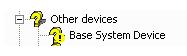
If yes, this post is for you. Many users have complained of finding driver related issues after installing or reinstalling Windows.
What is the base system device driver related issue?
Base system device issue points towards the driver problem. It occurs when the drivers of the card reader are not properly installed on your computer. The base system device is generally listed under “Other devices” category in Device Manager. There is a possibility the base system device issue is related to other system drivers.
A simple solution to this problem is updating drivers that can be done in 3 ways.
Method One – Update Drivers through Device Manager
- On your keyboard, press Windows logo key and R simultaneously to invoke Run command
- In Run command, type devmgmt.msc
- In the Device Manager window, go to Other devices category and expand it
- right-click on Base System device item and click on the option Update driver software
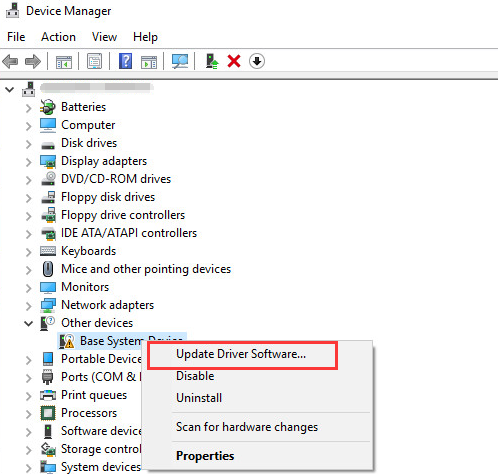
- In the next window, click on the option that says the search for driver software automatically
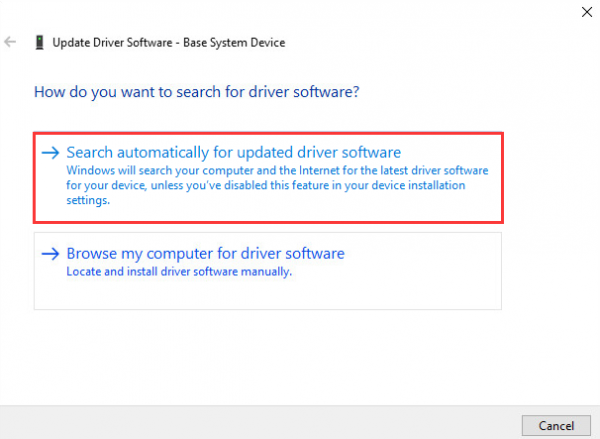
- Windows will search the Internet for driver software update and install it
- If this method does not work for you, try updating the driver manually
Method Two- Update drivers manually
- Open Device manager. Refer the first three steps given in solution above
- In the Device Manager window, expand Other Devices category
- Right-click on Base System device
- Select Properties
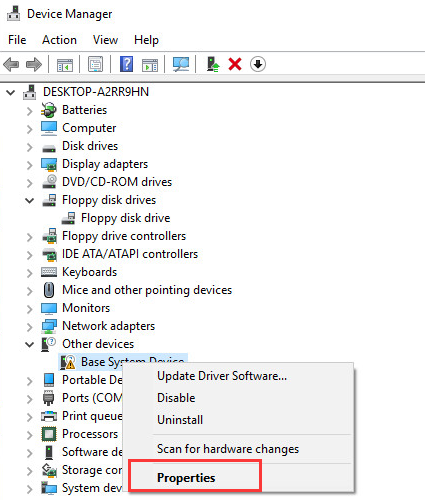
- In the Base System Device Properties window, go to Details tab
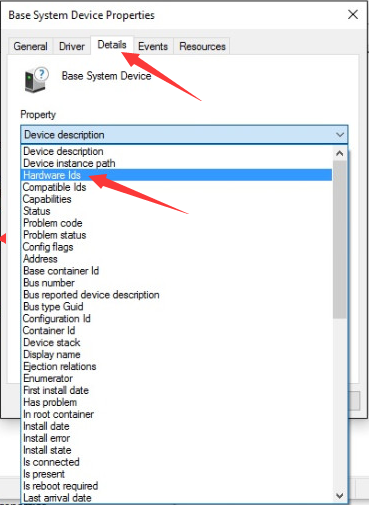
- Under Device description, expand the drop down list
- Select Hardware Ids from the list
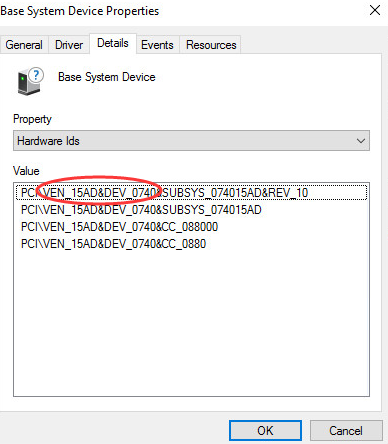
The Hardware Ids contains two important values- VEN stands for Vendor and DEV stands for Device. You need to have Vendor ID and Device ID to find the right device drivers on the internet. Look at the image below – the Vendor ID is 15AD and the Device ID is 0740
- Copy the entire Hardware ID and paste in Google search box, you will get the name of few sites where the driver might be available.
If you find the manual driver update method difficult, you can use a Driver Update Tool to update the driver automatically
Method Three- Update Drivers automatically
Automatic driver update tools offer many benefits, the most important ones being:
- You can update device drivers automatically
- The software scans and updates all outdated or missing drivers at one go
- The tool picks the right drivers for your device and operating system, so you won’t have to worry about installing an incorrect driver by mistake
- Automatic driver updates are 100% safe
Driver Updater is one of the best driver update tools out there. Outbyte Driver Updater will give you access to a database of over 1 million drivers. It will regularly scan your PC, suggesting new driver versions to install. Driver Updater contains drivers for a variety of Windows devices. With just one click, you can update drivers in your system.
Step 1
Click here to Install and launch the app
Step 2
Scan all devices
Step 3
Install or update drivers automatically
Other Solution
If none of the solutions have worked for you, try the troubleshooting steps given below.
- Launch Internet browser
- Download “Onboard Network Driver for Microsoft Windows”
- Unzip the file and run:
\apps\PROSETDX\<OS version>\DxSetup.EXE
We hope you are able to resolve the base system device driver issue by following one of the solutions given in this post.

Leave a Reply