Windows 10 might be an advanced operating system but you still see some older problems surfacing while using it. One of the problems many Windows users have encountered “side by side configuration is incorrect” error which exists since Windows XP.
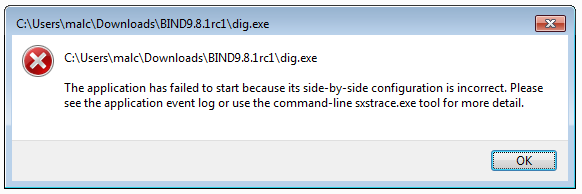
The error occurs in different scenarios like when you’re installing a program or launching a program.
The above error message is just an example and you might see an error message that is quite different from the one shown in the above picture.
If you are getting this error, there is nothing to worry about as we have provided several solutions to resolve the error in different scenarios.
What is “side by side configuration is incorrect” error and why it is occurring on your computer?
Windows Side by Side also known as Winsxs is a native assembly cache. The Winsxs folder stores multiple copies (different versions) of dll files that are used by different applications. The error mainly occurs when registry entry pointing towards the Winsxs folder is deleted or become invalid. Though, you cannot rule out the possibility of other reasons too.
Below are five different solutions that might resolve the “side by side configuration is incorrect” error. You need to try every solution given in this post. Select a solution that matches your scenario. If that doesn’t work for you try the next solution in the list.
Solution One – Use another installer (error during installation)
If you are getting “side by side configuration is incorrect” error during installation of the program, the installer might be corrupt. A simple solution to this problem is to download a new installer of the program from the official website and then try installing the program again.
In most cases, the program installation should go smoothly unless there is some problem with the Winsxs folder and its related components on your computer. In such a scenario, you should move to Solution Three to resolve the Winsxs issue.
Solution Two – uninstall and reinstall affected program (error during the launch of the program)
If the “side by side configuration is incorrect” error is appearing during the launch of the program, there is a possibility the program files are corrupt. Reinstalling the program is the simplest solution to resolve the Winsxs issue. Here reinstalling means first uninstalling the program through the control panel and then installing the program again.
Follow the steps given below to uninstall the problematic application.
- Click Start and then click Settings(gear icon)
- In the Settings window, click Apps
- In the right pane, click the problematic program and click Uninstall

- After the program is uninstalled, download the latest version of the program from its official website
- Double-click the executable file to install the program
Launch the program now and see if you get “side by side configuration is incorrect” error. If the error persists, move to the next solution.
Solution Three – Repair Microsoft Visual C++ Redistributable packages
In many cases, the Microsoft Visual C++ Redistributable packages which contain runtime libraries are installed in Winsxs folder. If there is a problem in accessing DLL files in Winsxs folder or the VC++ runtime libraries are corrupt, it might lead to “side by side configuration is incorrect” error.
In such a scenario, reinstalling Microsoft Visual C++ Redistributable packages can set things right. Here are the steps to follow.
- Click Start and then click Settings(gear icon)
- In the Settings window, click Apps
- In the right pane, click the Microsoft Visual C++ XXXX Redistributable package(XXXX denotes a version of the VC++ Redistributable package
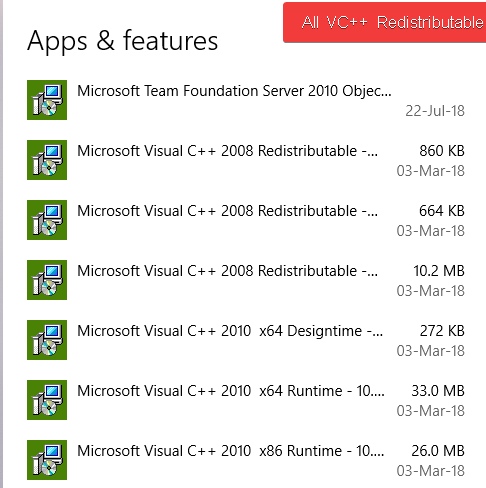
(Note: Before uninstalling Visual C++ Redistributable packages, note down version number of each package as you will need to download the Visual C++ Redistributable packages from the Internet)
- Click Uninstall
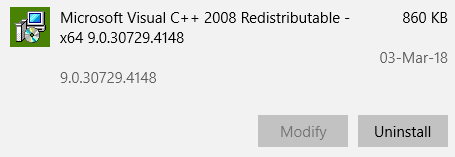
- You need to uninstall all Microsoft Visual C++ XXXX Redistributable package by repeating two steps above.
- After you have uninstalled Microsoft Visual C++ Redistributable packages, go to Microsoft Visual C++ Redistributable packages download website
- Download the Visual C++ Redistributable packages you have uninstalled
- Reinstall all Visual C++ Redistributable packages again
Start the program that gave out “side by side configuration is incorrect” error and sees if the error is resolved. If the error persists, move to the next solution.
Solution Four-Run SFC scan and DISM command
There is a possibility that some system files are corrupt or missing that might be the cause of the “side by side configuration is incorrect” error. In such case, replacing corrupt files is the way to resolve the issue.
Windows has a System File Checker tool (SFC) that can fix the problem with system files. It replaces the corrupt and missing files with good cached versions that could resolve the Winsxs issue. You need to run SFC commands from an elevated command prompt. Here are the steps you need to follow.
- Click Start menu and type cmd in Cortana search box
- Right-click command prompt from the list of results and select Run as administrator
- In the command prompt window, type sfc /scannow and hit Enter on the keyboard
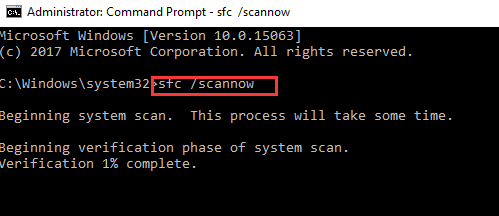
Wait for the SFC scan to complete and then try running the program that is affected. If the error persists, you need to run DISM command.
Steps to run DISM command
DISM stands for Deployment Image Servicing and Management. it is a command-line utility that is used to prepare and repair Windows images including Windows Setup, Windows Recovery environment, and Windows PE. The DISM tool is useful particularly if the SFC utility is not able to fix any problem. Here are the steps to follow.
- Open command prompt with administrator rights (use the steps given above for reference)
- In the command prompt window, type exe /Online /Cleanup-image /Restorehealth and hit Enter on the keyboard.

- Wait for the command operation to complete. It can take around 15-20 minutes up to one hour for the DISM command to complete this operation. The time is taken by DISM mainly depends on the level of corruption of the Windows
Close the command prompt window and run the affected program and see if you encounter the “side by side configuration is incorrect” error. if the error persists, the last resort is Reset Windows
Last Resort – Reset Windows
Since none of the above solutions has resolved the “side by side configuration is incorrect” error, there might be some severe problem with Windows system. In such a case, resetting Windows is the best option for you. Here are the steps to follow.
Note: Resetting Windows will remove all files and programs from your computer. So we advise you to backup important files before proceeding to the steps given below.
- Click Start and then click Settings(gear icon)
- In the Settings window, click Update & Security
- In the Update & Security window, click Recovery in the left pane
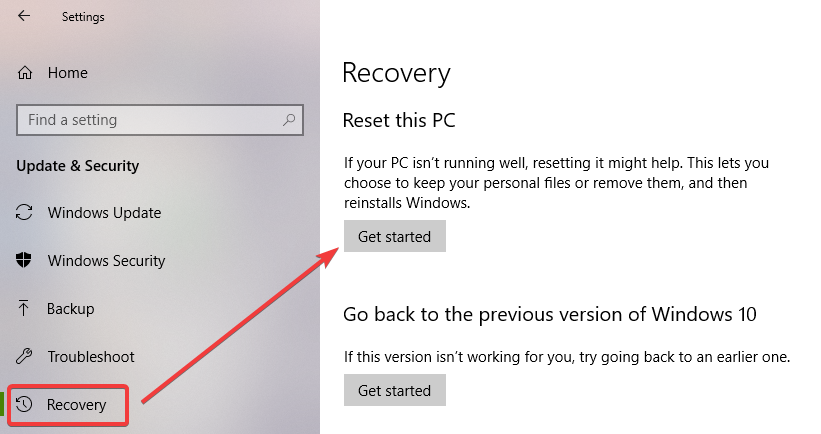
- In the right pane, under Reset this PC, click Get Started
- In the next pop-up, you get two options – Keep my files and Remove everything. Read what each action means and select the desired option
- If you have selected Keep my files in an earlier step, in the next window, you will see the list of apps that will be removed. Click Next to proceed
- If you have selected Remove everything in an earlier step, you will see two options– Only the drive where Windows is installed and All drives. Select desired option to proceed.
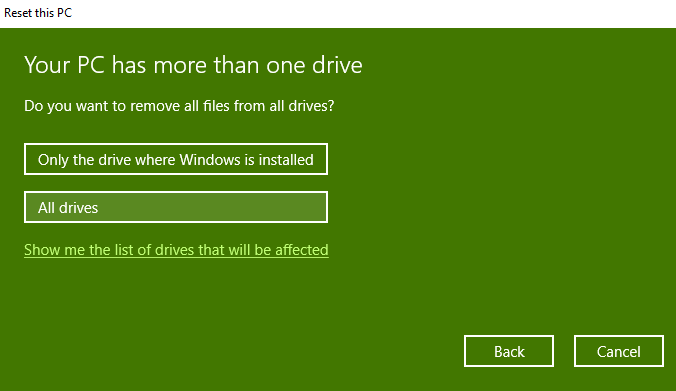
- In the next window, you get a warning message which says you cannot do the upgrade and go to the previous version of Windows, click Next
- In the final step, you will see a window that says Ready to reset this PC, click Reset
- Windows will restart and the reset process begins.
- Wait for the reset process to complete. You might have to wait for several minutes until you see the next window
- Click Continue when prompted

- Your PC is now reset and you have to go through all steps to set the Windows options and install applications.
Install the program that gave “side by side configuration is incorrect” error and see if the error is resolved. Many users experienced the error was resolved after resetting Windows 10.

Leave a Reply