Are you having problems accessing the internet due to a problem with Realtek PCIe GBE Family Controller driver?
If yes, then this post should be able to help you resolve the issue.
You may see a yellow exclamation mark next to the Realtek PCIe GBE Family Controller device in the Device Manager window if there’s some problem with its driver.
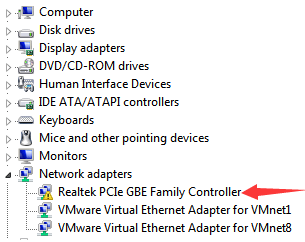
To solve the problem, you’ll need to update the device driver.
There are two ways to update device drivers. You can update the driver manually or automatically. The latter is much easier and convenient; nonetheless, we’ve listed both the methods here so that you can decide for yourself which one works better for you.
Solution 1 – Uninstall and Reinstall the driver
When there’s a yellow mark next to the device, it means the driver is either missing or incorrectly installed. Therefore, removing the driver and then letting Windows install it again will do the trick.To uninstall the device driver, here are the steps you need to follow:
- Press Win + R keys on the keyboard to launch the run dialog box
- Next type devmgmt.msc and press the Enter key
- In the Device Manager window, browse through the list until you see Network Adapters. Next expand this entry, right-click Realtek PCIe GBE Family Controller and choose Uninstall
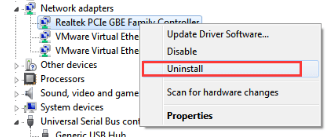
- In the Confirm Device Uninstall box, tick the checkbox next to Delete the driver software for this device
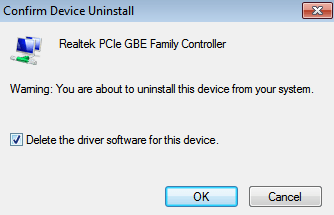
- Next click the OK button
- Now click the Action menu in top menu bar
- Click the fourth option from the top, that is, Scan for hardware changes
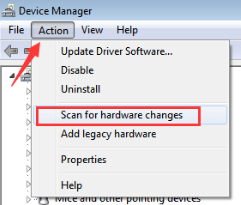
- Now Windows will look for a relevant driver for this device and install it
Solution 2 – Update the device driver automatically
In case the first step didn’t work, we recommend you update the driver using a Driver Update Tool to update the Realtek PCIe GBE Family Controller driver.
Automatic driver update tools offer many benefits, the most important ones being:
- You can update device drivers automatically
- The software scans and updates all outdated or missing drivers at one go
- The tool picks the right drivers for your device and operating system, so you won’t have to worry about installing an incorrect driver by mistake
- Automatic driver updates are 100% safe
Driver Updater is one of the best driver update tools out there. Outbyte Driver Updater will give you access to a database of over 1 million drivers. It will regularly scan your PC, suggesting new driver versions to install. Driver Updater contains drivers for a variety of Windows devices. With just one click, you can update drivers in your system.
Step 1
Click here to Install and launch the app
Step 2
Scan all devices
Step 3
Install or update drivers automatically

Leave a Reply