Are you unable to find NVIDIA control panel on your computer?
If yes, this post is just for you. In this post, we have provided simple DIY solutions to get back the NVIDIA control panel.
What is NVIDIA Control Panel?
NVIDIA Control Panel is next generation hardware control software that unlocks the advanced features of NVIDIA drivers. The application gets installed when you install NVIDIA driver.
It is a dedicated user interface that allows you to change the configuration of the NVIDIA hardware in your system and adjust driver settings for better graphical performance.
Why “NVIDIA Control Panel is missing” error occurs and how to resolve it?
Many Windows users have reported that they aren’t able to find the NVIDIA control panel that was earlier there. They cannot access NVIDIA control panel, even through the Desktop context menu and even when they have not made any changes to the NVIDIA software.
This error generally happens when you upgrade Windows. Naturally, such an error is quite annoying.
Without NVIDIA control panel, you cannot make changes to the graphics configuration which is why it is important to get it back.
Here are some solutions that will get back the NVIDIA control panel.
Solution One- Unhide NVIDIA Control Panel
The Windows operating system goes through a lot of changes when you upgrade and the NVIDIA control panel is hidden in the Windows Control Panel.
To access NVIDIA control panel through Desktop context menu, you need to first access it through Windows control panel and then make some changes in the settings to unhide it.
Here are the steps to follow.
- Press Windows key and R on the keyboard simultaneously to invoke Run command
- Type control in Run command box
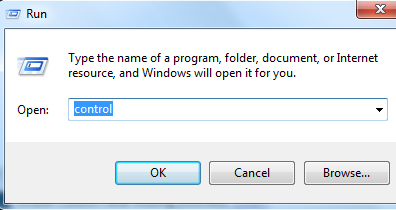
- Click OK
- In the Windows, Control Panel window set the view by large icons
- Click NVIDIA Control Panel
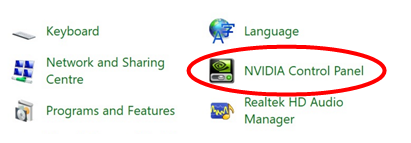
- In NVIDIA Control Panel window, click Desktop option at the top
- Click Add Desktop context menu
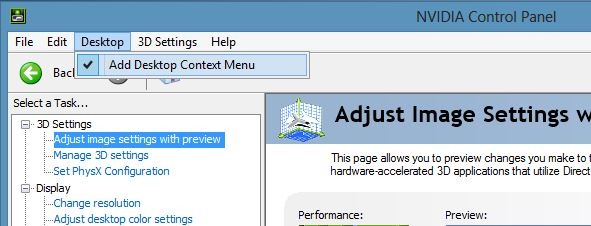
- Close the NVIDIA control panel window
- You should now see the NVIDIA control panel in the Desktop Context menu that resolves the NVIDIA control panel missing issue.
Solution Two – Update graphic drivers
NVIDIA Control Panel is missing error can occur because of corrupt or outdated or missing graphic drivers. Just download a reliable driver update tool and use it to update your device drives. Of course, you can manually update drivers too, but the process is not free of hassles—and that’s not even the worst part. It is very much possible that even after putting a lot of effort and time, you might fail to locate the right drivers manually.
Updating Drivers Automatically
Automatic driver update tools offer many benefits, the most important ones being:
- You can update device drivers automatically
- The software scans and updates all outdated or missing drivers at one go
- The tool picks the right drivers for your device and operating system, so you won’t have to worry about installing an incorrect driver by mistake
- Automatic driver updates are 100% safe
Driver Updater is one of the best driver update tools out there. Outbyte Driver Updater will give you access to a database of over 1 million drivers. It will regularly scan your PC, suggesting new driver versions to install. Driver Updater contains drivers for a variety of Windows devices. With just one click, you can update drivers in your system.
Step 1
Click here to Install and launch the app
Step 2
Scan all devices
Step 3
Install or update drivers automatically
Solution Three- Reinstall graphics drivers
If updating graphics drivers has not resolved the issue, you need to uninstall NVIDIA graphic drivers completely and then reinstall latest NVIDIA graphics drivers. Here are the steps to follow
- Press Windows key and R simultaneously on your keyboard to bring up the Run command
- Type devmgmt.msc in the Run command box
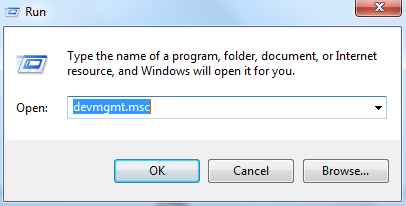
- Click OK
- In the Device Manager window, go to Display Adapters and expand it
- Right-click on the NVIDIA entry in the list and click Uninstall
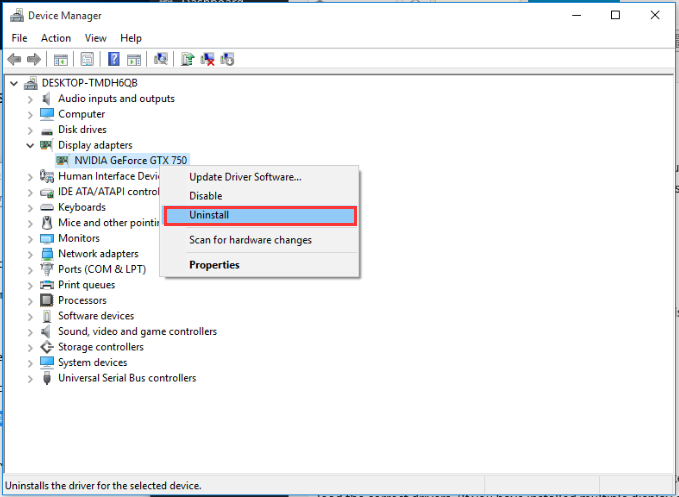
- After you have uninstalled NVIDIA drivers from Device Manager, go to C:\Program Files (x86) and C:\Program Files
- Delete all NVIDIA files from these folders
- Reinstall NVIDIA graphics drivers using Driver Update software

Leave a Reply