Are you getting this error message or something similar to it?
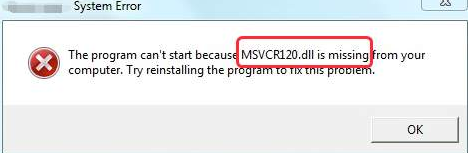
If yes, stop worrying. This is a fairly common error. It is also easily resolvable.
Just follow the solutions given in this post. Of course, there’s no need to try all the 5 solutions listed here. Start with the first one and then move to the next one and so on, until the issue is gone.
1st Solution – Reinstall Microsoft Visual C++ package
This dll file is part of Visual C++ Redistributable package for Visual Studio 2013. Thanks to this package, your pc can run C++ applications.
In absence of this package, Microsoft can’t run apps and programs written in C++. This package is installed automatically when you install Windows operating system.
With that said, in case something goes wrong with Visual C++ Redistributable package, the msvcr120.dll on your computer might become corrupt.
You can re-download this package directly from Microsoft website and fix the error.
Note: Whenever you need to independently install a dll file, use the official source. There are many unapproved sources of dll files on the Internet, but downloading the file from such a source can cause problems. Often unapproved sources push malware in disguise of dll files or attach them to these files. Your system’s security can get compromised if you install such a file.
- The first thing you need to do is open a browser window and go to Microsoft Download Center
- Click Download
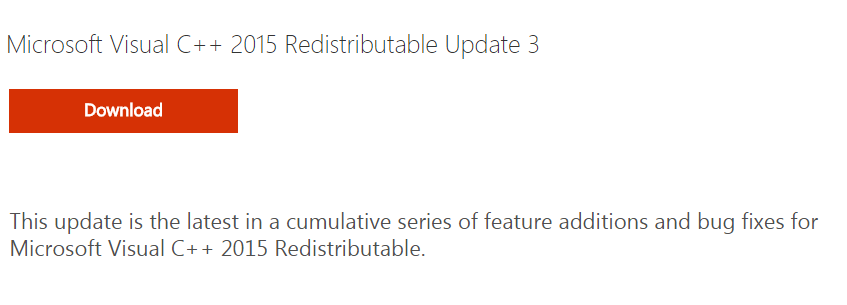
- You’ll now have to select the file which is meant for your processor type (If you are using 32-bit, choose x86. If you are using 64-bit, choose x64). Then click the Next button.
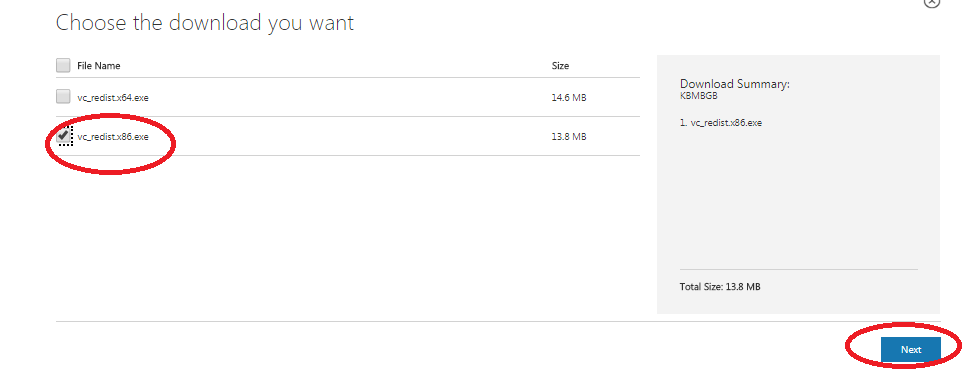
- After you’ve downloaded the relevant file, browse to the location where you’ve saved it (it’s best to save it on Desktop because then locating it becomes super easy), double-click it and follow the prompts that appear on your screen.
- Reboot windows. You should be able to run the program with which you were receiving this error.
In case you are not sure whether your system is 32- or 64-bit, these steps would help.
- Type system info in your start search box
- In the window pane on the right-hand side, the system type would be listed
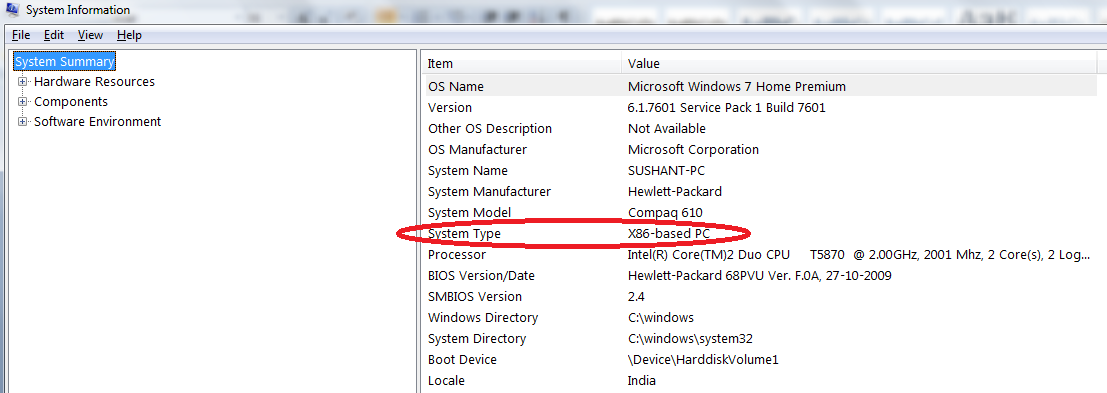
2nd Solution – Reinstall the Program
In case the problem is not resolved, try this step. It involves uninstalling and installing the problematic program. It is very much possible that msvcr120.dll file could’ve become corrupt during the installation of this program, and the installation package of this program contains the correct file version.
- In the start search box, type appwiz.cpl and press enter
- Select the program that was throwing msvcr120.dll is missing error, and then click Uninstall
- Click Yes
- Reboot your PC
- Reinstall the program
- Check if error is gone
3rd Solution – System File Checker
System File Checker is a useful built-in tool in Windows. With help of it, you can not only identify files that have become corrupt but also repair them.
- In your start search box, type cmd. Now right click cmd.exe under Programs and choose Run as administrator
- Type sfc/scannow and press Enter
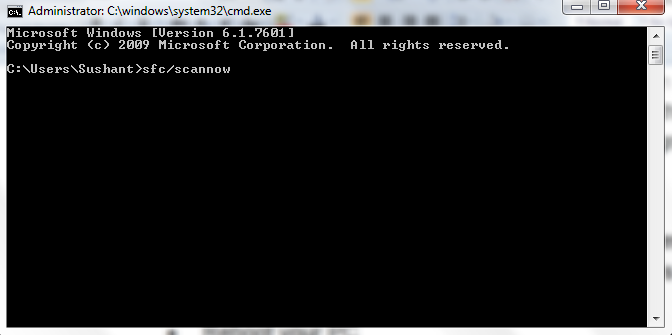
- The tool runs a scan on your whole system. Any identified issue will be fixed automatically
- Once verification is over, close the command prompt
- Now launch the problematic program and see if the msvcr120.dll error is gone
4th Solution – Run a virus scan
A virus or malware infection can also lead to msvcr120.dll error. Therefore, if the error has not been resolved by now, you should run a boot scan using a reliable antivirus program.
5th Solution – Update device drivers
msvcr120.dll error at times can occur because of outdated or corrupt device drivers. So as a last resort update your drivers.
While it is possible to update drivers manually, the whole process is not only time consuming but also not hundred percent accurate. Moreover, you need some computer skills to update drivers manually.
Updating Drivers Automatically
Automatic driver update tools offer many benefits, the most important ones being:
- You can update device drivers automatically
- The software scans and updates all outdated or missing drivers at one go
- The tool picks the right drivers for your device and operating system, so you won’t have to worry about installing an incorrect driver by mistake
- Automatic driver updates are 100% safe
Driver Updater is one of the best driver update tools out there. Outbyte Driver Updater will give you access to a database of over 1 million drivers. It will regularly scan your PC, suggesting new driver versions to install. Driver Updater contains drivers for a variety of Windows devices. With just one click, you can update drivers in your system.
Step 1
Click here to Install and launch the app
Step 2
Scan all devices
Step 3
Install or update drivers automatically

Leave a Reply