Are you getting the following error message when you try to launch a program: The program cannot start due to MSVCP100.dll missing from the computer?
The exact message appearing on your screen may be slightly different, but in essence it will point to the same thing — a program or a function cannot be run because MSVCP100.dll is missing from the computer.
DLL errors are fairly common, but thankfully they are generally quite easy to resolve. And by the end of this post you should know all that you need to do to get rid of the MSVCP100.dll error.
Before we look at the various solutions, let’s understand what DLL files are in the first place and the typical causes of the MSVCP100.dll file error.
DLL files, in simple terms, are files that contain instructions required by programs to perform certain functions. If the program requires a particular file to run and if it is unable to locate that file, the program won’t run.
However, that doesn’t mean the missing MSVCP100.dll file error occurs only when this file is missing, corrupt, or outdated. While this is the most common cause, there are other reasons also why this error crops up. For instance, a malware infection or outdated device drivers can trigger this error. You can also get this error when the Visual C++ Redistributable patch is not installed on your computer or is not properly installed.
Now let’s check out the various solutions. We will start with the most common fixes first before diving into other solutions.
Solution 1 – Check the Recycle Bin
It is possible that you may have deleted the said file in error. Therefore, before you do anything check the Recycle Bin. If you do find MSVCP100.dll in the Recycle Bin, right-click it and select Restore.
Solution 2 – Install or Reinstall Microsoft Visual C++ Redistributable Page
Many types of development projects often use the general C suite of programming, of which Visual C++ is an integral part. Included in Visual C++ are runtime libraries and packages to create different compilations of procedures, function calls, and other code elements that work in integrated software environments. MSVCP100.dll is associated with Visual C++ Redistributable for Visual Studio 2010.
You can go to Microsoft Download Center and get the newest Microsoft Visual C++ Redistributable for Visual Studio 2010. Next, click the red Download button.
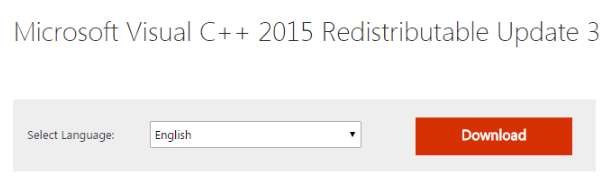
You will see three files in the next window; pick the one that’s appropriate for you.
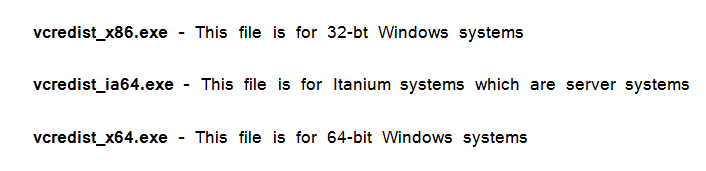
Pick the first file if you have Windows 32-bit. Pick the third file if you are running 64-bit Windows.
Not sure whether your have 32-bit or 64-bit operating system? Don’t worry. You can find this out in just a few steps.
Click Start and then click Settings. In the Window Settings window, click System and in the System menu, click About (the last section in the list). You will find the information about your operating system in here.
Solution 3 – Check for Windows Updates
If the problem still persists, it’s worth a shot to check for Windows updates. There’s a chance that a new update may update or replace the said DLL file.
Here are the steps to follow:
- Click Start
- Click Settings
- In the Windows Settings window, click Update & Security
- Now click Check for Updates in the Windows Update section
Windows will now check for new updates. Install any new updates that Windows find and then check if the MSVCP100.dll error is solved.
Solution 4 – Copy the File from another Computer
Many users were able to fix this error by copying over the missing MSVCP100.dll file from a trusted computer. You should also give this solution a try if you have not been able to fix the problem so far.
Here are the steps to follow:
- Find another Windows computer that has the same operating system as yours
- Open File Explorer on that system (press Windows logo key and E key), navigate to the System32 folder (usually in the C drive under Windows folder)
- Copy msvcp100.dll into an external drive
- Connect this external to your computer and copy the file in your System32 folder
Now, restart the program and check if the error is fixed.
Solution 5 – Reinstall the Program
Are you getting the MSVCP100.dll is missing from your computer error with only one program? If that is so, you may be able to fix the issue by uninstalling and reinstalling the said program.
Here are the steps you need to follow to uninstall a program:
- In the Start Search box, type run
- In the run dialog box, type appwiz.cpl and press the OK button
- In the Programs and Features window, browse through the list of installed programs to locate the problematic program. Once you have located it, right-click it and then select Uninstall
- Wait till program gets completely uninstalled
- Now download and install this program again
Now check if the issue is fixed. If not, move on to the next step.
Solution 6 – Update Your Device Drivers
While not very common, outdated device drivers can also cause DLL errors, including MSVCP100.dll error. Therefore, you should give this solution a try.
You can, of course, update your drivers manually. But if you have ever done that, you would know it can be a time-consuming process. You can use a Driver Update Tool to automate this process for you.
Solution 7 – Run System File Checker
Windows comes with a built-in utility that allows you to scan system files for corruptions and restores them. The name of this very useful utility is System File Checker.
You can use it to replace missing files or repair corrupt system files, including DLL files such as MSVCP100.dll. To launch this utility, you will need to have administrative rights.
Here are the steps to run system file checker:
- Click the Start Search box, type command prompt and then right-click command prompt in the list and select Run as administrator
- In the command prompt window, type the following command and press Enter
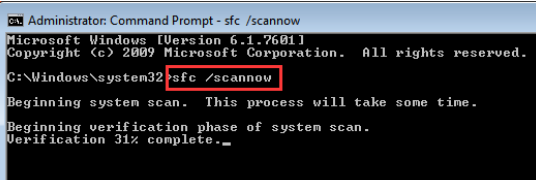
System File Checker takes some time to scan and fix files, so be patient. Once the process is complete, reboot windows and check if the problem is solved.
- Scan the System For Malware Infection or Virus Infection
All sorts of issues can crop up if your computer is infected with virus or malware. It is very much possible that you might be getting the MSVCP100.dll is missing error because a virus or malware infection has caused issues with the Microsoft Visual C++ Redistributable package.
For this reason, we recommend you to run a full system scan. While this type of scan takes time, a deep scan is required to weed out virus or malware infections. You can perform a scan using Windows built-in protection tool, called Windows Defender. It does the all-important job of protecting your system against malware, virus, spyware, ransomware, and other malicious software.
Here are the steps to follow to run a full system scan using Windows Defender:
- In the Start Search box, type virus
- Click Virus & threat protection
- Click Full Scan and then click the Scan now button
The software will now scan your system for infection. If it reports any malicious programs, delete or quarantine them. Then restart Windows and check if the issue is solved.
Solution 8 – Use System Restore
If none of these steps have worked, as a last-ditch attempt, you may want to restore your system to an earlier time when this error didn’t occur. However, you can use this tool only if you have previously created restore points. If there’s no restore point, there’s nothing to revert to, and consequently there’s nothing that this tool can do.
To run System Restore, follow these steps:
- Press Windows key + R key simultaneously
- In the run dialog box, type rstrui.exe and then press Enter
- In the System Restore window, click Next
- In case the system has created restore points, you will see them in a list format. Pick the appropriate restore point and click the Next button
- Now, click Finish and Windows will now restore the settings
Upon restart, check if the MSVCP100.dll is missing issue is fixed.
We hope one of these solutions would have worked for you. Do let us know which one by leaving us a comment.

Leave a Reply