One of the most common windows internet access errors is “The Local Area Connection is having an invalid IP (Internet Protocol) configuration” .
As the message suggests, this is a networking issue. This happens when the Windows is having some problem in gaining valid IP(Internet Protocol) configuration.
The reasons for this error can be many, including wrong network settings, the problem with the network adapter, or other reasons. If you are getting this error, don’t worry as we have listed three solutions that could resolve the problem and get your computer access to the Internet. Let’s look at the solutions.
Solution One- Change your network connection values
As mentioned earlier, wrong network connection values can be one of the reasons behind this error. A simple solution to resolve this issue is to make changes to networking values by following steps given below.
- go to the system tray and right-click the Network icon
- Choose Open Networking & Sharing Center
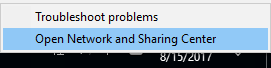
- Select Change Adapter settings
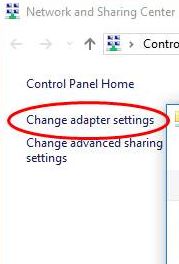
- from the list of network adapters, choose the network adapter you are currently using
- right-click the network adapter and select Properties
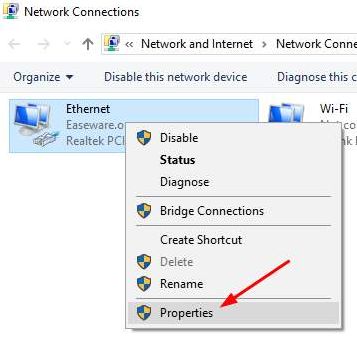
- In the Ethernet Properties window, select Configure
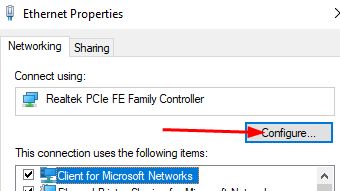
- In the next window, go to the Advanced tab
- In the Property box, select Network address
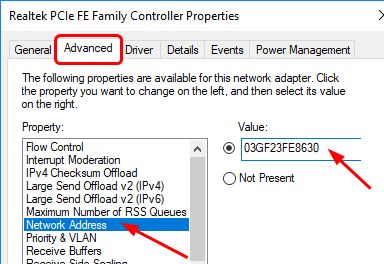
- Change the value to any twelve alphanumeric characters of your choice
- Select OK
Close all windows and see if your computer can access websites. If you are still getting the error, move to next solution.
Solution Two- Uninstall and Reinstall Network adapter software
One of the reasons behind is “Local Area Connection doesn’t have a valid IP configuration” error can be outdated network adapter software. In that case, a simple way to resolve this issue is to uninstall the network adapter software completely and install the latest network adapter software.
Here are the steps to follow.
- Press Windows logo button and R simultaneously on the keyboard to launch Run program
- In the Run window, type the word msc and press Enter on keyboard
- When the device manager window opens, go to Network adapter’s category and expand it
- Right-click the network adapter your computer is using and click Uninstall device
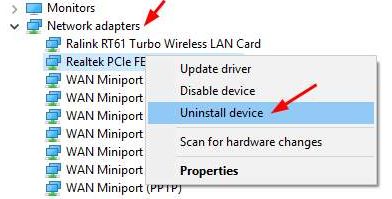
- Wait for the operation to complete and close the device manager window
Note- you need to perform the steps given below on a computer with a working internet connection. You need to download drivers on another computer and copy the driver files to install them.
- Now launch the browser and go to network adapter manufacturer’s website and download the latest driver
If you find this method of finding drivers complicated, you can use Driver Update software to download and install the latest network adapter drivers.
Steps to update network drivers using Driver Update Tool
Automatic driver update tools offer many benefits, the most important ones being:
- You can update device drivers automatically
- The software scans and updates all outdated or missing drivers at one go
- The tool picks the right drivers for your device and operating system, so you won’t have to worry about installing an incorrect driver by mistake
- Automatic driver updates are 100% safe
Driver Updater is one of the best driver update tools out there. Outbyte Driver Updater will give you access to a database of over 1 million drivers. It will regularly scan your PC, suggesting new driver versions to install. Driver Updater contains drivers for a variety of Windows devices. With just one click, you can update drivers in your system.
Step 1
Click here to Install and launch the app
Step 2
Scan all devices
Step 3
Install or update drivers automatically
Solution three- Modify network adapter settings
Wrong network adapter settings could also result in “Local Area Connection doesn’t have a valid IP configuration” error. A simple solution to this problem is changing the network adapter settings.
- go to the system tray and right-click the Network icon
- Choose Open Networking and Sharing Center
- Select Change Adapter settings
- from the list of network adapters, highlight the network adapter you are currently using
- right-click the network adapter and choose Properties
- In the Ethernet Properties window, double-click on (TCP/IPv4) Internet Protocol Version 4
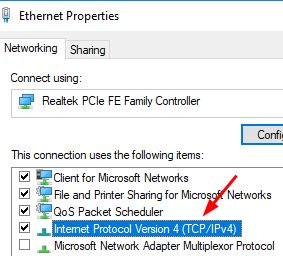
- In the Internet Protocol Version 4 properties window, click General tab
- Make sure options like Obtain DNS server address automatically and Obtain an IP address automatically are selected
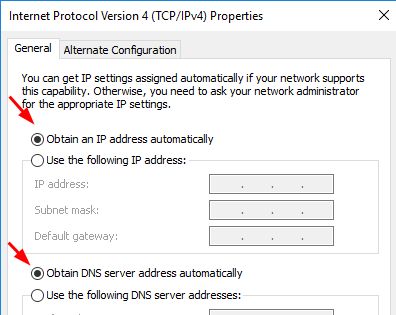
Open a browser and see if your computer is able to connect to the Internet. if the error is not resolved, follow the steps given below
- Go to Internet Protocol Version 4 properties window and click the General tab
- Now check the option Use the following IP address and enter these values
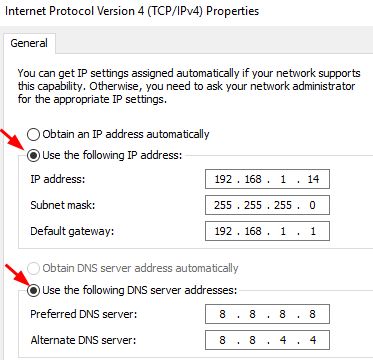
- IP address – 192.168.1.14
- Subnet Mask – 255.255.255.0
- Default Gateway- 192.168.1.1
- Now check the option Use the following DNS server addresses and enter these values
- Preferred DNS Server- 8.8.8.8
- Alternate DNS Server – 8.8.4.4
- Click Ok to close the window
Open a browser and see if you are able to access the Internet. In most cases, the “Local Area Connection doesn’t have a valid IP configuration” error should be resolved after this step.

Leave a Reply