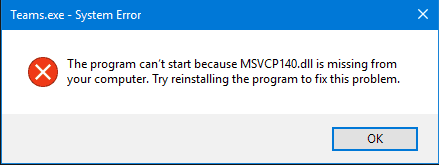
Does this look like the error you are getting?
Well, if so, don’t worry. In this post, we will show many ways to solve the “msvcp 140 dll is missing” error.
Of course, you don’t need to try each of the solutions listed here. Just move from one solution to next until the issue is resolved.
Error Message
Typically, this error occurs when you install a new program or launch a game. When this error occurs, you will get either of these messages on your screen:
- The code execution can’t proceed because MSVCP140.dll was not found. Reinstalling the application may fix the problem.
- This program cannot start because MSVCP140.dll is missing from your computer. Try reinstalling the program to fix this problem.
First Solution – Reinstall Microsoft Visual C++ Redistributable Package
This dll file is part of Visual C++ Redistributable package for Visual Studio 2015. This whole package makes it possible to run C++ applications.
Without this package, Microsoft will not be able to run apps and programs. That’s why when you install Windows operating system, this package is installed automatically.
However, in case there’s something amiss with Visual C++ Redistributable package, you are going to have a corrupted msvcp140 dll file on your PC.
The easiest and surest way to fix the issue is by re-downlading this package directly from Microsoft website.
Note: When you need a dll file, always, we repeat always, download it from an official source. If you use an approved source, the file you download might be comprised (that is, it might have viruses).
- Open your web browser, go to Microsoft Download Center
- Click the Download button
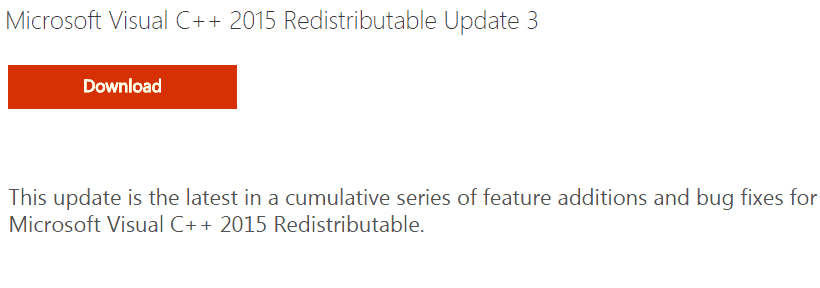
- Choose the file that is appropriate for your processor type you are using (those with 32-bit should choose x86 and those with 64-bit should choose x64). Once you’ve selected the right file, click the Next
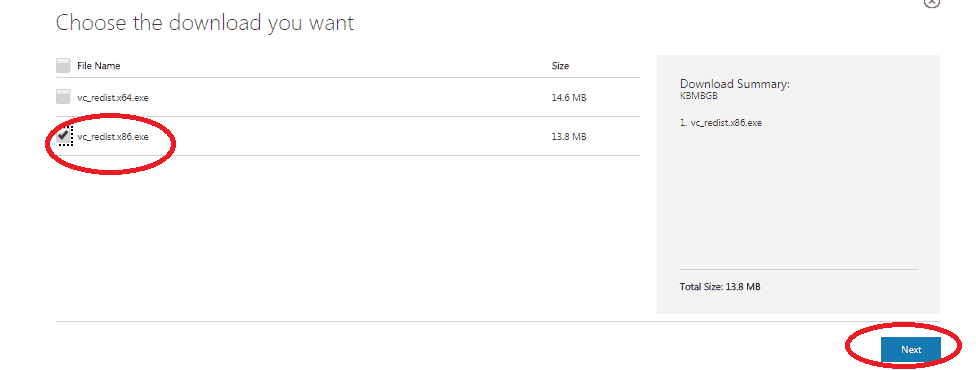
- Once the file has been downloaded, double-click it and follow on-screen prompts to install it
- Reboot windows. Check and see if you are now able to run the program with which you were getting the error earlier
If you are not sure about your system type, perform these steps
- In the start search box, type system info
- In the right-hand window pane, you’ll find the system type you are using
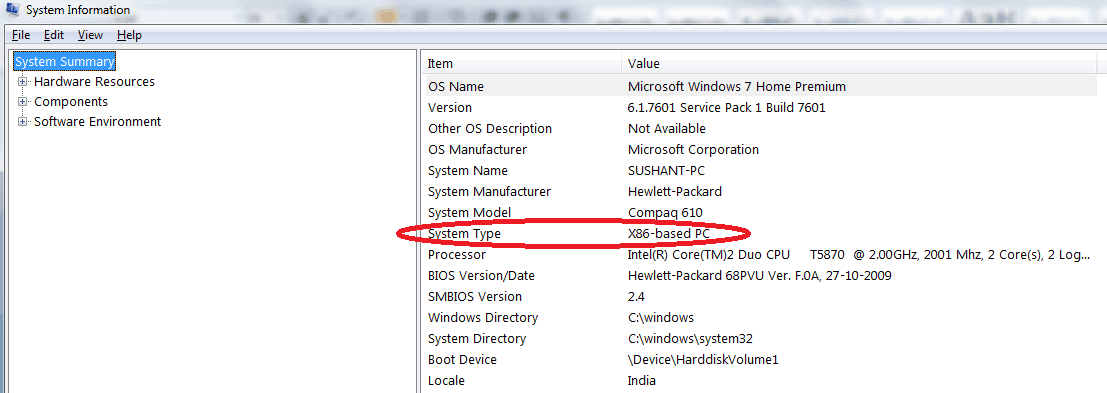
Second Solution – Clean Install the Program
If the problem persists, you should reinstall the program in question. It might have happen that the msvcp140.dll file got corrupted when you installed this program. But the correct file version might be present in the installation package of this program.
So reinstalling the program might do the trick.
- In the start search box, type cpl and press enter
- Select the program with which you’re getting this error, and then click Uninstall
- Click Yes
- Reboot your PC
- Reinstall the program and check if now it is working fine
Third Solution – Run System File Checker
This is a built-in tool in your Windows system which helps identify and repair files which have become corrupted.
- Type cmd in the start search box and then right click exe under Programs and select Run as administrator
- In the command prompt type sfc/scannow and press Enter

- The tool will scan the system and fix any issues it detects automatically. Once verification is complete, exit close prompt and run the program in question to check if it is now running smoothly.
Fourth Solution – Scan your system for virus
It is possible that you might be getting the error because of a virus infection. So, if the error persists, scan your entire Windows system for virus.
Fifth Solution – Update drivers
If some drivers on your pc are outdated or missing, you can get this error. To resolve the issue, simply update the drivers.
You can update drivers manually or automatically. To update drivers manually, you need some computer skills and time. This can be done via Device Manager.
A better way would be to download a driver update tool to do the work for you.
Automatic driver update tools offer many benefits, the most important ones being:
- You can update device drivers automatically
- The software scans and updates all outdated or missing drivers at one go
- The tool picks the right drivers for your device and operating system, so you won’t have to worry about installing an incorrect driver by mistake
- Automatic driver updates are 100% safe
Driver Updater is one of the best driver update tools out there. Outbyte Driver Updater will give you access to a database of over 1 million drivers. It will regularly scan your PC, suggesting new driver versions to install. Driver Updater contains drivers for a variety of Windows devices. With just one click, you can update drivers in your system.
Step 1
Click here to Install and launch the app
Step 2
Scan all devices
Step 3
Install or update drivers automatically

Leave a Reply