Exodus is an important video add-on on Kodi that gets you loads of videos and other entertainment content from the Web.
If Exodus is not working on Kodi, you are left with very few entertainment options on Kodi player. Here are some of the common problems with Exodus and their quick solutions.
The most common problem is “Exodus not working” on Kodi. If you are facing similar issue try the Solution 1 that would fix the Exodus not working issue.
If that doesn’t work, you can try the final solution that is updating drivers. For other Exodus issues, you can try the related solutions.
Solution 1 – Uninstalling and reinstalling Exodus add-on
Uninstalling and reinstalling the Exodus add-on is a common solution to fix the Exodus not working issue.
However, we recommend users to update the Exodus add-on before uninstalling and reinstalling the latest version of Exodus add-on in Kodi player.
Here are the steps to follow.
- Open Kodi
- Click Add-on -> My add-ons
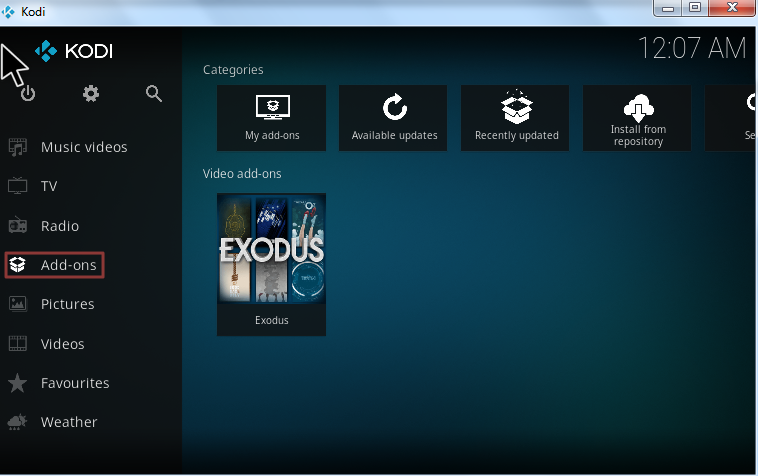
- Click Video add-ons from the list
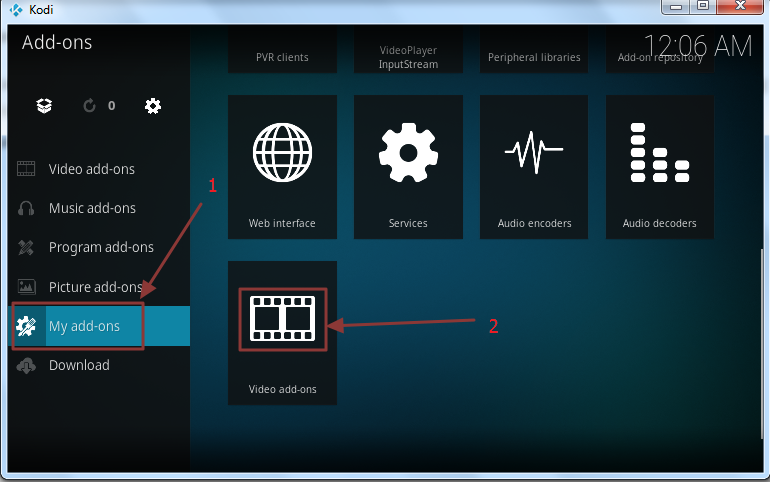
- Double-click Exodus add-on
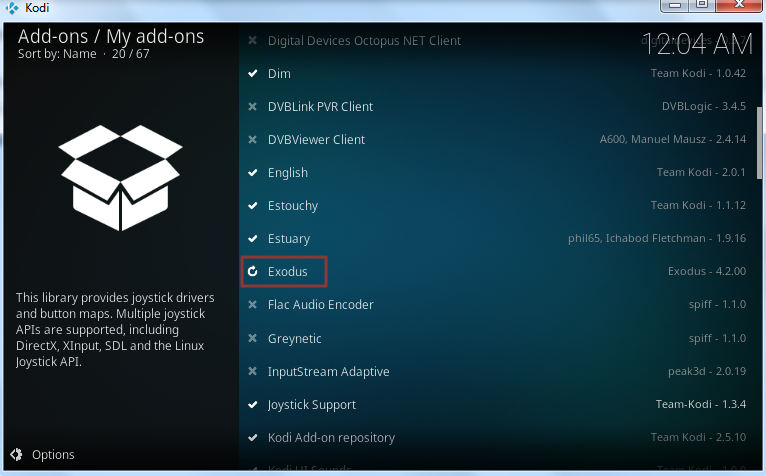
- Click Update option
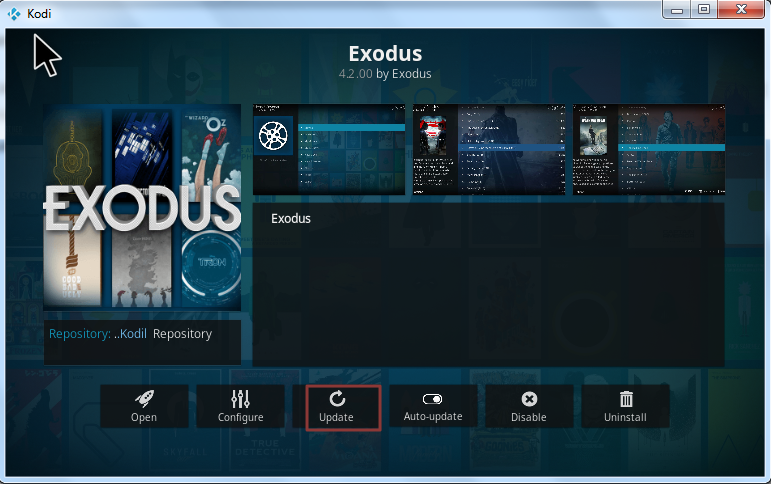
- Select the latest version of the list – version 5.0.0
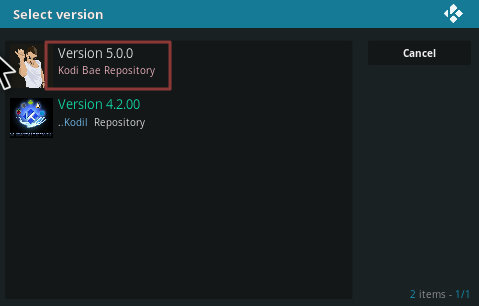
- Wait until the download completes and you see a message Exodus add-on updated message.
- Open Kodi player and see if the issue is resolved
If the issue is not resolved, you need to uninstall and reinstall the Exodus add-on by following the steps given below.
Steps to uninstall Exodus add-on
- Open Kodi
- Click Add-on -> My add-ons
- Click Video add-ons from the list
- Double-click Exodus add-on
- Click Uninstall option
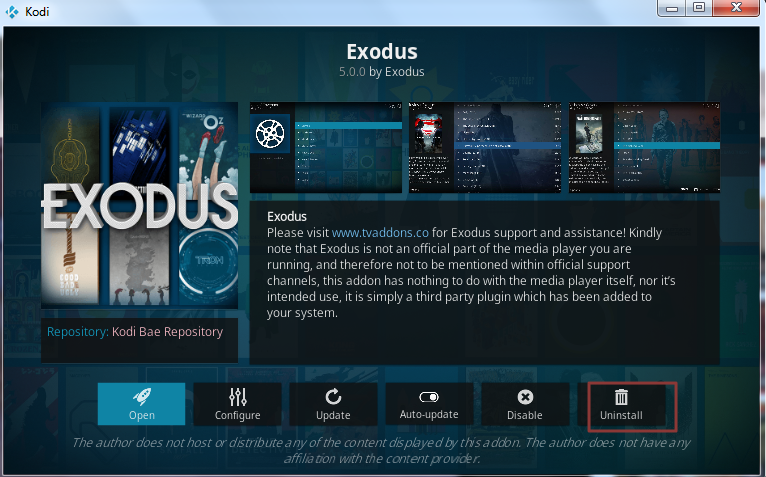
Now you need to reinstall Exodus add-on by following the steps given below
There are different ways to install Exodus add-on on Kodi. You can check the article “how to install Exodus on Kodi” article for more information.
Here we are following the method of downloading the Kodil repository file to the computer and install the Exodus add-on in offline mode. Here are the steps you need to follow.
Steps to install Exodus add-on on Kodi player
- Click on the hyperlink to download the Kodi Bae Repository Zip File
- Open Kodi player
- Click Add-ons and then click on Package icon
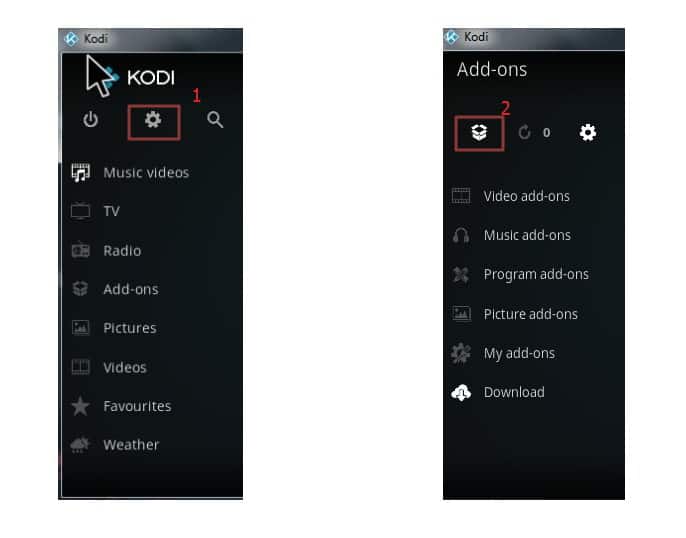
- Select Install from zip file
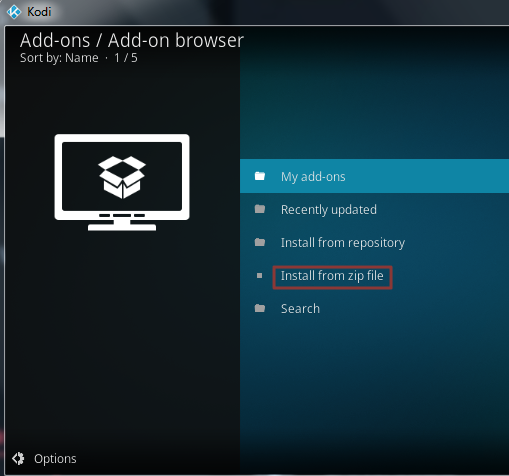
- Browse to the location where you have downloaded the Kodi Bae repository file. The name of the repository file is video.exodus-5.0.0.zip. Select the file and click OK
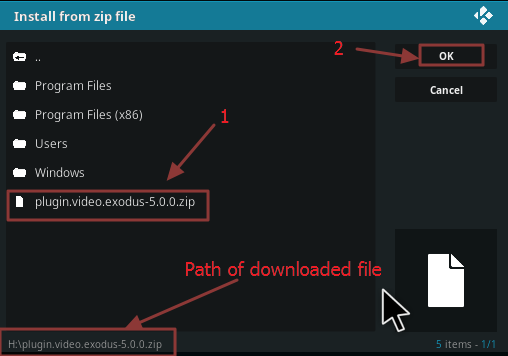
- Wait for the installation to complete. You will see an Exodus add-on installed message in the top right-hand corner of the Kodi player.
You need to check whether the Exodus add-on is working fine. If the issue is not resolved, you need to proceed to final solution to fix the Exodus add-on not working issue.
Below are some of the Exodus add-on issues and their solutions.
Exodus not working due to “No stream available” error
One of the common Exodus errors on Kodi is “No Stream available”.
There can be many reasons for it which includes a problem with your internet connection. Other reasons can be a problem with cache and providers.
You can solve the issue by clearing the cache and providers in your Exodus add-on. Here are the steps to follow.
Steps to clear cache and providers in Exodus add-on
- Click Add-ons and then My add-ons
- In the next screen, select Video add-ons and then Exodus.
- Click Tools
- Click Clear Providers and then click Yes to confirm
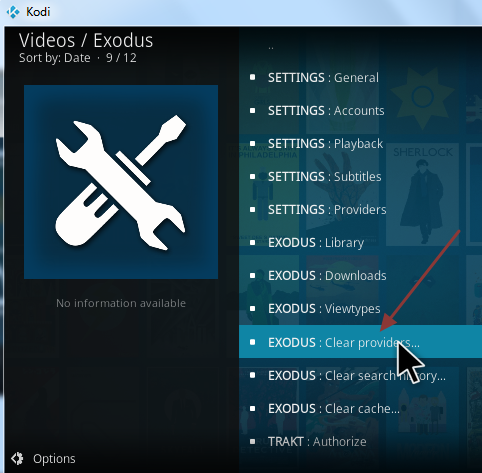
- Click Clear Cache and then click Yes to confirm

- Restart Kodi Player
If the above troubleshooting steps do not resolve the issue, you need to set suitable stream time to fix the error.
Steps to set suitable stream time in Exodus add-on
The Exodus add-on streams content from Web. If you have a slow internet connection, you are more likely to see No stream available error.
Also, if the Exodus add-on has short stream time, it may be one of the reasons for No stream available error.
The simple solution to the problem is increasing the stream time or set it to maximum (the maximum stream time value is 60). Here are the troubleshooting steps you need to follow.
- Select Add-ons and then click My add-ons
- In the next screen, select Video add-ons and then click
- Click Tools on the left side
- Click General
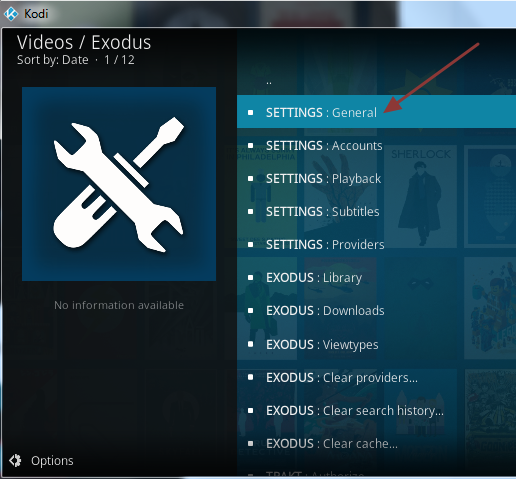
- In the next window, look for Providers timeout If it is below 40 or 50, move the slider to the right till it reaches the maximum value of 60.
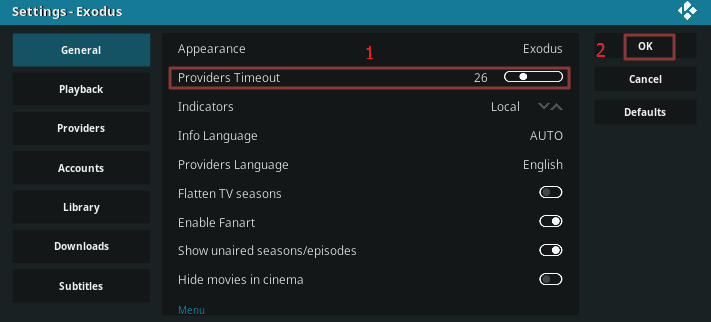
- Click OK
View our post How to install Exodus add-on in Kodi?
View post Kodi not working issue
View post How to install Covenant add-on in Kodi
Final solution to fix the Exodus not working issue- Update Drivers
Since Exodus is a video-add on, it relies on the graphics when streaming the content from the web. One of the reasons for Exodus not working is outdated graphics driver.
If you have not updated the driver manually before or don’t have the skill or time to search for drivers on the Internet, you can use a Driver Update Tool to update all outdated drivers on your system with a few clicks.
Updating Drivers Automatically
Automatic driver update tools offer many benefits, the most important ones being:
- You can update device drivers automatically
- The software scans and updates all outdated or missing drivers at one go
- The tool picks the right drivers for your device and operating system, so you won’t have to worry about installing an incorrect driver by mistake
- Automatic driver updates are 100% safe
Driver Updater is one of the best driver update tools out there. Outbyte Driver Updater will give you access to a database of over 1 million drivers. It will regularly scan your PC, suggesting new driver versions to install. Driver Updater contains drivers for a variety of Windows devices. With just one click, you can update drivers in your system.
Step 1
Click here to Install and launch the app
Step 2
Scan all devices
Step 3
Install or update drivers automatically

Leave a Reply