Last updated:
A number of users have reported that trustedinstaller.exe reports high CPU usage from time to time.
This can cause speed problems with your PC which many of you have asked for help with solving.
Below we look at what trustedinstaller is and how you can safely address any issues it is causing.
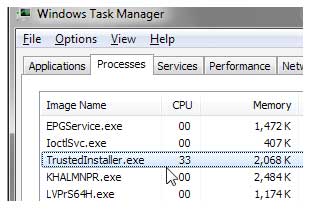
What is Trustedinstaller.exe ?
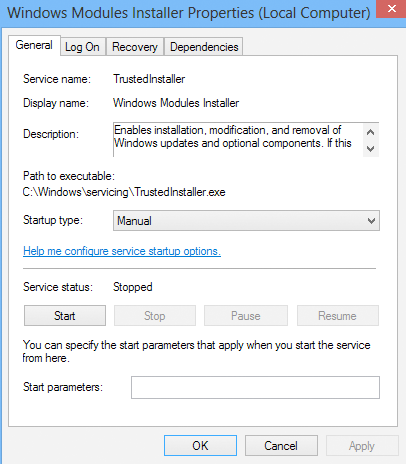
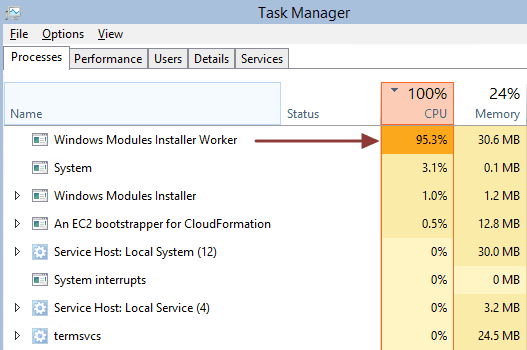
Trustedinstaller.exe is an important process and its periodical high CPU usage is normal, not an aberration or a flaw. Part of the “Windows Module Installer”, the main purpose of trustedinstaller.exe is to check for new Windows updates.
Trustedinstaller.exe high memory usage
During an update scan, this process works in conjunction with the Integrated Windows Update service to check for new updates. It is because of this during update times the trustedinstaller process uses a lot of CPU resources.
You may also find trustedinstaller.exe consuming a major portion of CPU resources for some time after new updates have been downloaded. This again is normal behavior. This process is designed to continue checking for new updates for some time after the completion of the update scan. This, in turn, helps ensure that all available new updates are downloaded to your PC.
While trustedinstaller.exe high CPU usage cannot be totally resolved unless you remove this process, doing so is not recommended as trustedinstaller plays an important role in keeping your computer up-to-date. You can manage the issue more effectively through either of the following two methods:
Fix trustedinstaller issue method 1: Tweak Windows Update Settings to fix trustedinstaller issue
- Open the Control Panel
- Select System & Maintenance
- Select Turn automatic update on or off
- Choose one of these options:
- Never check for updates
- Check for updates but let me choose whether to download or install them
- Download updates but let me choose whether to install them
Fix trustedinstaller issue method 2: Prevent Windows Module Installer from loading automatically with Windows and change Startup type to manual
- Run the msconfig command, and then click the Services tab in the system configuration dialog box
- Deselect the checkbox Windows Module installer
- Click Apply, and then click OK
- Click the Restart button
Next perform the following steps:
- Open the Control Panel window, and then click Administrative Tools
- Double-click Services
- In the right pane, locate and right-click Windows Module Installer
- Click General
- Change the Startup Type to Manual
- Save your changes by clicking Apply
Either of these steps helps you manage trustedinstaller.exe better. While exe errors related to this file are not common, they do occur occasionally. And in most cases the underlying cause is issues with the Windows registry. So if you are receiving recurring trustedinstaller.exe errors, you can download and use a reliable and fast registry cleaner.
The registry cleaner will remove unnecessary registry entries, allowing your system to run more efficiently.

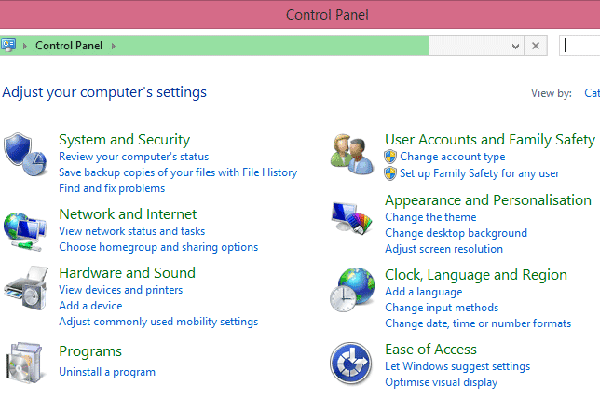
Hasham says
Thanks Smetha 🙂
martin english (@martin_english) says
FWIW, the Windows Module Installer service is what actually runs TrustedInstaller.exe.
I’m running (at the the time of writing) the latest Windows 2008 R2 Datacenter edition for Amazon, and it installed with the Windows Module Installer service set to manual,
thanks
DriversExpert says
Thanks Martin …
Maldock says
It was really useful, thanks!
Chiboy says
I noticed that it was running at 15% of CPU while I had Chrome running which bumped the total CPU usage up to 65% and it was quite slow, Shutting down chrome immediately dropped TrustedInstaller’s cpu usage to 1% or less. I don’t see this problem with Firefox.
DriversExpert says
We have had a lot of reports from users about Chrome running very slowly – it can be a great browser so if you want to speed it up a bit, try disabling some of the plugins and add-ons withing the browser
Ian says
Thanks for explaining this.
I showed it to my non IT boss who understood it straight away. Good work.
Mark says
Rather than changing the setting to manual, is there not a way in which to set CPU priority to “low” or something like that? That is, to limited how much CPU trustedinstaller.exe can use unless the screensaver is active.
My main beef is not so much how much CPU trustedinstaller.exe is using, but how much disk activity it is doing. When the disk is being read or written non-stop, it can bring most other system activities to a near halt, until it has done it’s thing. This is very annoying…beyond annoying…it get’s in the way of actual work. When my antivirus program runs a scan, it is able to do so in such a way that I don’t notice much affect on my ability to use the computer for work. And most of my work involves basic data entry into forms on web sites (I’m not doing video editing or something like that). My 7200rpm 1/3 full hdd, triple core cpu and 4GB ram should be plenty for Windows 7 and the basic programs I run. And it normally is, until a process like trustedinstaller.exe likes to hijack my whole computer. It is similar to when one runs out of RAM and the pagefile is swapping like crazy…it’s that sort of bog down I am getting with trustedinstaller.exe. I did download and install about 40 Windows updates about 3 days ago…but why 3 days later is trustedinstaller.exe *still* scanning for new updates?!
Rick says
Thx soooooooo much you don’t know how much you helped me out i was ssoooooooo scared i was infected or something thx soooo much i already spend €60 for a new CPU i was scared i lost my money again
kirt says
quick tip: your hard drive and OS are infected not your cpu, replacing your cpu wont help anything.
Andre Amaro says
Hi Guys, I think that I have a better option for you! If your processor have more that one core, you can set trustedinstaller to use only one core, avoid that service use 100% of processor. This will help a lot the servers that have some critical applications running and have a lot cores to be used.
Kelsie Swaney says
Andre,
This sounds like a great idea – how would I go about doing it?
Lem says
I agree with Andre Amaro,
Why has MS designed a non-critical process to have Normal Priority.??
How would I go about setting the Priority and Affinity of a particular Process or Service.
Microsoft says
Microsoft logic, well we want your PC to run as smooth as possible, but we have to render your pc useless for 15 mins at a time by jacking half of your CPU and 3/4ths of your disk in order to keep your PC so crispy and smooth.