When you visit websites, you might have seen prompts like save cookies, save necessary cookies, or save all cookies. Cookies can be very useful in that they keep track of things you do and store important information like login details and personal information.
The information stored in the form of cookies is used when you visit the websites the next time. Websites use it to understand your preferences and improve your browsing experience.
Over time, the cookies get collected on your computer and can results in a large store of data. This in turn can make it difficult for Chrome to find relevant information, as a result of which you may find your Chrome browser slowing down.
A simple solution to this problem is deleting all cookies. There is no harm in deleting all cookies as the browser can get information from the website server the next time you visit a particular website.
Here’s what you need to do to cookies in Chrome.
- Open Chrome
- Click three vertical dots that appear on the top right corner of the browser. It opens the Menu.
- Click More tools
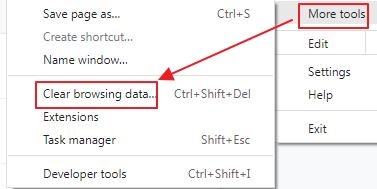
- Click Clear browsing data
- In the Clear browsing data window, click the Time range drop-down list and select All time
- Check the following boxes – Browsing history, Download history, Cookies, and other site data, Cached Images and Files, Site Settings
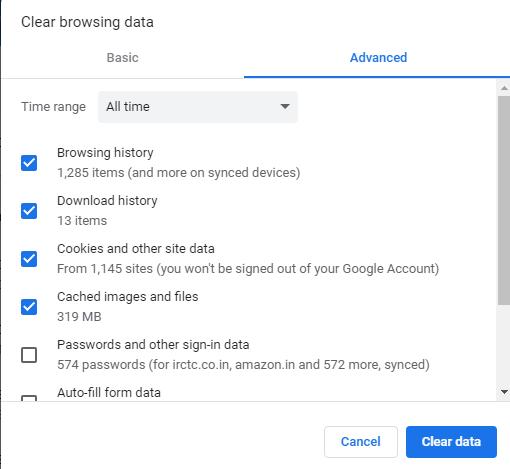
- Click Clear Data
Now try opening a website and the browser should work faster than before.
As you can see, removing cookies in Chrome is straightforward. But what if the problem is with your computer? What should you do if your computer has suddenly started running slowly or showing random errors?
Such computer issues are not difficult to resolve either, especially if you have a reliable driver update tool. Outdated, faulty, or incorrect drivers can cause all sorts of problems, including the aforementioned ones. So, the best way to keep your Windows computer fit and healthy is by regularly updating drivers.
Benefits of using an automatic driver update tool
Automatic driver update tools offer many benefits, the most important ones being:
- You can update device drivers automatically
- The software scans and updates all outdated or missing drivers at one go
- The tool picks the right drivers for your device and operating system, so you won’t have to worry about installing an incorrect driver by mistake
- Automatic driver updates are 100% safe
Driver Updater is one of the best driver update tools out there. Outbyte Driver Updater will give you access to a database of over 1 million drivers. It will regularly scan your PC, suggesting new driver versions to install. Driver Updater contains drivers for a variety of Windows devices. With just one click, you can update drivers in your system.
Step 1
Click here to Install and launch the app
Step 2
Scan all devices
Step 3
Install or update drivers automatically

Leave a Reply