Many times you want only the audio stream from the video. If you are looking for ways to rip audio from video, you have come to the right place. You can either use an audio extractor application or use online services to extract audio from video. Let’s look at both methods in detail.
Method One – Use an audio extractor application
There are several video converter applications that allow extraction of the audio stream from the video. Here we have used Audials One that is a popular video converter and audio extractor software. Audials One is a video-audio converter that allows you to extract audio stream in different formats like wmv, mp3, and mp4.
You can use Audials One to extract audio from any YouTube video. To extract audio you need to have a video file available on your computer. Here are the steps to extract audio using Audials One.
- Click on the link to visit Audials One official page
- Click on Try it free of charge to download Audials One
- Once the file is downloaded, double-click on the setup file to start the installation
- Open Audials One
- In the left column, look for Universal Converter option and click on it to expand
- Click Converter option that appears expanding Universal Converter
- In the middle pane, click Files followed by a click on Add files option
- Browse to the location of the downloaded YouTube video file
- Select the file and click open
- Audials One starts adding the selected audio Wait for the process to complete.
- When the file is added, you will see a notification box with a Close button, click on it.
- Now check the option – Convert video to audio and then click Start
Note – In the free version Audials One software there is a time limit on the length of the video audio conversion. You can only convert 30 minutes of video into audio. If your video is of longer duration, you will be required to upgrade to Pro version.
- If the video length is lesser than 30 minutes, you can convert the video into audio
- When you click on Start, you will see pop up with two options- Buy now or No thanks. If the length of the video is lesser than 30 minutes, click on No Thanks to proceed. if the video length is more than 30 minutes, you’ll have to purchase the software
If you do not want to upgrade to Pro version of Audials One, you can use the Method Two given below.
- After you click Start followed by No Thanks, Audials One will start converting video to audio. Once the conversion is complete, click Edit option that appears in the right corner
- Select Open folder to access the audio file
If you have any question related to using Audials One, you can refer the official help documentation. Click on the link to download manual for Audials One.
Method Two- Use online audio extraction service
In this method, you don’t need to download the YouTube video file to your computer. All you need is YouTube video URL. To rip audio from YouTube video using online service, follow the steps below
There are many online video to audio conversion services available on the Internet. You are free to use any service you like. Here we have demonstrated steps for extracting audio from video using www.onlinevideoconverter.com service.
- Open a browser and go to onlinevideoconverter.com website
- Copy the YouTube video URL and paste in the box
- The default audio format is mp3. You can extract audio stream from the video in different formats like aac, ogg, m4a, wma, flac, and wav.
- Click on More Settings to select Audio quality. the audio extraction can be done at different bit rates starting from 64 kbps to 320 kbps. the general rule is higher the bit rate, better the quality of the audio stream
- Now click Start
- Wait for the conversion process to complete. The time required for conversion depends on the length of the audio file.
- When the conversion of the file is done, you will see a page mentioning the name of the audio file(which is similar to video file) and two options – Download and Convert Again
- Click Download

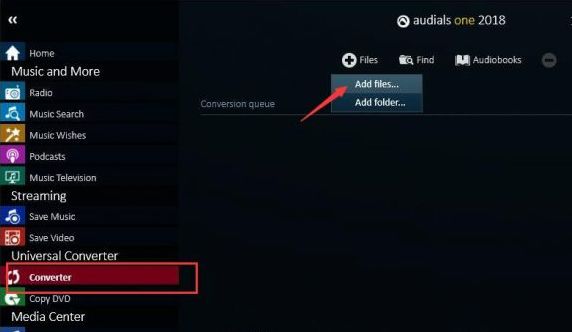

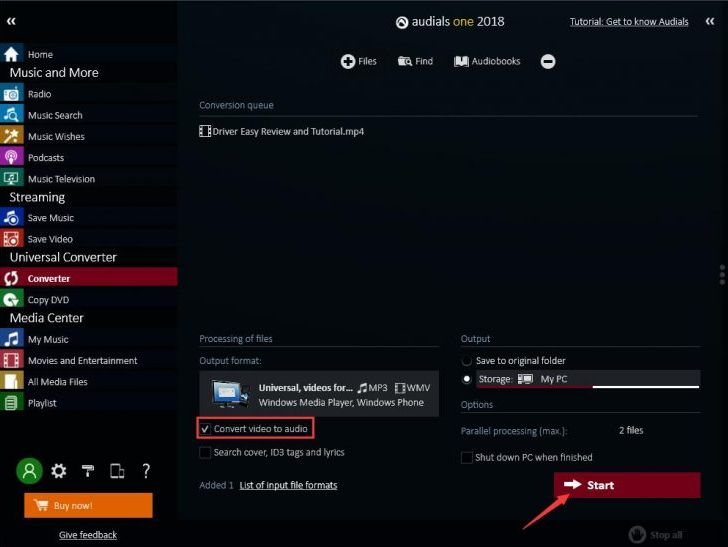
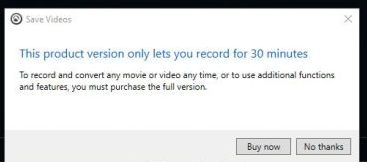
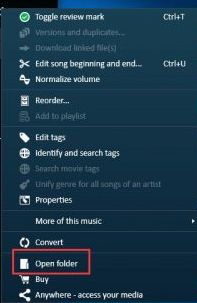
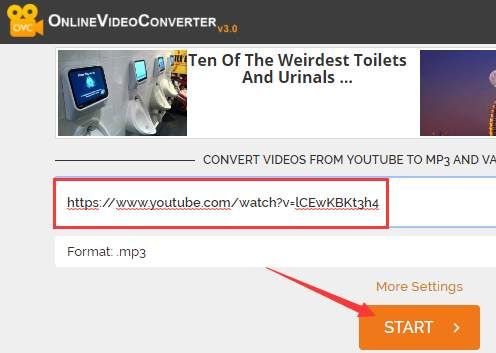
Leave a Reply