There are several PC games that allow you to use the Xbox wireless controller in place of keyboard and mouse.
If you have been wondering how to connect Xbox one controller to PC, this post is for you.

Here we have discussed different ways to connect your Xbox one controller to PC. You are free to follow any method that seems suitable to you.
The post is also useful to people who have been facing problems connecting Xbox one controller to PC.
Just follow the instructions given below and you would be able to overcome any problems related to connecting Xbox one controller to PC.
Method One- Connect Xbox Controller to PC using USB
You can connect wired or wireless Xbox One controller to your PC.
If you have a wired Xbox one controller, you can just connect it to the USB port of your computer.
To connect your wireless Xbox One controller, you will need a USB charging cable that is generally used to charge smartphones.
Here are the steps to follow.
- Plug the USB cable into the front of the Xbox One controller

- Plug the other end into one of the USB ports on your PC
- Wait for Windows to recognize the new hardware. After some time you will see a message in the system tray that says “ Microsoft Xbox One Controller, Device driver software installed successfully”
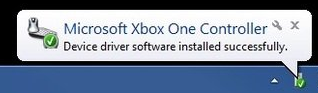
The message indicates the Xbox one controller is successfully connected to your PC and can be used to play games.
If you see an error which says device driver software installation failed, you need to update Xbox One controller driver on your computer.
Method Two- Connect Xbox One Controller to PC using Bluetooth
The PC needs to have Bluetooth capability to connect Xbox One Controller to PC using Bluetooth.
For example, laptops have in-built Bluetooth functionality, and you can use this method to connect Xbox One Controller to the laptop using Bluetooth.
Here are the steps to follow.
On your Xbox One Controller
- Turn on the Xbox One controller by pressing the button with Xbox logo
- Press the controller Connect button for three seconds and then release.
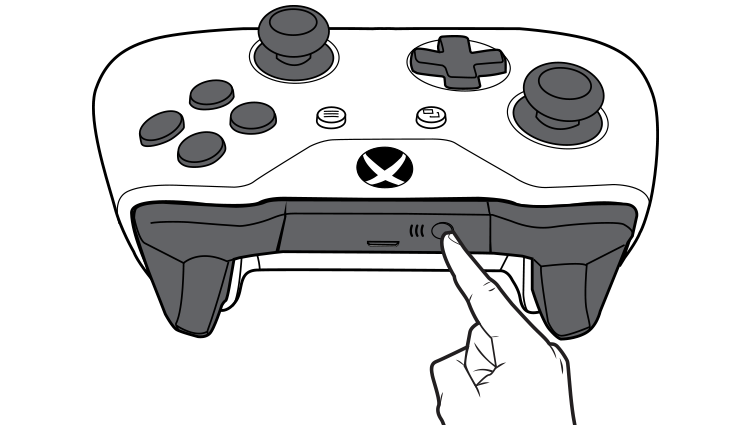
On your PC
- Click Start -> Settings
- Click Devices-> Bluetooth and other devices
- Click Add Bluetooth or other device
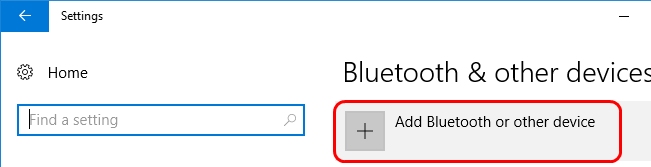
- Click Everything else
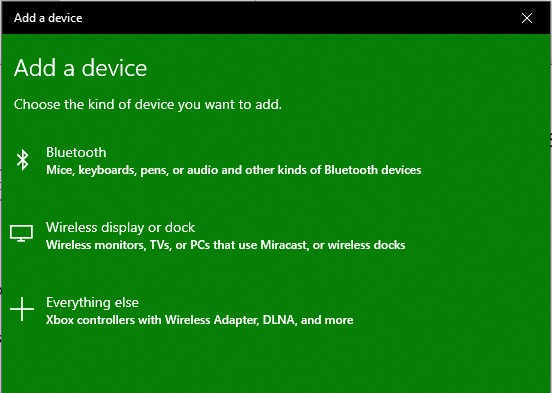
- Allow your PC to detect other Bluetooth devices in the range
- When your PC detects the Xbox One Controller, select Xbox wireless controller and click Pair
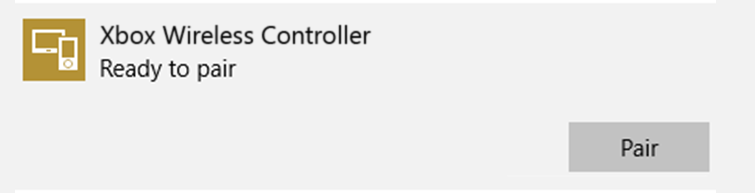
- Wait for pairing to complete.
Once the Xbox one controller is successfully paired, you can go ahead and play games on your PC using the Xbox one controller.
Method Three – Connect Xbox Controller to PC wirelessly
For this method, you will need an Xbox wireless adapter.
Here are the steps to follow:
- Plug in the Xbox wireless adapter to one of the USB ports on your PC

- Press the button on its edge and Windows will install the driver for the Xbox wireless adapter
- Make sure there are batteries inside the Xbox One controller. After confirming the presence of batteries, turn on the Xbox One controller by pressing the button with Xbox logo
- Press the Connect button located on the top of the controller.
- The LED light on the Xbox One controller and adapter will blink a few times. When the lights become steady(stay illuminated), the process of connecting Xbox one controller to PC wirelessly is complete
Now, you can go ahead, and play your favorite games on PC using the Xbox One controller.
If none of the methods are working for you, the Microsoft Xbox One Controller driver on your device might be outdated.
A simple solution to this problem is updating Microsoft Xbox One Controller driver on your PC.
How to update Xbox One Controller on your PC?
You can update Xbox One Controller on your PC manually or automatically. Here we have provided instructions for both methods
Steps to update Microsoft Xbox One Controller driver manually
- Click Start
- Type Device Manager in Cortana search
- Select Device Manager from search results
- In Device Manager window, locate and expand Microsoft Xbox One Controller
- Right-click Microsoft Xbox One Controller and select Update Driver Software
- Click Search Automatically for Updated Software
- Wait for Windows to update Microsoft Xbox One Controller software on your PC
- Close all windows
If you want an easy method to update Microsoft Xbox One Controller driver, use a Driver Update Tool, driver update software that updates all driver automatically.
Steps to update Microsoft Xbox One Controller driver automatically
There’s no easier method to update drivers than using an automatic driver update tool.
Automatic driver update tools offer many benefits, the most important ones being:
- You can update device drivers automatically
- The software scans and updates all outdated or missing drivers at one go
- The tool picks the right drivers for your device and operating system, so you won’t have to worry about installing an incorrect driver by mistake
- Automatic driver updates are 100% safe
Driver Updater is one of the best driver update tools out there. Outbyte Driver Updater will give you access to a database of over 1 million drivers. It will regularly scan your PC, suggesting new driver versions to install. Driver Updater contains drivers for a variety of Windows devices. With just one click, you can update drivers in your system.
Step 1
Click here to Install and launch the app
Step 2
Scan all devices
Step 3
Install or update drivers automatically

Leave a Reply