Keeping your Windows computer up-to-date not only boosts your system’s performance but also improves security. Updating your computer includes not just the installed applications;but also any additional software installed by you.
Some of the things you must regularly update are:
- Operating system – This includes Windows updates
- Applications – Database programs, office functions, games, photo editors, multimedia applications—you should check all of them for new updates.
- Antivirus or spyware programs – You should be extra watchful for new updates relating to antivirus applications. This is because these applications are constant targets of cyber attacks, and a compromised security software tool can lead to all sorts of problems, including data theft.
- Drivers – Drivers are software programs that allow you to use hardware devices, like the graphics card, printer, sound card, and more.
Device drivers are very important for the smooth functioning of your computer. Drivers can be difficult to keep up to date. That’s because:
- Drivers are unique for each device and manufacturer
- There are numerous drivers on a given system
- Finding the latest update for every driver installed on your computer and installing them can be confusing and time-consuming
- There are many details you must check if you are manually downloading new driver updates. For example, apart from knowing the manufacturer of a hardware component, say the printer, you must know what version of Windows you are using, whether your operating system is 32-bit or 64-bit, and the software release. Typically, to locate the new driver updates on a manufacturer website, you require most or all these pieces of information.
Having said all this, software updates are very important, and you simply can’t afford to ignore them. Software updates are particularly important whenever you add a new peripheral device, such as a printer or a graphic card, to your computer. This is because in most cases old drivers are not likely to support the new piece of hardware. And even when they do, they may fail to unlock all the functionalities of the new hardware devices.
Automatic driver updates make it easier to download and new install updates. What’s more, you can update all the device drivers in one go, with just a few mouse clicks.
Nevertheless, many Windows users wonder: Is it safe to use automatic driver updates?
Of course, automatic driver updates are 100% safe. Here’s what you need to know about automatic driver update.
Is Updating Drivers Yourself a Good Option?
Of course, if you want, you can always update device drivers manually. Once you have done that, then you can use an automatic driver update tool to update those drivers for which you were not able to find an update.
At this point, you might be wondering: How can I be sure that a particular update is not appropriate?
The answer is simple: If the update is inaccurate, the relevant hardware device will not be recognized by Windows. In this situation, updating the driver depends on what version of Windows you’re using.
Driver Updates for Windows 7
Are you running Windows 7? If so, keep in mind that vendors are no longer issuing driver or software updates are Windows 7. However, that doesn’t mean you cannot apply the latest drivers and updates to your Windows 7 system. But if you do, you will likely not experience any additional enhancements.
Like other Windows versions, Windows 7 makes updating drivers easy. You can use the built-in application called Device Manager for this purpose.
Here’s how to go about updating drivers using Device Manager in Windows 7:
- Press Start
- Type Device Manager in the Start Search box

- Click Device Manager in the results to open the Device Manager window
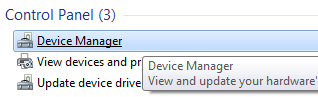
- You will see all the devices installed on your computer
- Select the hardware device that is giving you trouble and then right-click it. Next, click Update driver software
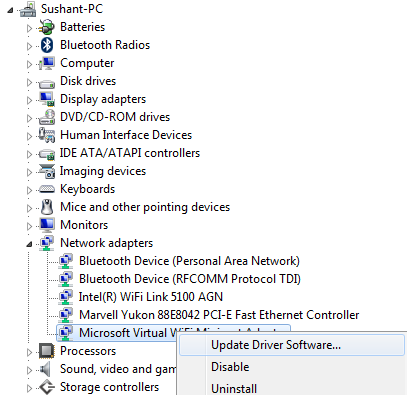
- In the next screen, you will two options. One option will be to search the internet to locate the latest driver. The other option will be to locate the correct driver on your computer. In case your device is having issues, chances are the appropriate driver is not installed. Therefore, select the option that lets you search the internet to locate the correct driver
- Windows will automatically search the latest driver on the internet
If you are using Windows 10 instead of Windows 7, the steps are pretty much the same. First, type “Settings” in the start search box and select Devices. Alternately, you can start by clicking the settings icon and then click Devices in the list of options.
All the available devices will appear in a list form. Click a device to expand it and right-click to update device driver.
One great thing about Windows 10 is that it provides an easy way to use Windows Update for checking and installing updates.
- Click the Settings icon or type Settings in the start search box
- Click Update and Security
- Choose Windows Update. Next, click Check for Updates
- Windows Update will check on its own if something is outdated or missing
Repeat the above-mentioned steps for each outdated or missing driver. The other option is to let Windows Update perform this search. Regardless of which option you choose, you should monitor not only search results but also software downloads as well as the installation process.
If you don’t want to go through such a lengthy process to update drivers, rest easy because automatic driver tools are available. You can use one such tool to update your drivers with just a few mouse clicks.
Benefits of using an automatic driver update tool
Automatic driver update tools offer many benefits, the most important ones being:
- You can update device drivers automatically
- The software scans and updates all outdated or missing drivers at one go
- The tool picks the right drivers for your device and operating system, so you won’t have to worry about installing an incorrect driver by mistake
- Automatic driver updates are 100% safe
Driver Updater is one of the best driver update tools out there. Outbyte Driver Updater will give you access to a database of over 1 million drivers. It will regularly scan your PC, suggesting new driver versions to install. Driver Updater contains drivers for a variety of Windows devices. With just one click, you can update drivers in your system.
Step 1
Click here to Install and launch the app
Step 2
Scan all devices
Step 3
Install or update drivers automatically

Leave a Reply