Are you getting a “faulty hardware corrupted page” BSOD error at the startup or while working in Windows?
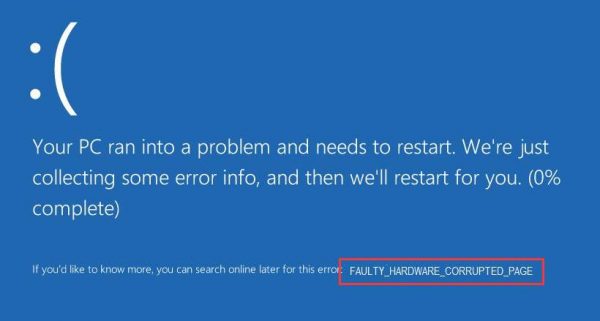
If yes, this post is for you. The faulty hardware corrupted page BSOD error indicates some problem at the hardware level. Faulty RAM could be one of the reasons, but other reasons also exist. We have provided you three solutions that have helped many Windows users to fix the issue.
You don’t have to try all solutions given in this post. Start with the first solution and work your way downwards until the issue is fixed.
Solution One – Disable Fast Startup
The Fast Startup option is designed to save time while booting. When Fast Startup is enabled Windows does not shut down normally, it saves the state of the system in a hibernation file which is used to restore Windows during next reboot.
In Fast Startup, Windows does not reload kernel and system drivers individually. It just refreshes the image from memory and flashes it on the screen. It could be the cause of the faulty hardware corrupted error.
- Click Start and type control panel in the search box
- Click Control Panel from the list of search results
- In the Control Panel window, set the view by to Large Icons
- Click Power Options
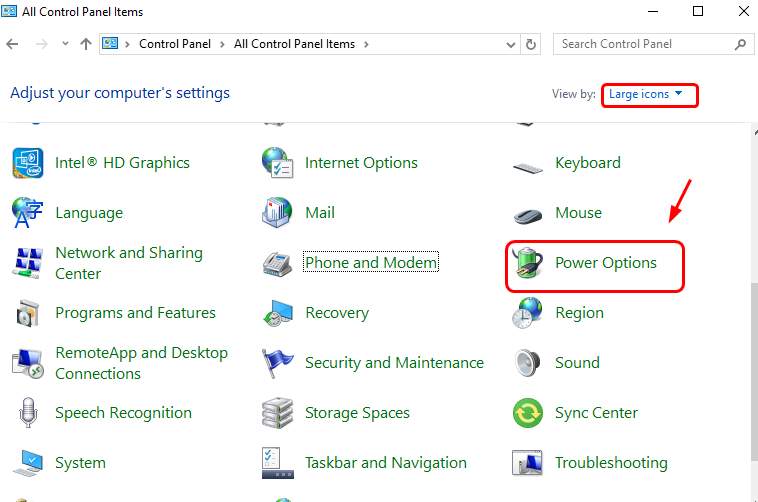
- In the Power Options window, click Choose what the power button does
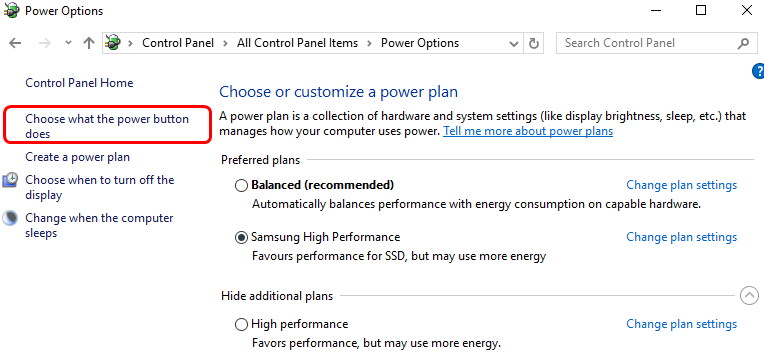
- Click Change settings that are currently unavailable
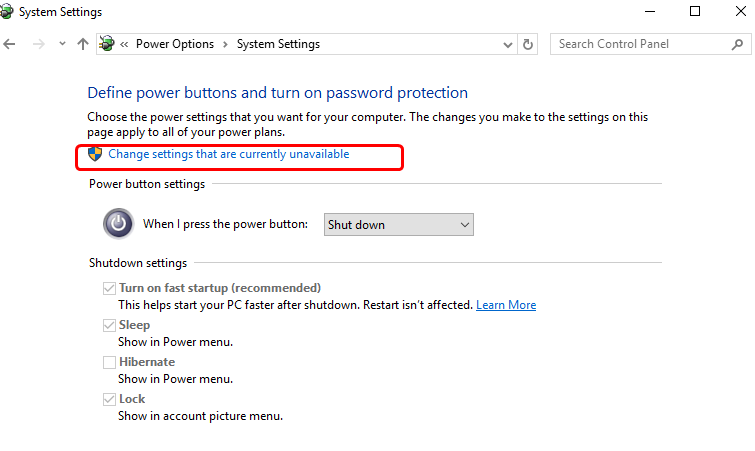
- Un-check the box corresponding to Turn on fast startup (recommended)
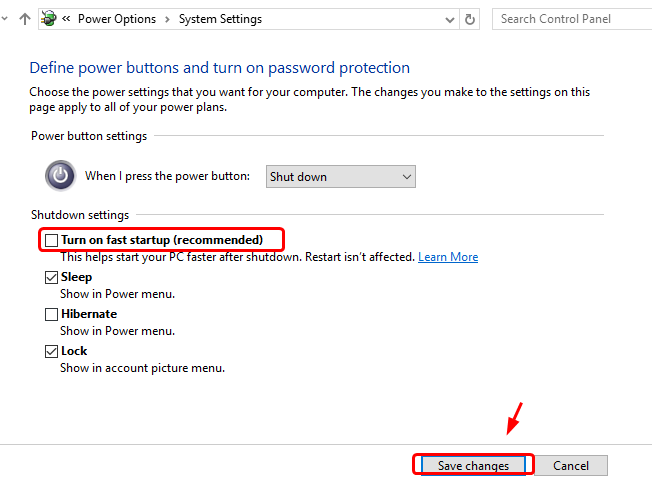
- Click Save changes to save and exit.
See if the issue is resolved. If you are still getting the error, try next solution.
Solution Two – Run Windows Memory diagnostic tool and System File Checker
Run Windows Memory diagnostic tool
As mentioned earlier, faulty RAM could be one of the reasons behind the faulty hardware corrupted error. Windows has an inbuilt Windows Memory diagnostic tool that can check the physical RAM for any problems and report them to you. Here are the steps to run Windows Memory diagnostic tool.
- Press Windows logo key and R simultaneously on the keyboard to invoke Run command console
- In the Run command box, type mdsched.exe, and press Enter
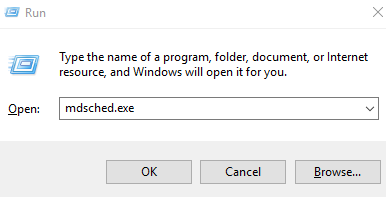
- In the Window Memory Diagnostic window, click Restart now and check for problems (recommended). This will restart the PC immediately and the Windows Memory diagnostic tool will run at the restart.
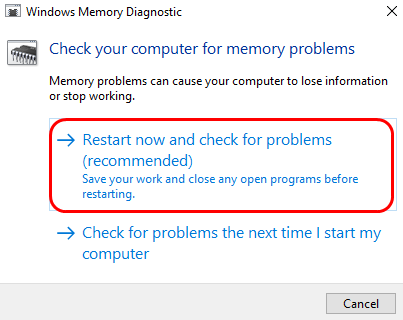
- If you don’t want to run the memory test immediately, select Check for problems the next time I start my computer
- When the Windows restarts, you will see Windows Memory diagnostic tool running and checking RAM for faults. You can see the progress of the memory test on the screen along with errors that are detected. Wait for the program to finish.
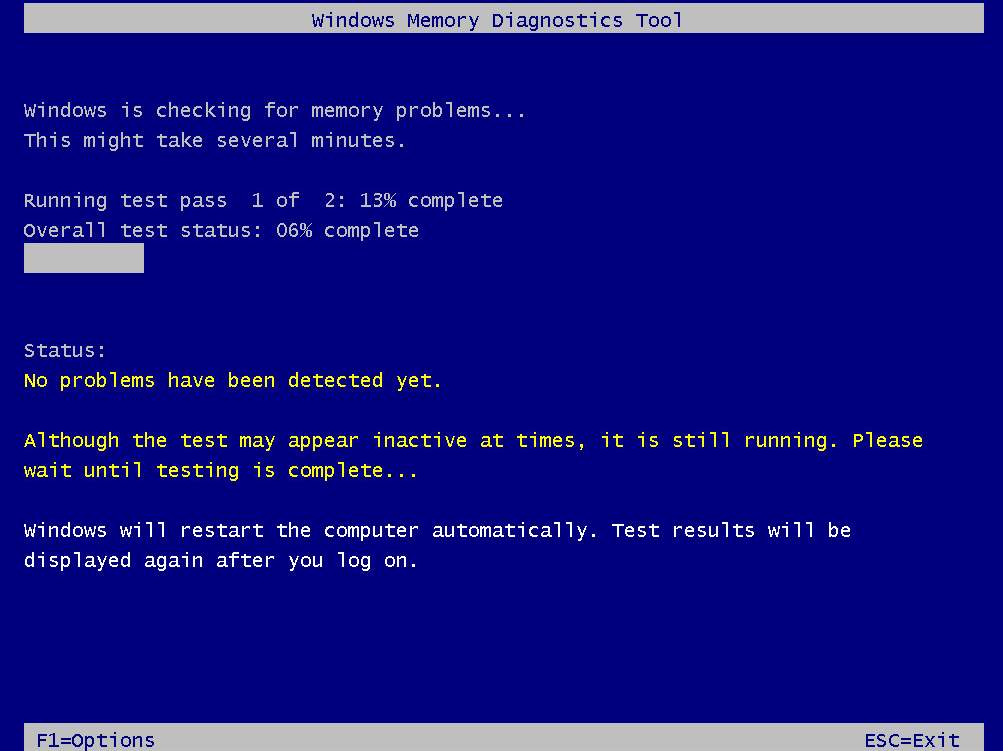
- When the system reboots after running Windows Memory diagnostic tool, you can see the errors found (if any) in the log file.
If there are any errors greater than 0, you have to change the physical RAM Module. If the Windows Memory diagnostic tool does not report any errors, you can conclude the physical RAM is in good condition. In that case, check the system files by following steps given below.
Run System File Checker
Corrupt system files could be one of the reasons behind the faulty hardware corrupted page BSOD error, so you need to run system file checker to resolve any issues. The System File Checker command line tool checks the integrity of all protected system files.
If it finds any corrupted file, it replaces it with the most recent cached version to resolve the issue.
Here are the steps to follow.
- On your keyboard, press the Windows logo key and X same time to bring up Start Menu
- Click Command Prompt(admin) from the list
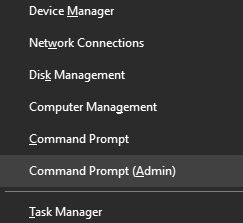
- In the command prompt window, type sfc /scannow and press the Enter key on your keyboard.
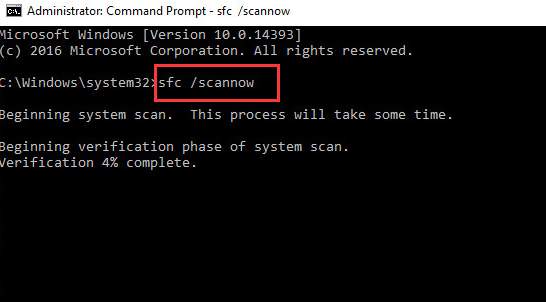
- You will see the System File Checker tool running in the command prompt window and scanning system file for corruptions and restore corrupted files. Wait for the program to finish
Check if the issue has been resolved. If you still get the error, try the next solution.
Solution Three – Update Intel Management Engine Interface driver
An outdated or corrupt IMEI driver could be one of the reasons behind the faulty hardware corrupted error. Updating IMEI driver is the simple solution to resolve the issue.
Here are the steps to follow.
- Go to Intel Download Center page
- Click the blue button to download
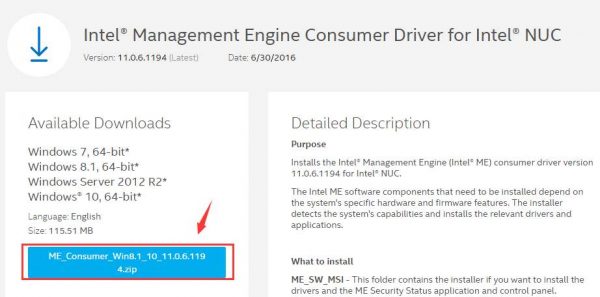
- After the file is downloaded, unzip the contents to a designated folder
(Note- there are several files in the package, the MEI-Only installer MSI exe file is only intended to be used in this case)
- Browse to the folder where you have unzipped the contents and double-click on the MEI-Only Installer MSI executable file to start the driver installation. Follow on-screen instructions to install IMEI driver.
If the issue still exists, you need to update drivers that might fix the issue.
Solution Four – Update Drivers
Outdated or corrupt drivers, too, can cause this issue. To resolve the issue, you would need to update all outdated or corrupt drivers.
Automatic driver update tools offer many benefits, the most important ones being:
- You can update device drivers automatically
- The software scans and updates all outdated or missing drivers at one go
- The tool picks the right drivers for your device and operating system, so you won’t have to worry about installing an incorrect driver by mistake
- Automatic driver updates are 100% safe
Driver Updater is one of the best driver update tools out there. Outbyte Driver Updater will give you access to a database of over 1 million drivers. It will regularly scan your PC, suggesting new driver versions to install. Driver Updater contains drivers for a variety of Windows devices. With just one click, you can update drivers in your system.
Step 1
Click here to Install and launch the app
Step 2
Scan all devices
Step 3
Install or update drivers automatically

Leave a Reply