“Error 503- the service is unavailable” is one of the most common errors you might come across while surfing the Internet.
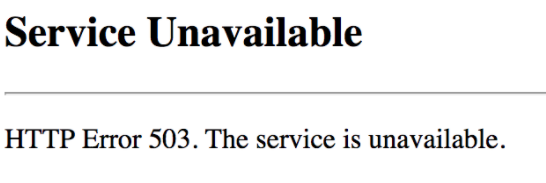
There are several versions of this error and you might see error messages like the ones below.
- Service Temporarily Unavailable
- HTTP Error 503
- HTTP error: 503 Service Temporarily Unavailable
- Error 503: Service Unavailable
If you are getting this error while accessing any webpage, stop worrying as we have provided some easy solutions that can fix this issue.
Before we look at the solutions, let’s try to know more about this error.
What is HTTP Error 503?
The error 503 – service unavailable is an HTTP status code that indicates the website’s server is not available for your service. In most cases, it is a server side error which prevents you from accessing any specific webpage or complete website.
Some of the reasons behind this error are the website server is down for maintenance or the website server is overloaded. However, you cannot rule out the possibility of other causes behind the error like network problems on the user’s side.
How to resolve HTTP Error 503?
In most cases, the error is temporary and you should be able to access the website after some time. But since you cannot rule out problems on your side, here are some solutions that you need to try.
You can try these solutions when you see the HTTP Error 503. You don’t need to try all solutions given in this post. A good approach would be to start with the first solution and if it doesn’t work, try the next one and so on.
Solution One – Reload the page
As mentioned earlier, the error might be temporary and you might be able to access the page the next time you try. If you still have the tab with the error message open, just click the Reload option or press F5 on the keyboard. This will reload the page and the HTTP Error 503 might simply disappear.
While this method is a simple one and has worked for many users, it works differently for pages where you are typing information (filling forms online) or making payments. If you reload the page when filling forms online, you need to enter information once again. If you reload page while making payments, it might result in multiple payments.
Solution Two- Power cycle your modem and router
You cannot rule out the possibility of wrong network settings on your side. Sometimes wrong DNS settings can also result in HTTP Error 503. In such cases, power cycling devices reset configuration and make network settings right. Here are the steps to follow.
- Shut down your PC, modem, and router
- Unplug the power cables from router and modem
- Wait for few minutes
- Plug in the power cables back in modem and router
- Switch on the modem and router and wait for some time until they are fully functional
- Turn on your computer and launch browser
Try to open a website that gave out HTTP Error 503. If the error is not resolved, try next solution.
Solution Three – Try after some time
If power cycling your devices has not solved the problem, the problem might be with the website server. There is a possibility the server is down for maintenance or experiencing high traffic. In such cases, you need to wait for some time and then try accessing the website.
You might be able to access website normally when the server is not busy or the server is up and available for access.

Leave a Reply