
The ERR_NAME_NOT_RESOLVED is one of the most common errors you might come across while surfing the Internet. The error is generally related to a domain name (website) or DNS server. When you get this error, the browser cannot the load the webpage you want to visit.
If you are getting this error, the first thing you need to do is check whether you have typed the website URL correctly. Ensure that there are no missing hyphens or backslashes in the URL.
If you have done everything correctly but are still getting the error, it is more likely that there is some problem with the website server.
The error may be temporary and vanish after some time. However, you cannot rule out the possibility of some problem with your computer or the browser. In that case, you need to try the solutions given below which would resolve the problem and help you access the website.
Here we have provided four easy solutions. You need not try all the solutions given in this post. The best way to start is to perform the steps given in the first solution, and if the error is not resolved, move on to the next solution and so on. Let’s get started.
Solution One – Delete browser cookies
The browser stores cookies (files related to the website) for every website you visit. If you are visiting the website for the second time, it will use the information stored (cookies) to speed up access and browsing. Over time a large number of files (browser cookies) get collected in your computer and the files may get corrupt. If the cookies are corrupted it might lead to ERR_NAME_NOT_RESOLVED error.
Also, there is a possibility that the DNS server of the website has changed but your browser is still using the old information for reference when you attempt to visit the website. This problem can be resolved by deleting cookies, which in turn would force the browser to collect the information afresh. Here are the steps to follow.
- Open Chrome browser
- In the address bar, type chrome://settings/clearBrowserData and press enter on the keyboard
- You will see a Clear browsing data window pop-up on the screen.
- Check the box “Cookies and other site and plugin data” and click Clear browsing history
With all cookies cleared, the ERR_NAME_NOT_RESOLVED error should vanish. Try visiting the website which gave out the ERR_NAME_NOT_RESOLVED error. If you are still getting the error, move to next solution.
Solution Two – Flush and Renew DNS
The domain name server plays an important role in helping you access a website. Without the right DNS information, you are more likely to encounter an ERR_NAME_NOT_RESOLVED error.
Your computer stores DNS information of websites you visit frequently. There is a possibility the DNS server information has changed for the website you are trying to visit and your computer is still using old DNS information.
A simple solution to this problem is to force Windows to flush out the DNS cache and update the DNS records. Here are the steps to follow.
- Press Windows logo key and R simultaneously on the keyboard to bring up the Run command console
- Type cmd prompt and press enter on the keyboard
- Right-click command prompt from the list of results and choose Run as administrator
- In the command prompt window, type the commands below in the same order and press Enter on the keyboard after each command. Wait until the command operation is completed then type next command in line.
- ipconfig /flushdns
- ipconfig /renew
- ipconfig /registerdns
- After all three commands are executed, close command prompt window
Try to visit the website that gave out the ERR_NAME_NOT_RESOLVED error. If the issue persists, move to next solution
Solution Three – Use Public DNS
There is a possibility the DNS server of your ISP is not functioning properly which is causing the ERR_NAME_NOT_RESOLVED error. In that case, you can use public DNS like Google DNS to resolve the error. Here are the steps to follow.
- Press Windows logo key + R to invoke Run command box
- In the Run command box, type control
- Click OK
- In the Control Panel window, scroll down and click Network and Sharing Center
- In the Network and Sharing Center window, click Change adapter settings in the left pane
- In the next window, right-click on the Network connection that is used by your computer to connect to the Internet
- click Properties
- Choose Internet Protocol Version 4 (TCP/IPv4)
- With Internet Protocol Version 4 (TCP/IPv4) highlighted, click Properties
- Click the option Use the following DNS server addresses
- Type 8.8.8.8 in the Preferred DNS server box
- Type 8.8.4.4 in the Alternate DNS server box
- Click Ok when you are done
- Close all windows
Now try visiting the website that gave out gave out the ERR_NAME_NOT_RESOLVED error. If you still encounter the same error, move to next solution.
Solution Four – Check your antivirus and firewall settings
You cannot rule out the possibility of the firewall or antivirus blocking Chrome that might result in an ERR_NAME_NOT_RESOLVED error.
You need to unblock Chrome and allow it unrestricted access in firewall settings. Similarly, you need to add Chrome to app exclusion list in your antivirus software. Here are the steps you need to follow.
Change Firewall settings
- Click Start
- Click Control Panel
- In the Control Panel window, set the view by to small icons
- Click Windows Firewall
- In the Firewall settings window, click allow a program or feature through Windows firewall
- In the Allowed Programs window, click Allow another program.
- You will see a – Add a program pop-up with a list of programs. Select Google Chrome from the list and click Add
- click Ok to close the window
Disable Antivirus software
(Note- The steps to disable antivirus software differs with each anti-virus software. You need to read the documentation provided with anti-virus software to know the exact steps to do so. Here we have provided steps to disable Panda Antivirus installed on our computer)
- Right – click on antivirus icon in the system tray
- click Stop antivirus
Now try visiting the website that gave out the ERR_NAME_NOT_RESOLVED error. If the issue persists, move to next solution.
(Note – If this solution did not work for you, start the anti-virus before moving to next solution)
Solution Five – Reboot your router
There is a possibility that there is some problem with the router, which in turn might be causing the ERR_NAME_NOT_RESOLVED error. In that case, you need to power cycle (reboot) your router to will clear the memory. Here are the steps to follow.
- Switch off the router
- Remove the power chord from the socket and let the router sit in the unplugged mode for a few minutes
- Plug the power chord in the electrical socket and switch on the router
- Wait for the router to establish a connection and stabilize.
Now try visiting the website that gave out the ERR_NAME_NOT_RESOLVED error. In most cases, the error should be resolved by now.

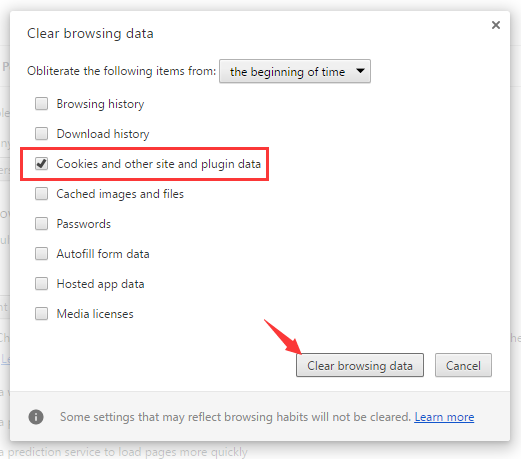
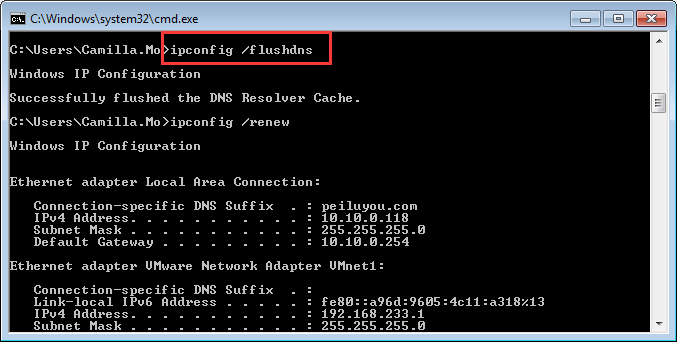
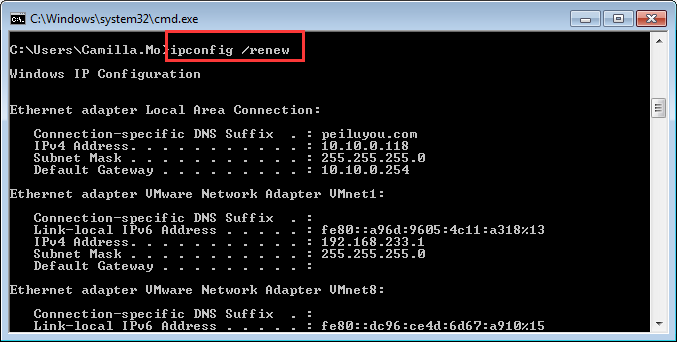
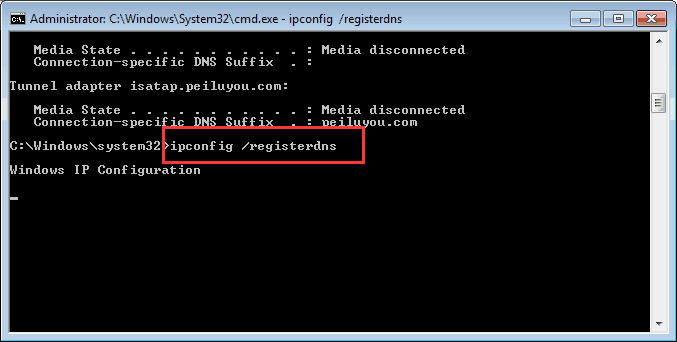
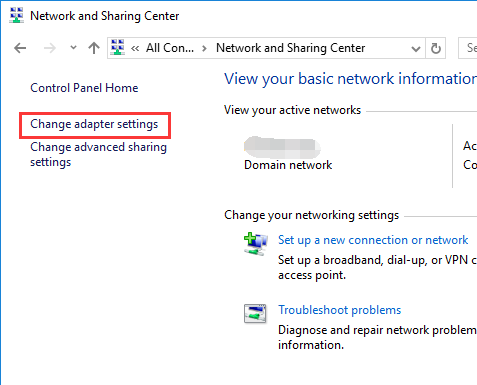
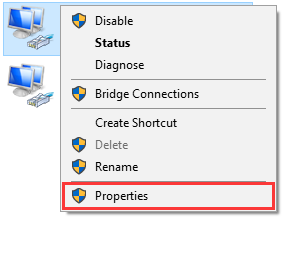
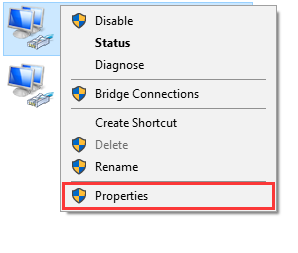
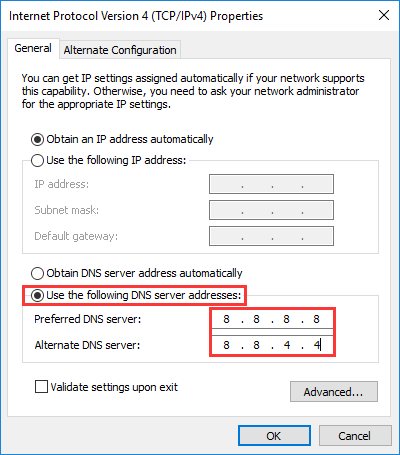
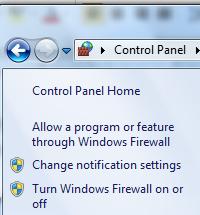
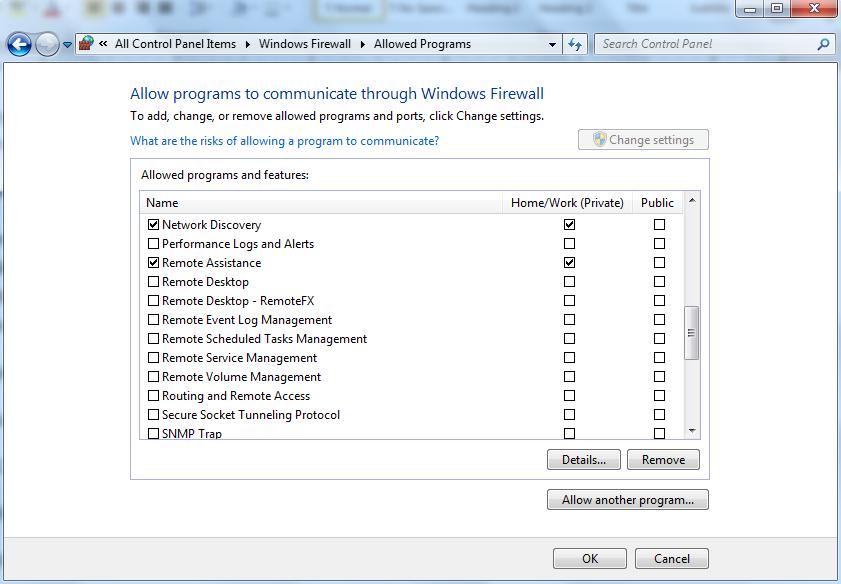
Leave a Reply