While browsing the Internet, you may sometimes get a strange error which says “err too many redirects”. The caption of the error is “this webpage has redirect loop”.
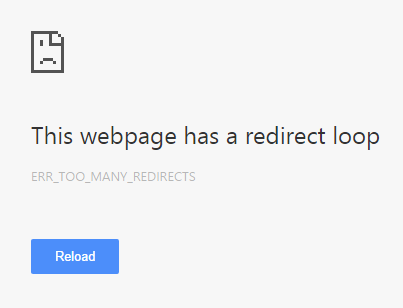
If you are getting this error, there is nothing to worry about as we have some simple fixes to resolve the issue.
What causes “err too many redirects” error?
The “err too many redirects” is related to your browser. Sometimes the browser is redirected from original URL to new URL and the redirects process enters an indefinite redirect loop. The browser detects the situation and breaks the loop showing the error message.
The reason for “err too many redirects” can be a problem at the server end of the website which you are trying to visit or at the user’s end. Here are some simple solutions to fix this issue.
Solution One – Try another browser
There is a possibility the problem lies in the browser and you can verify it by using another browser. If you are getting this error while using Chrome, try opening the same site with another browser like Firefox, Internet Explorer, or Microsoft Edge.
If the site opens with another browser, you can reach a conclusion that the problem lies with your browser. If the error surfaces even when using other browsers, the problem might be on the server side of the website.
If the error does not appear with another browser, you can try the solutions given below to fix the issue with your browser.
Solution Two – Delete browser data
Your browser stores various types of data from websites you visit. Some of the browser data like cookies, temporary files, browsing history, and cache can grow to big volumes and also contain corrupt files. Clearing this browser data is an effective way to fix browser issue. Here are the steps to follow.
On Google Chrome
- In the address bar, type chrome://settings and hit Enter on the keyboard
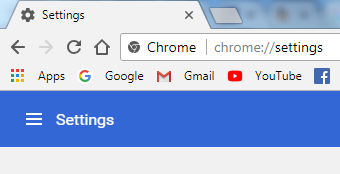
- Click on the hamburger icon(three horizontal lines) that appears on left
- Click Advanced and then Privacy and Security
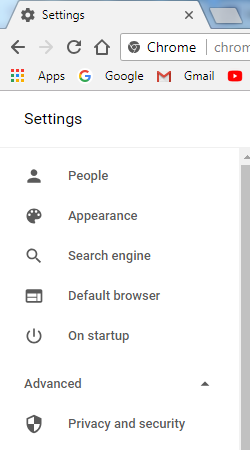
- In the right-hand pane, scroll down and click Browsing data
- In the Clear Browsing data, select All time from the drop-down list for time range field
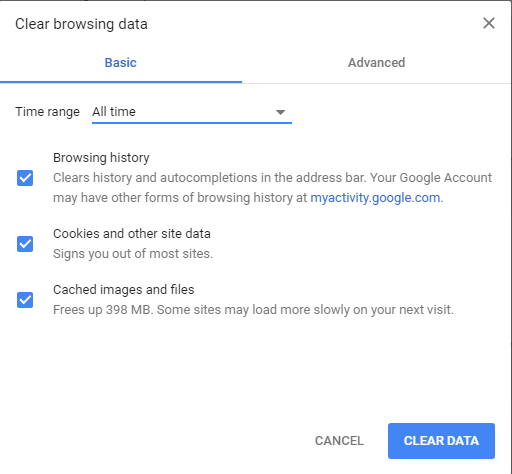
- Click Clear Data
On Firefox
- Click hamburger menu(three horizontal lines)
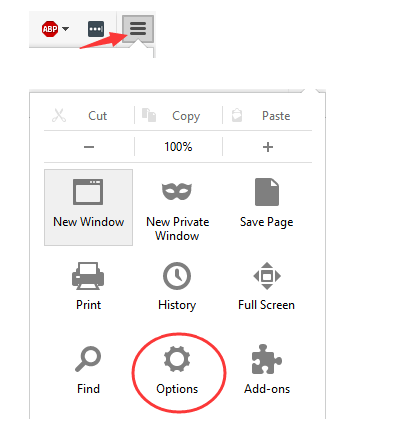
- Click Options
- Click Privacy
- Click clear recent history
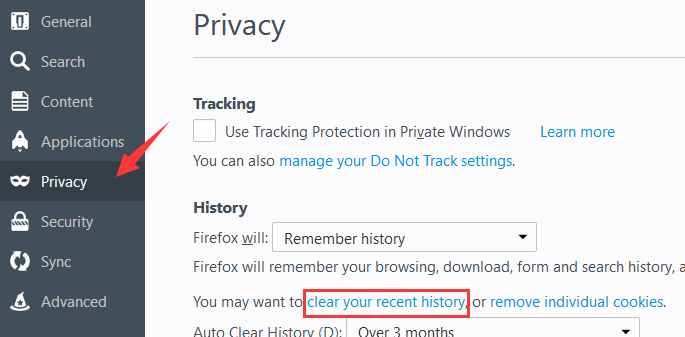
- In the time range to clear, select Everything
- Click Clear Now
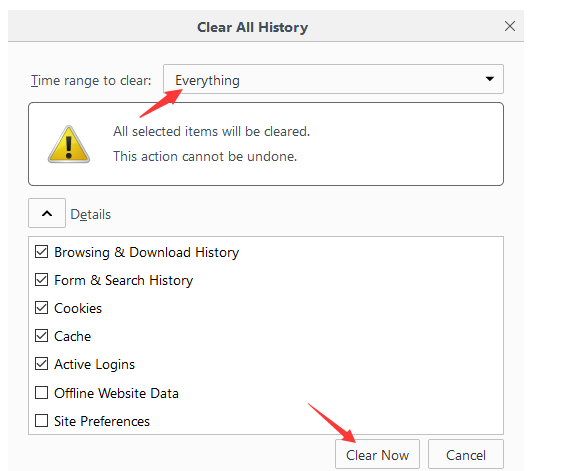
Once the browser data is cleared, try visiting the website again and see if the issue is resolved. If the issue persists, try next solution
Solution Three – Check browser extensions
Browser extensions add different functionalities to the browser but sometimes they might be the reason behind “err too many redirects” error. Here are the steps to check browser extensions.
On chrome
- In the address bar, type chrome://extensions and hit Enter on the keyboard
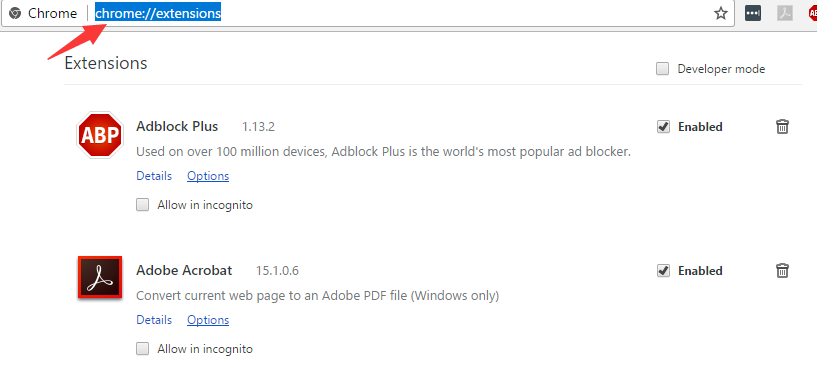
- You will now see the list of extensions installed in your Chrome browser
- Uncheck the option Enabled to disable an extension
- Try disabling the extensions one by one and see if the issue is resolved
On Firefox
- In the address bar, type about: addons and hit Enter on the keyboard
- You will now see the list of extensions installed in your Firefox browser

- Click Disable to disable the extension
- Try disabling the extensions one by one and see if the issue is resolved
If the issue is not resolved even after disabling extensions, try the next solution
Solution Four- Correct your system date and time
The date and time stamp of your computer plays an important role in SSL for certificate validation. If your computer system date and time are wrong, the server of the website may not authenticate the connection with your computer that may result in errors like “err too many redirects”.
The easiest solution to this problem is updating your system date and time. Here are the steps to follow.
- Press Windows key and R simultaneously on the keyboard to bring up the Run command console
- In the Run command box, type control panel and hit Enter.
- In the Control Panel window, click Date and Time
- Go to Internet time tab and click Change settings.
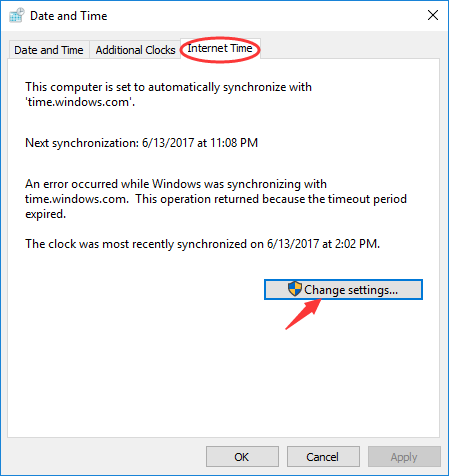
- In Internet Time Settings, tick the box “Synchronize with an Internet time server”
- Select a time server like time.windows.com and click update now
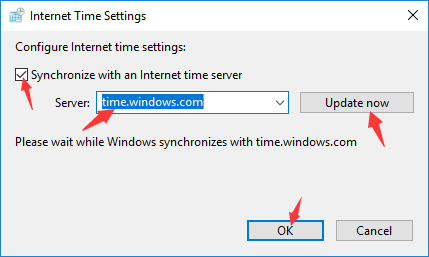
- Click OK
The system date and time is now updated and this should resolve the “err too many redirects” error.

epson printer error code 0xf3 says
Open the run command box, type control panel and hit Enter. There you have to click Date and Time and go to Internet time tab and click Change settings. After it, synchronize with an Internet time server and select a time server and update now.