The Driver_IRQL_Not_Less_Or_Equal is a Blue Screen of Death error that shows up during startup or after a successful login. You may get this error several times when using your Windows system that leads to frequent reboots. This, as you can guess, can be quite annoying.
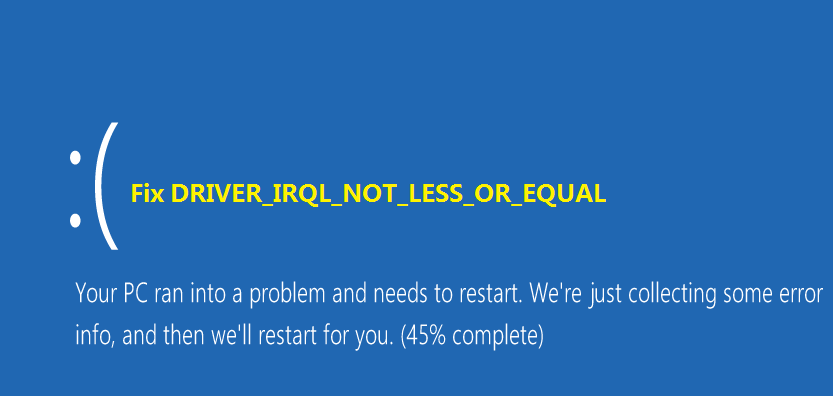
Many times the error will also show the name of a particular file. Many Windows 7 and 10 users have reported receiving this error at some point in time.
So this is quite a common error. Plus you don’t need to worry much if you are receiving it. This is because there are some simple solutions available that can fix the issue.
In this post, we will take a look at two simple DIY solutions to this issue.
Why your system throws up Driver_IRQL_Not_Less_Or_Equal error?
There can be many reasons behind this error. One of them is your network driver uses an incorrect memory address.
You can confirm this by the name of the file displayed with the error. If you see ndis.sys file name on the screen, you can draw a conclusion the network driver is the reason behind this BSOD error.
The solution to this error is to update the network driver. If the Driver_IRQL_Not_Less_Or_Equal error shows a different file name, updating network driver may not help. In that case, you should try solution 3 only.
Solution One – Uninstall Network Driver
Before you update the network driver, you need to uninstall the existing one. Here are the steps to follow.
- Press Windows key and R simultaneously on the keyboard to bring up the Run command
- In the Run command box, type devmgmt.msc
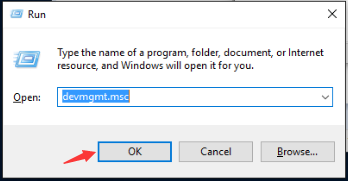
- In the Device Manager window, go to Network Adapters and expand it
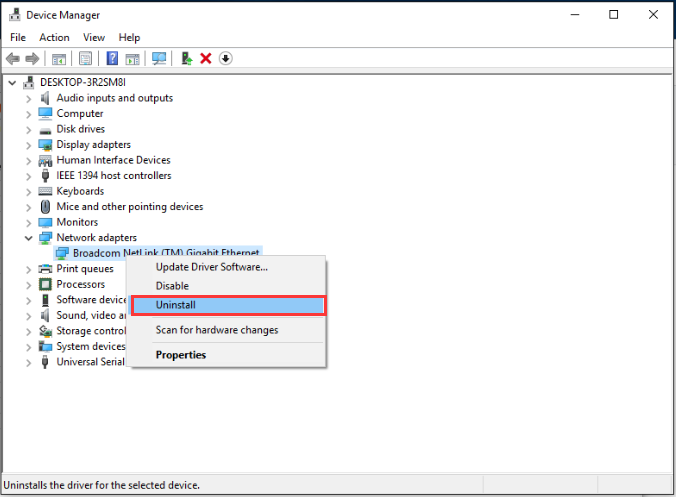
- Right-click on Network adapter in the list and click Uninstall
- When the system prompts for confirmation, click Yes
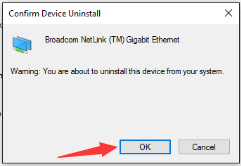
- If your system cannot boot normally, you need to boot into Safe Mode and perform the steps given below.
- On the keyboard, press Windows key and R simultaneously to invoke Run command
- In the Run command box, type msc
- In the Device Manager window, go to Network Adapters and expand it
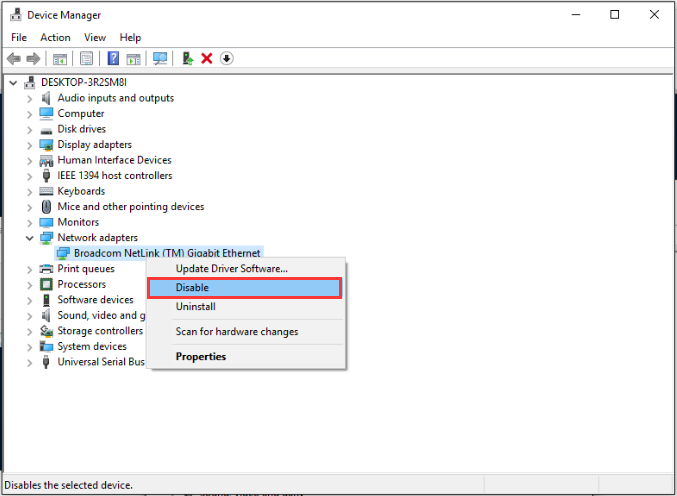
- Right-click on Network adapter in the list and click Disable
- If you see any wireless network adapters in the list, uninstall them by performing the steps given above.
- Close all windows and reboot.
In most cases, you should see the Driver_IRQL_Not_Less_Or_Equal error is gone.
Now, you can go ahead and install latest network driver by performing the steps given in Solution Two.
Solution Two- Update Network Drivers
Automatic driver update tools offer many benefits, the most important ones being:
- You can update device drivers automatically
- The software scans and updates all outdated or missing drivers at one go
- The tool picks the right drivers for your device and operating system, so you won’t have to worry about installing an incorrect driver by mistake
- Automatic driver updates are 100% safe
Driver Updater is one of the best driver update tools out there. Outbyte Driver Updater will give you access to a database of over 1 million drivers. It will regularly scan your PC, suggesting new driver versions to install. Driver Updater contains drivers for a variety of Windows devices. With just one click, you can update drivers in your system.
Step 1
Click here to Install and launch the app
Step 2
Scan all devices
Step 3
Install or update drivers automatically
Solution Three – Update Problematic Drivers
If the error code does not show a problem with Network driver, you need to update the driver mentioned in the error message. Some of the commonly corrupted drivers that cause the system to throw up the Driver_IRQL_Not_Less_Or_Equal error message are
- rtwlane.sys – Realtek PCIE Wireless LAN PCI-E NIC driver
- sys – Atheros Wireless LAN Driver
- sys – Intel Storage drivers
- sys – Network I/O Subsystem
- usbuhci.sys – UHCI USB Miniport Driver
- sys – Intel Graphics driver

Leave a Reply