Updating drivers can help enhance the performance of your Dell laptop. This is because the hardware manufacturer may update drivers after Microsoft has integrated new features through Windows updates or after some new games have been released.
If you are having some trouble with some device on your Dell laptop, updating drivers should be your first port of call. Dell provides driver updates on its website and all you need to do is visit the website and download them.
Here we have discussed two ways to update Dell drivers
Method One – Update Drivers manually
- Go to Dell Driver Download page
- Here you will see three ways to find drivers for your Dell laptop – Service Tag, Detect PC and Choose from all products.
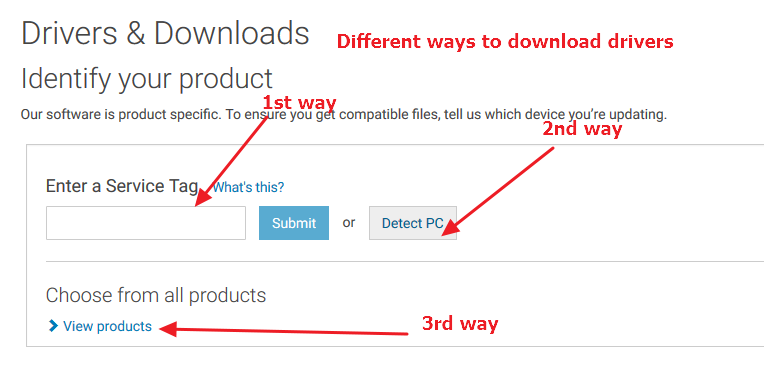
- You can use any method that suits you. If you have the Service Tag number, type the service tag number in the box and click Submit. Follow the on-screen instructions to download drivers.
If you don’t know the Dell laptop model, use Detect PC option.
When you click Detect PC option on the page, you will be taken to a page where you can install Support Assist program. You need to download and install the application which will then detect the Dell Laptop model.
The third option Choose from all products can be used when you know the Dell Laptop model. It is easy to find out information about Dell laptop model. The model number of Dell laptop is mentioned on laptop identification label on the bottom of the computer.
We are demonstrating steps to download drivers using the 3rd option. Our Dell laptop model is Dell Vostro 15 3565. You would need to substitute this laptop model number with your Dell laptop model.
Here are the steps to follow.
- Click View Products
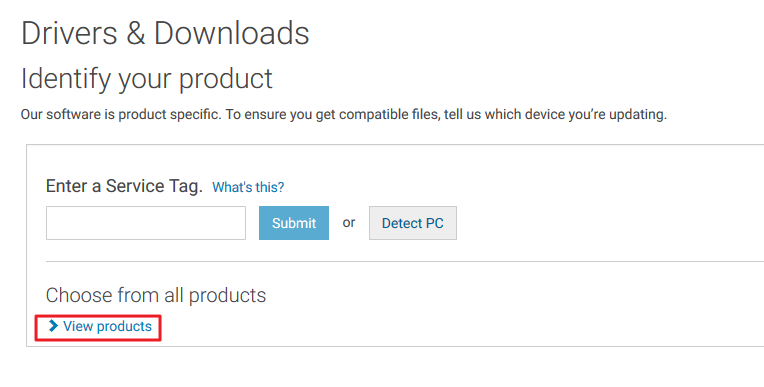
- Click Laptop and then click Vostro
- <insert Dell -select laptop>
- Click Vostro 15 3565
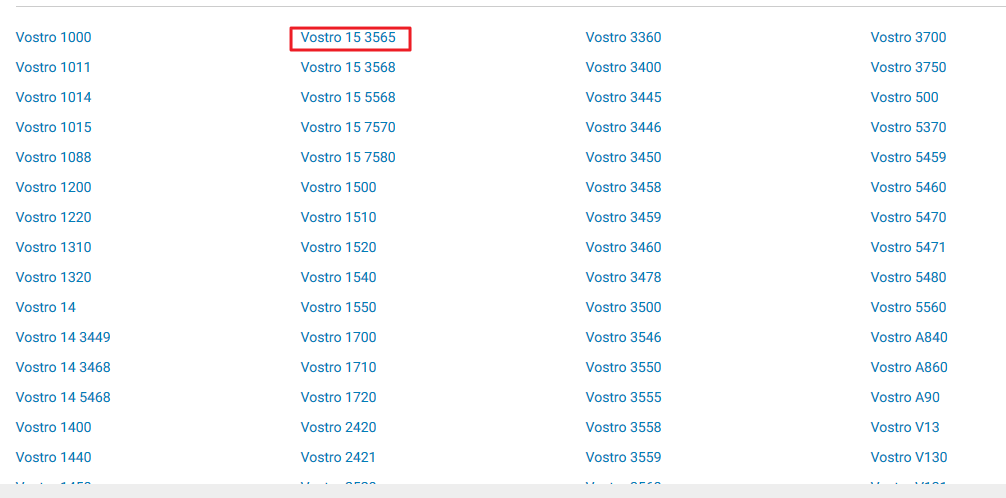
- In the next page, you need to select the Windows operating system installed in your Dell laptop
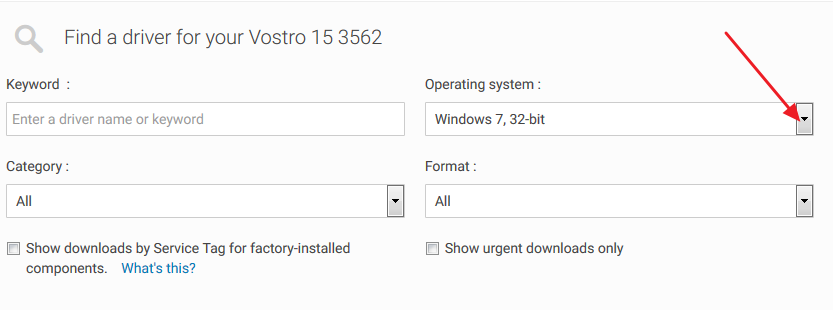
- After you select the operating website, the page refreshes and you will see a list of drivers compatible with your Windows version.
- If you want to select any one driver, you can straightway click Download option beside the driver file
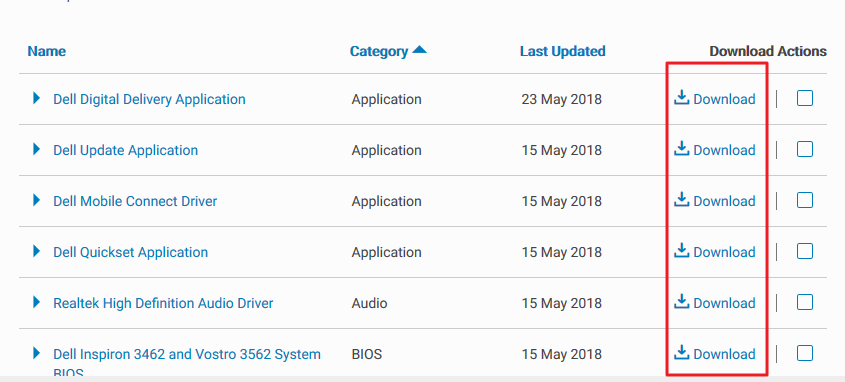
- If you want to download more than one driver file, check the boxes corresponding to the driver file. When you are done with the selection, click Download selected files
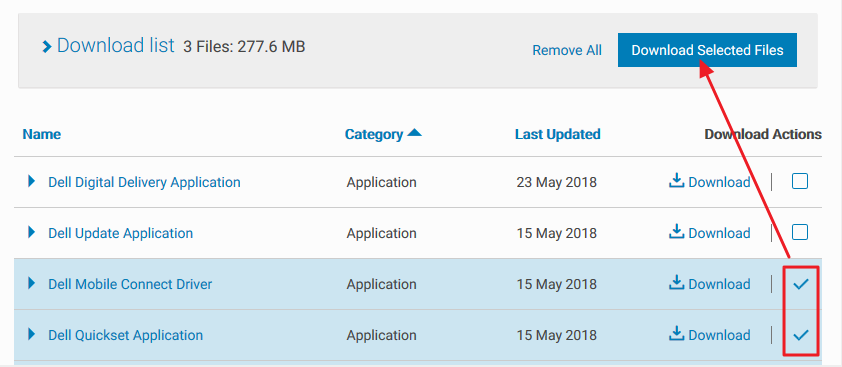
- If you are unable to find the driver you need, scroll down the page and click View More to see all drivers available for Dell Vostro 15 3562
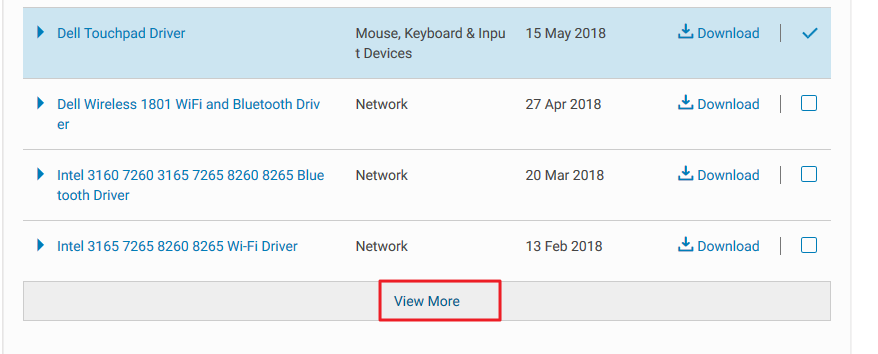
- The Driver files are in EXE format, double-click on the driver file to install the driver
For many users, the manually downloading Dell drivers can be a difficult and time-consuming option. Hence we have also shared another option where the drivers are updated automatically.
Method Two- Update Dell drivers automatically
Don’t want to go through all these hassles to update Dell drivers?
Updating Drivers Automatically
Automatic driver update tools offer many benefits, the most important ones being:
- You can update device drivers automatically
- The software scans and updates all outdated or missing drivers at one go
- The tool picks the right drivers for your device and operating system, so you won’t have to worry about installing an incorrect driver by mistake
- Automatic driver updates are 100% safe
Driver Updater is one of the best driver update tools out there. Outbyte Driver Updater will give you access to a database of over 1 million drivers. It will regularly scan your PC, suggesting new driver versions to install. Driver Updater contains drivers for a variety of Windows devices. With just one click, you can update drivers in your system.
Step 1
Click here to Install and launch the app
Step 2
Scan all devices
Step 3
Install or update drivers automatically

Leave a Reply