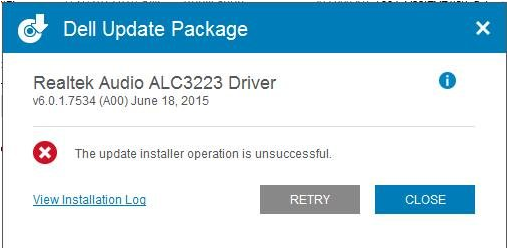
Many Dell laptop users have complained about encountering an error “The update installer operation is unsuccessful” when they try to update drivers.
Without right drivers, many laptop/desktop functions may not work correctly. If you are encountering similar error while updating Dell drivers, you are more likely to benefit from the solutions given in this post.
Solution One – Run the installer from desktop
This solution has worked for many and might also work for you. Copy the installer file to desktop and double-click on it to start the installation. If you still get “The update installer operation is unsuccessful” error, move to next solution.
Solution Two- Download new installer
There is a possibility the installer is corrupt or incompatible. In such scenario, you need to download a new driver installer from Dell website. Do not download Dell drivers from other sites. You can easily find right driver files for your Dell laptop from the manufacturer site. Here are the steps to follow.
- Visit Drivers and Download section on Dell website
- If you know the service tag, enter information in the box.(1)
- If you are accessing Dell website from the laptop/desktop for which you want to update drivers, click Detect PC(2)
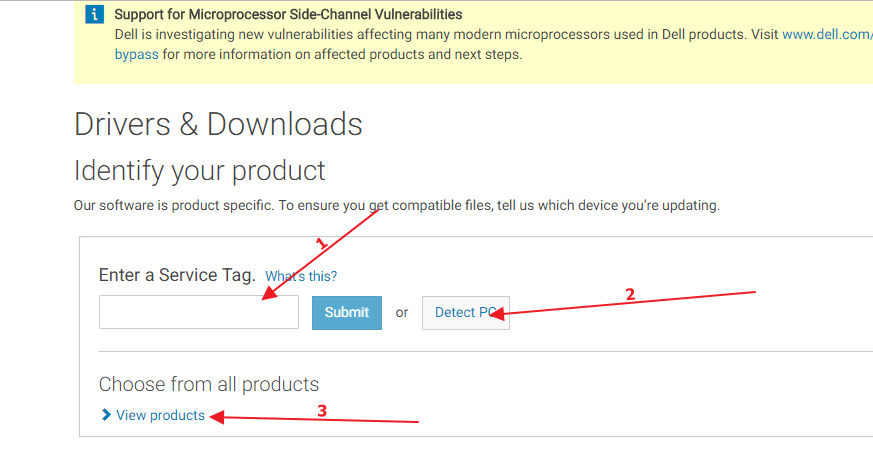
- else, click view products(3) and then click laptops or desktops(whatever is right for you)
- Click the right laptop series and then right model. (We have chosen Inspiron and then Inspiron 15 3568 model).
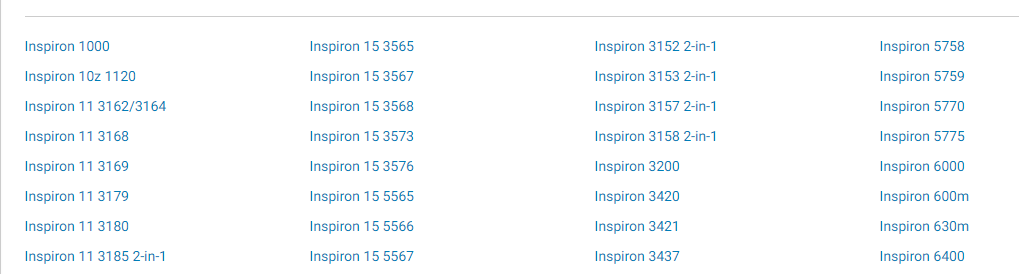
- (The steps given below are for reference purpose only, you need to match them with your Dell laptop model and make choices accordingly)
- In the Drivers and Download page, you can see the list of drivers available for your Dell laptop, click View more to see all driver updates available
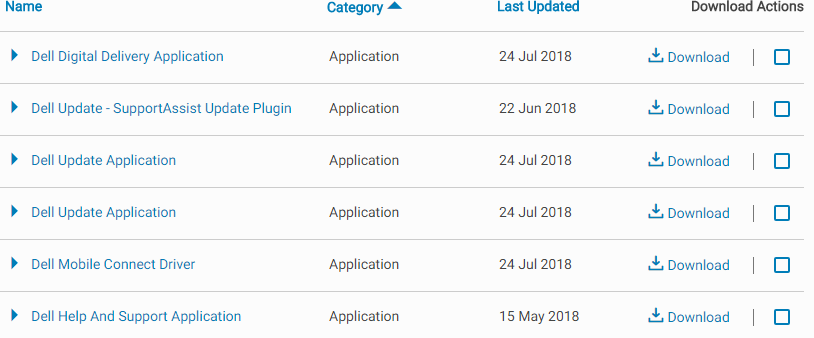
- click Download now link corresponding to the driver you want to download

- The driver download is initiated. When the save dialog box opens, navigate to the folder where you want to save the driver and click
- Wait for download to complete.
- Double-click on the downloaded driver file to start the installation.
If you are still getting the “The update installer operation is unsuccessful” error, move to the next solution.
Solution Three – Update Drivers with Driver Update Tool
Outdated drivers can cause all sorts of issues, including Dell Driver issue. To resolve the problem, update all your outdated device drivers. Updating device drivers might also help you improve your Windows performance.
Automatic driver update tools offer many benefits, the most important ones being:
- You can update device drivers automatically
- The software scans and updates all outdated or missing drivers at one go
- The tool picks the right drivers for your device and operating system, so you won’t have to worry about installing an incorrect driver by mistake
- Automatic driver updates are 100% safe
Driver Updater is one of the best driver update tools out there. Outbyte Driver Updater will give you access to a database of over 1 million drivers. It will regularly scan your PC, suggesting new driver versions to install. Driver Updater contains drivers for a variety of Windows devices. With just one click, you can update drivers in your system.
Step 1
Click here to Install and launch the app
Step 2
Scan all devices
Step 3
Install or update drivers automatically

Quickbooks file doctor says
While accessing QuickBooks, you may face errors like company file damage and network connectivity issue. QuickBooks file doctor tool is which is used to rebuild your corrupted or damaged company files.