Want to enable Adobe Flash on Chrome?
Then this post is just for you. We’ll show you how to enable as well as disable Flash on not only Chrome but also Firefox, Edge and Opera browser on Windows 10.
Enable Flash on Chrome
Here are the steps to follow.
- Launch Google Chrome
- In the address bar, type chrome://settings/content and press the Enter key
- Now navigate to Flash player settings on content settings screen. Then choose Allow sites to run Flash and finally click the Done button
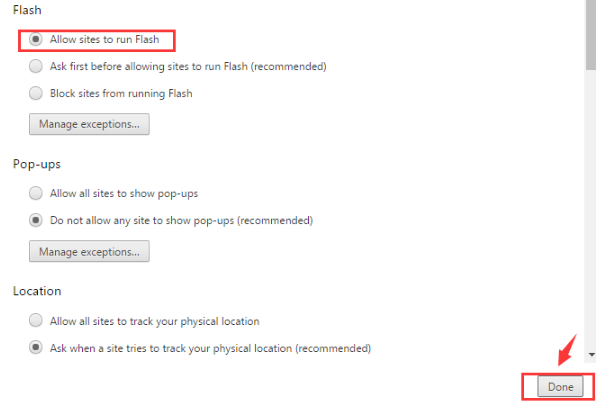
- In case you want to add additional sites that permit Flash, click the Manage exceptions button
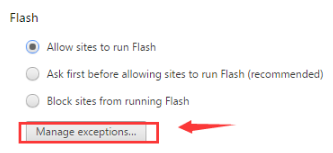
- Now type the address of the sites and once you’re finished, click the Done button
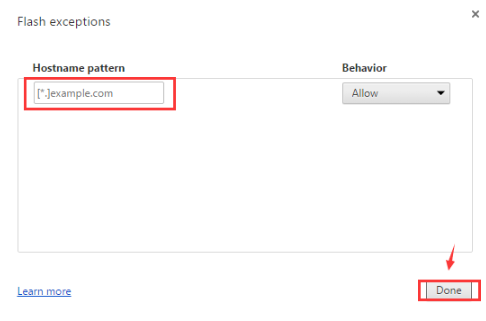
Enable Flash on Firefox
- Open Firefox, and click three-bar icon on the extreme top right hand corner. And then click the Add-ons button
- Click Plugins present in left pane, and in the drop-down menu click Always Activate next to Shockwave Flash
- To disable Flash, simply click Never Activate
Enable Flash on Opera
- Open a new page in Opera, click Settings and then click Websites
- Now scroll down and click Manage Individual plug-ins
- You’ll see a Disable button if you’ve correctly followed these steps
Enable Flash on Edge
- Open the Edge browser. Click the three-horizontal-dot icon in the top right-hand corner. Now click Settings
- Now scroll down a little and click the View advanced settings button
- Ensure the button below Use Adobe Flash Player is turned on

Leave a Reply