Is your system running slow? Are you seeing high CPU usage by Anti-malware service executable process like the one shown below?
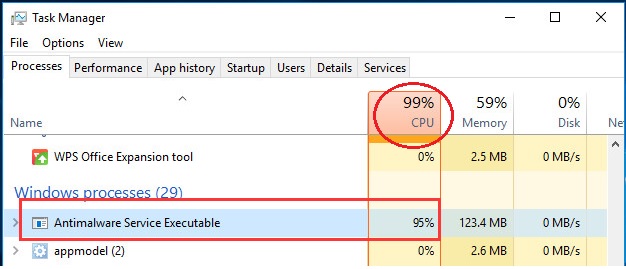
If yes, this post is for you.
You don’t need to worry if you’re getting this error, and no, your system has not been attacked by malware or virus.
All the solutions given here are easy to follow and you won’t need an expert’s help to resolve this issue.
What is anti-malware service executable process?
The anti-malware service executable process is related to Windows Defender, Microsoft’s own anti-virus program that is inbuilt in Windows. The background process is also listed as MsMpEng.exe and you can find more about this process by clicking the Details tab.
When you see the anti-malware service executable process utilizing heavy CPU resources, the Windows Defender program is scanning your system for virus and malware. Whenever you access any program or file, Windows Defender springs into action to see whether the application and file is not a threat.
It is quite normal for Windows Defender to use CPU resources while scanning for threats.
However, if you are seeing heavy CPU usage by anti-malware service executable process for prolonged periods, something is wrong and you should fix it.
So let’s look at the solutions now.
How to fix Antimalware Service Executable High CPU usage on Windows 10?
Below we have listed three solutions that can help fix the issue. You are not required to try all solutions. Start with the first solution and work your way downwards, until the issue gets fixed.
Solution One – Make changes to Windows Defender’s schedule
The high CPU usage problem by Anti-malware Service Executable process is mainly due to real-time protection feature of Windows Defender program. You need to change the schedule of Windows Defender to resolve this issue.
Here are the steps to follow.
- Press Windows logo key and R simultaneously on the keyboard to bring up the Run command box
- In the Run command box, type taskschd.msc and press Enter
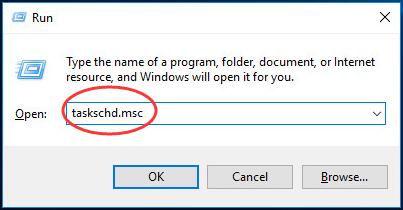
- In the Task Scheduler window, double-click on Task Scheduler Library -> Microsoft -> Windows
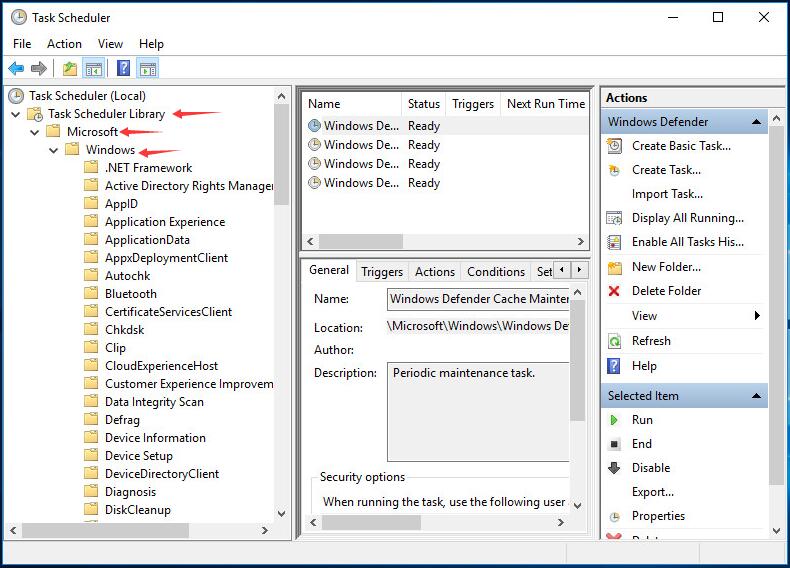
- Scroll down below in left pane and double-click Windows Defender. Then double-click Windows Defender Scheduled Scan.
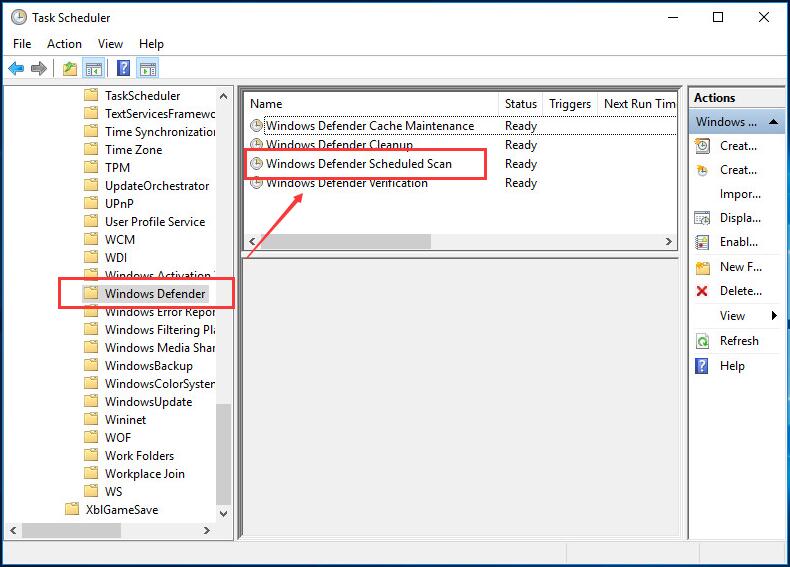
- In the General tab, uncheck the box Run with highest privileges
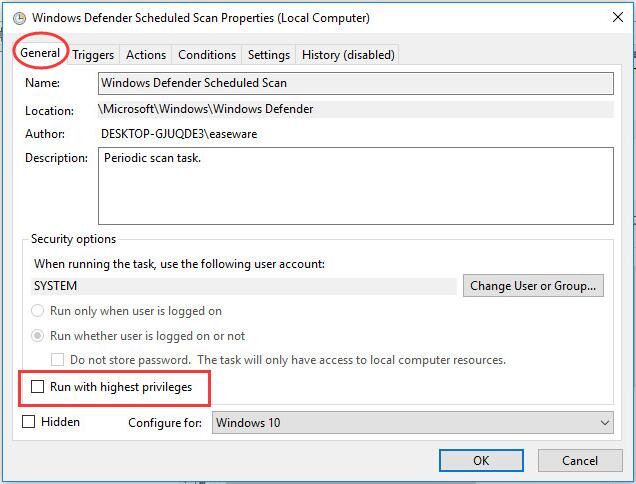
- Go to Conditions tab and uncheck all options and then click OK
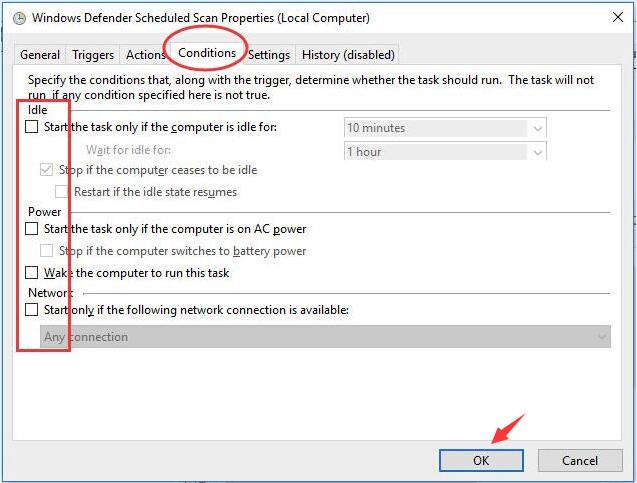
Now open Task Manager and go to the Processes tab. If you see the CPU usage by Antimalware Service Executable process has reduced and within the normal range, it means the issue has been resolved, and there’s no need for you to attempt other listed solutions.
However, if you still see high CPU usage by Anti-malware Service Executable process, try the next solution.
Solution Two – Add Antimalware Service Executable to Windows Defender exclusion list
Microsoft has provided an exclusion list feature in Windows Defender that stops the anti-virus program from looking at a file, folder, or processes as malicious. You can use this feature to your advantage and put the MsMpEng.exe in the exclusion list which will do the trick and prevent the Anti-malware Service Executable process from utilizing maximum CPU resources.
Here are the steps to follow.
- Press Windows logo key and I simultaneously on the keyboard to bring up the Settings window
- In the Settings window, click Update & Security
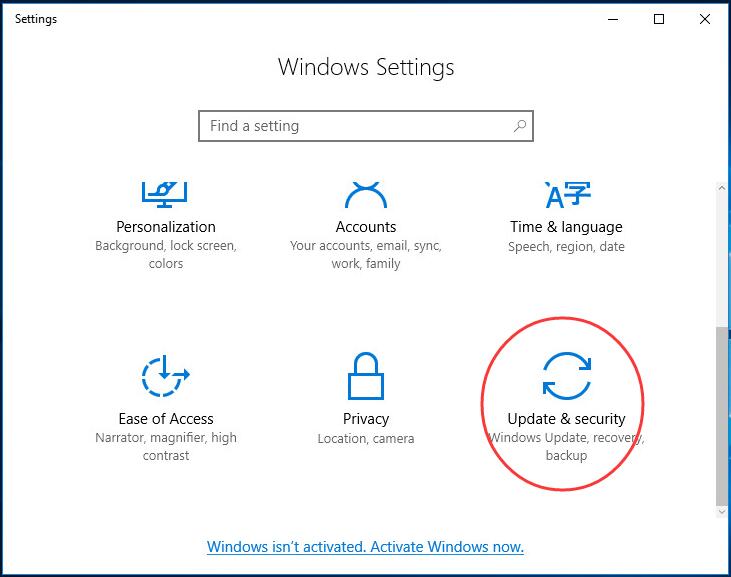
- Click Windows Defender. Then click Add an exclusion in Exclusions.

- Click Exclude a .exe, .com or .scr process
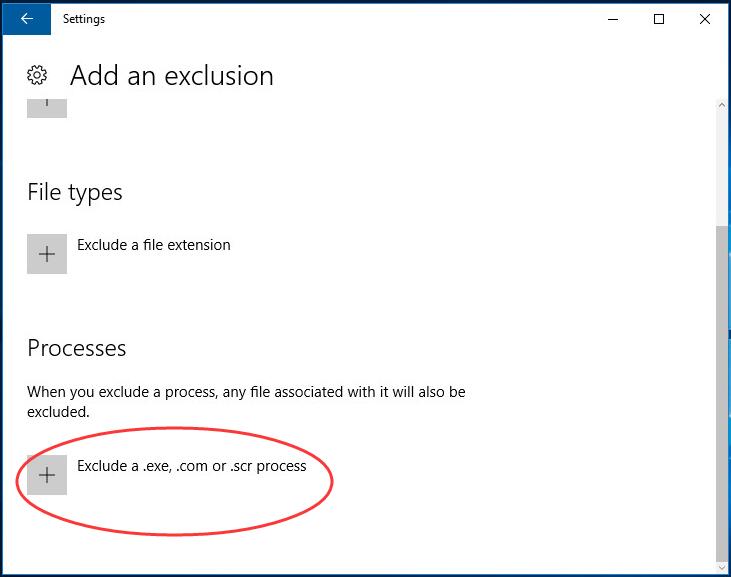
- In the next window, type MsMpEng.exe and then click OK
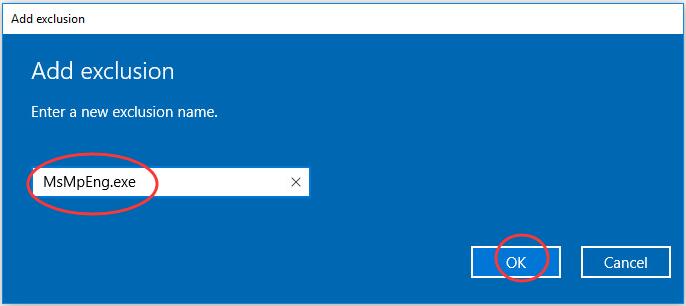
- When finished, close the Settings window
Now that you have added Anti-malware Service Executable process to the exclusion list, the problem should be resolved. If you still see high CPU usage by Anti-malware Service Executable process, you need to update drivers.
Solution Three – Update Drivers
You can encounter issues like high CPU usage by Anti-malware service executable process if your device drivers are outdated. While it is true that you can download manually, this method is not only time-consuming but also far from ideal.
Updating Drivers Automatically
Automatic driver update tools offer many benefits, the most important ones being:
- You can update device drivers automatically
- The software scans and updates all outdated or missing drivers at one go
- The tool picks the right drivers for your device and operating system, so you won’t have to worry about installing an incorrect driver by mistake
- Automatic driver updates are 100% safe
Driver Updater is one of the best driver update tools out there. Outbyte Driver Updater will give you access to a database of over 1 million drivers. It will regularly scan your PC, suggesting new driver versions to install. Driver Updater contains drivers for a variety of Windows devices. With just one click, you can update drivers in your system.
Step 1
Click here to Install and launch the app
Step 2
Scan all devices
Step 3
Install or update drivers automatically

Leave a Reply