This is an error encountered by users when trying to access a USB device such as a mouse, hard drive or other USB-connected device. There are a number of possible causes and we will start with the simplest solution first (and it often works!) –
turn your computer off and back on again!
Restart your PC
While it seems like an overly-simplistic solution, turning your computer off (and unplugging it to cut all power to motherboard) can help to reset the motherboard which links to all devices including the USB ports. So turn off your computer, unplug all devices (particularly USB devices) unplug the computer, have a cup of coffee and start it all up again. Hopefully this will solve your USB device error. If not, make yourself another cup and read on.
Restart USB device
As well as restarting your PC, you need to restart your USB device that is causing the error. If you have already restarted your PC with the USB device unplugged, then just plug the device back in to see if the error still occurs. If you are still seeing the error, try another USB port. If another USB port works then you can assume the problem is with the original USB port and not your device.
If you are seeing the same error with other USB ports then you will need to read on to troubleshoot further (rule out the problem being with the device itself or the USB cable by testing a different USB device/ cable in the same USB port)
Update Drivers
The Drivers for your USB device or motherboard may need to be updated. Go to the device manager for your USB Drivers and for Motherboard Drivers go to the manufacturers website to see if they provide the latest download, if not you can download our Driver Update Tool and run a drivers scan to check the name of the drivers and then either search the web for the Drivers, or register the software to let the program do this for you.
Change USB root hub settings
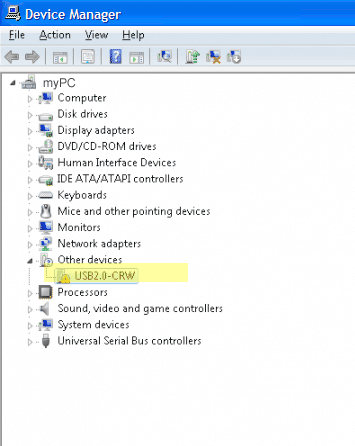
To change the USB root hub settings you will go into Device Manager and under Universal Serial Bus Controllers, select USB root hub. Right-click on this and view properties. Go to the Power Management tab and uncheck the option allow the computer to turn off this device to save power.
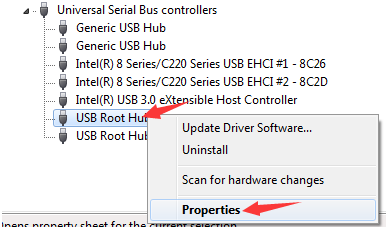
Microsoft have a useful article in relation to USB hubs causing instability with regard to this power management feature.
If none of the above solutions helped fix your USB device not recognized error, the get in touch via the comments section below and we will do our best to help you.

Leave a Reply