Many Windows 10 users have reported of getting the “NVIDIA installer failed” error on various forums.
This error mainly occurs when you are installing graphics drivers for the first time after upgrading to Windows 10 or updating NVIDIA drivers on your Windows 10 system.
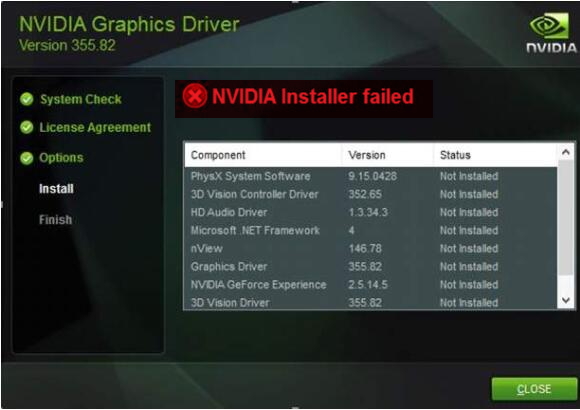
For many gamers, it is a frustrating issue as the computer would not be able to use the GPU until the drivers are installed.
If you are encountering “NVIDIA installer failed” error, there is nothing to worry about as we have listed some simple solutions that could fix the issue.
Let’s get started.
Why do you get the “NVIDIA installer failed” error?
When this error occurs, many users are quick to reach a conclusion that there is some problem with the NVIDIA installer file. But this is not true.
After you upgrade to Windows 10, the Windows Update tool springs into action and starts downloading latest drivers for all components in your computer. The Windows update also tries to attempt to download and install latest GPU drivers in the background. The update process generally runs for 10-15 minutes.
If you try to install NVIDIA drivers during that period, you will get the “NVIDIA installer failed” error, as Windows update is trying to update GPU drivers and does not allow other GPU drivers update process to run at the same time.
Thus, you can see the “NVIDIA installer failed” error occurs because of a clash between two update processes. This issue can be resolved easily.
How to fix the “NVIDIA installer failed” error?
After you have upgrade to Windows 10, let your system sit idle for 15-20 minutes which will allow the Windows update to complete all its background update processes. Restart your computer and try to install the NVIDIA drivers by following the steps given below.
- Double-click on the NVIDIA installer file
- Select Custom advanced option in the first window and click Next
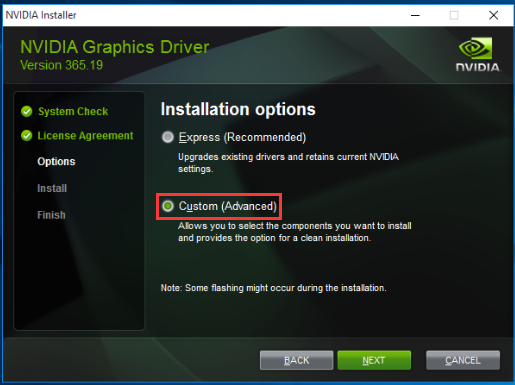
- In the next window, check the box – Perform a clean installation and click Next
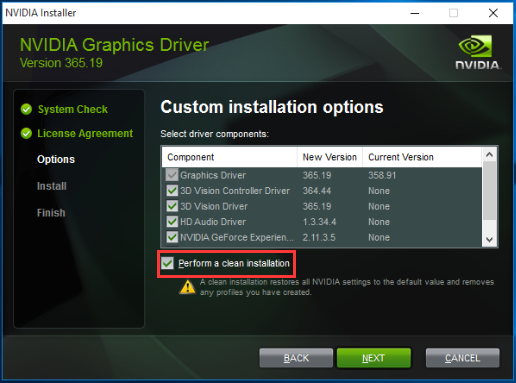
Follow the on-screen instructions to install NVIDIA drivers. In most cases, the NVIDIA installer is able to install drivers without any problem. If you encounter the “NVIDIA installer failed” error again, you need to try the solutions given below.
We have given four solutions that could fix the “NVIDIA installer failed” error. You are not required to try every solution given in this post. Start with the first solution and see if it fixes the issue. If it doesn’t fix the issue, try the next solution. Keep on trying the next solution in the list until the issue gets fixed.
Solution One – Update Drivers
Automatic driver update tools offer many benefits, the most important ones being:
- You can update device drivers automatically
- The software scans and updates all outdated or missing drivers at one go
- The tool picks the right drivers for your device and operating system, so you won’t have to worry about installing an incorrect driver by mistake
- Automatic driver updates are 100% safe
Driver Updater is one of the best driver update tools out there. Outbyte Driver Updater will give you access to a database of over 1 million drivers. It will regularly scan your PC, suggesting new driver versions to install. Driver Updater contains drivers for a variety of Windows devices. With just one click, you can update drivers in your system.
Step 1
Click here to Install and launch the app
Step 2
Scan all devices
Step 3
Install or update drivers automatically
Solution Two- Temporarily disable Antivirus and Firewall
Many times antivirus and firewall block installation on Windows computer to protect your system from malicious programs. Sometimes it can be a false alarm like in the case of NVIDIA installer which is safe to run.
To prevent antivirus and firewall from interfering with the installation process, you need to turn off Antivirus and Firewall temporarily by following the steps given below.
The steps to disable antivirus and firewall can differ from one antivirus to another. The steps give below are general and for reference purpose only. Read the antivirus documentation to know the exact steps to disable it temporarily.
- Go to system tray and click on anti-virus icon to launch its user interface
- Look for the option to temporarily disable the software for 10 minutes, 30 minutes, 1 hour or until next restart
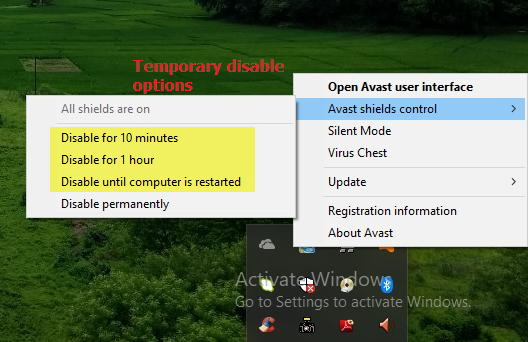
- For some anti-virus software, you just need to right-click its icon in the system tray and select option like Stop<anti-virus software>
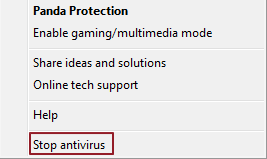
After you have disabled the anti-virus and firewall temporarily, you need to also ensure there are no processes of anti-virus running in the background that might block the NVIDIA installer. Here are the steps to follow.
- Press Ctrl+Alt+Delete key combination together to bring up the window that allows you to start Task Manager. Click Task Manager or Start Task Manager(Windows 7)
- In the Task Manager window, go to Processes tab and look for processes related to Antivirus software
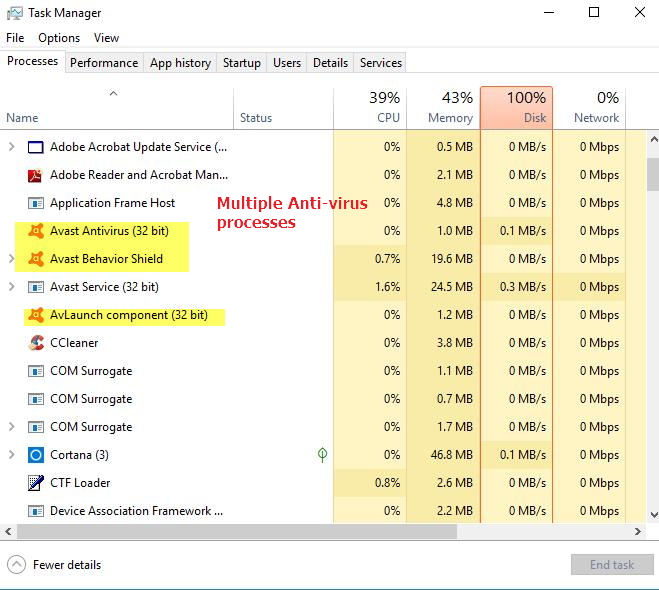
- Click on the process and then click on End process to terminate the process.
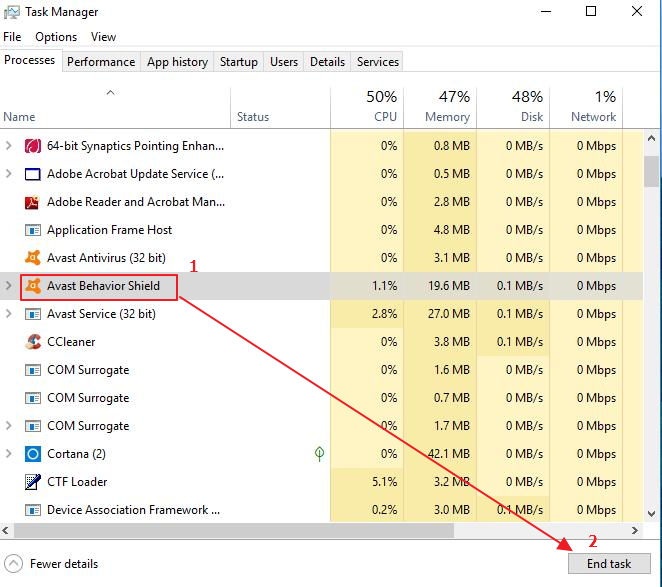
- Repeat the above steps for all antivirus related processes
- Now try running the NVIDIA installer with custom installation and perform a clean installation options
- If you encounter the “NVIDIA installer failed” error again, try next solution
Solution Three- Terminate all NVIDIA related processes in Task Manager and delete NVIDIA related files from your computer
There is a possibility that the old installation of NVIDIA drivers is creating problems for NVIDIA installer. In that case, you need to delete all NVIDIA related files and also kill NVIDIA related processes before running the NVIDIA installer next time. Here are the steps to follow.
- Open Task Manager(refer to the steps given in Solution Two)
- Go to Processes tab and look for processes related to NVIDIA software
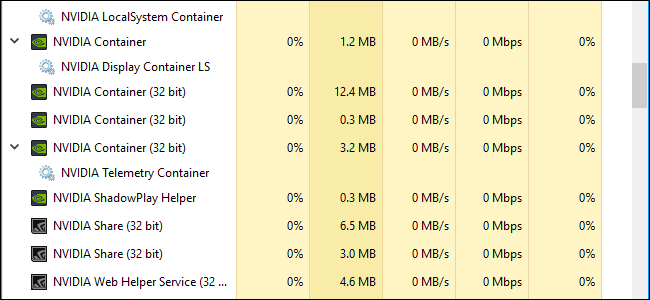
- Click on NVIDIA related processes and terminate them
- Now delete the files listed below (if they exist). You might be required to log in as administrator to delete the following files.
- C:\Windows\System32\DriverStore\FileRepository\nvdsp.inf file
- C:\Windows\System32\DriverStore\FileRepository\nv_lh file
- C:\Windows\System32\DriverStore\FileRepository\nvoclock file
- You need to delete all files from the following folder
- C:\Program Files\NVIDIA Corporation\
- C:\Program Files (x86)\NVIDIA Corporation\
- Reboot your PC and then try running the NVIDIA installer. Make sure you select custom installation and perform clean installation options during installation
- If you still encounter “NVIDIA installer failed” error, the last resort is reinstalling Windows again.
Last Resort – Reinstall Windows operating system
There is a possibility that some of the windows components are corrupt which in turn might be causing the “NVIDIA installer failed” error. In such cases, reinstalling Windows is the only option left for you. Kindly note reinstalling windows will lead to the removal of all files and software. Hence, you need to back up all your documents and files before you reinstall windows.
After reinstalling Windows operating system, run the NVIDIA installer with custom installation and perform clean installation options. In most cases, you would be able to install GPU drivers without any problem.

Leave a Reply