Msvcp140.dll is an essential file in Windows operating system. It is part of Microsoft C Runtime Library that’s associated with Microsoft Visual Studio® 2017. The Msvcp140.dll is required by many programs to run. If you get an error Msvcp140.dll is missing, it would negatively affect the working of the software dependent on it.
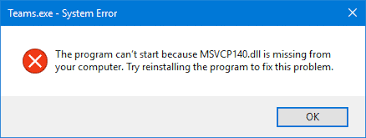
What are the reasons behind Msvcp140.dll missing error?
There are several causes for Msvcp140.dll missing error like faulty applications, malware, and windows registry issues. If you are getting an Msvcp140.dll missing error, it could mean the file is missing, has been removed, corrupted, or installed incorrectly.
Here are some versions of Msvcp140.dll missing errors.
- “Cannot register msvcp140.dll”
- “Cannot find msvcp140.dll”
- “The procedure entry point msvcp140.dll error”
- “msvcp140.dll Access Violation”
- “msvcp140.dll could not be located”
- “msvcp140.dll was not found”
- “msvcp140.dll crash”
- “msvcp140.dll error loading”
If you are getting any of the errors, it means the same thing: “msvcp140.dll file is missing.” Here we have shared a few solutions that could resolve the issue.
Solution One – Download msvcp140.dll
Several websites offer you the msvcp140.dll file. However, not all are safe and you might download malware along with the file. Hence, you need to check the reputation of the Internet source before downloading the DLL file. There are several versions of the msvcp140.dll file. Download the latest version of the msvcp140.dll file.
Microsoft offers 34-bit and 64-bit msvcp140.dll file. If you have a 64-bit application installed that needs an msvcp140.dll file, download 64-bit msvcp140.dll. Else you can download a 32-bit msvcp140.dll file.
Besides the bit and version, you also need to also check the language of the DLL file. You need to choose the language that corresponds to the language of the program. We recommend you download the latest msvcp140.dll version for updated functionality of the program
Where to place the msvcp140.dll file?
After downloading the DLL file, you need to place it in the right folder to work. The msvcp140.dll file should be pasted in the application/game installation folder. Alternatively, you can also copy the file to the Windows system directory.
Many users have complained that the error did not resovle even after placing the msvcp140.dll file in the right folder. In that scenario, you need to register the msvcp140.dll file by following the steps given below.
- Press Windows key + R to launch the “Run: box
- In the Run command box, type cmd and press Ctrl+Shift+Enter to open an administrator Command Prompt.
- In the Command prompt window, type regsvr32 msvcp140.dll and press Enter.
If you do not trust Internet sources offering msvcp140.dll file, you have the option of getting it from someone else’s computer. In that case, follow the steps in solution two.
Solution Two – Copy msvcp140.dll file from another computer
One thing you should know that the version and architecture of other computer needs to be same. For example, if you have a Windows 10 32-bit OS running on your computer, the other computer (source of DLL file) should also be running Windows 10 32-bit OS. The same rule applies to 64-bit Windows OS.
Now that you know the important things, you can go ahead and copy the DLL file from another computer. Here are steps you need to follow on another computer:
- Press Windows key + E simultaneously to open Windows Explorer
- Navigate to C:\Windows\System32
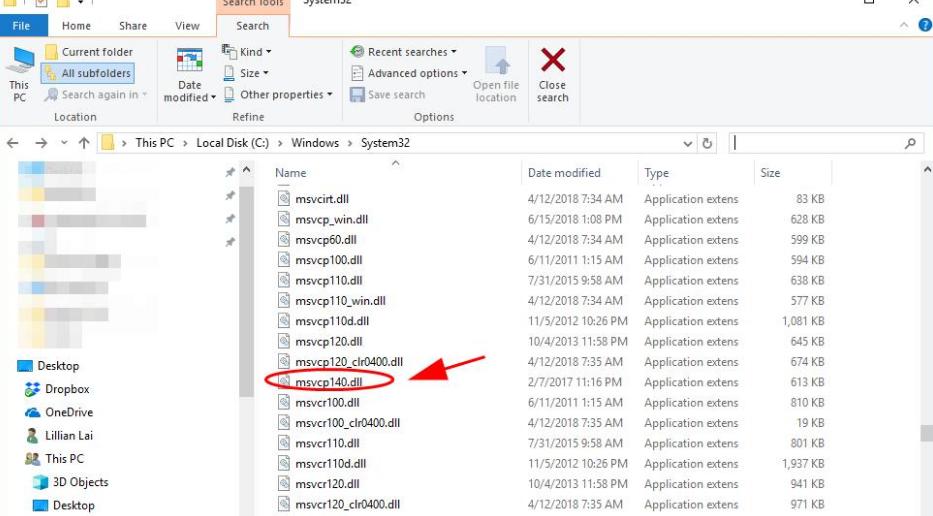
- Copy msvcp140.dll and save it on your USB drive
Here are the steps you need to perform on your computer:
- Attach the USB drive to your computer
- Open Windows Explorer on your computer and go to C:\Windows\System32
- Copy the msvcp140.dll file from USB to C:\Windows\System32
Launch the program which was giving out the msvcp140.dll missing error. If the error persists, move to the next solution.
Solution Three – Reinstall Microsoft Visual C ++ Redistributable package
As mentioned earlier, msvcp140.dll is part of the Visual C ++ Redistributable for Visual Studio 2015 package. It provides essential components to run C++ applications. The file is so important that it gets installed with Windows. There is a possibility the msvcp140.dll exists but is corrupted which is the cause of the error.
A simple solution to this problem is to reinstall the Microsoft Visual C ++ Redistributable package which will fix the problem. The Microsoft Visual C ++ Redistributable package is available for free on the Microsoft website. You should download it from the official Microsoft website only as unapproved sources might be providing Microsoft Visual C ++ Redistributable package infested with malware. Here are the steps to follow.
- Open Internet browser
- Go to Microsoft Visual C++ 2015 Redistributable Update 3 download page
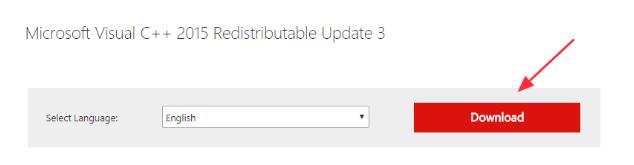
- Select the right language and click Download
- Select the right version of the file. If you have 32-bit Windows OS running on your computer, you need to download the vc_redist.x86.exe file. For 64 bit Windows OS, download vc_redist.x64.exe.
- Select the file you want to download and click Next
- Select the destination folder for the download and click Save
- Once the file is downloaded, close all programs and double-click on the exe file
- Follow on-screen instructions to install the package
- After the installation is complete, restart Windows
Try launching the program which gave out the msvcp140.dll error. If you are still getting the error, move to the next solution.
Solution Four – Reinstall the program
The msvcp140.dll error suggests user reinstall the program to fix the error. The reason is re-installation would install the correct version of the msvcp140.dll file. You need to first uninstall the program and then reinstall it. Here are the steps to follow.
- Press Windows + R button simultaneously on the keyboard to bring up the Run command box
- In the Run command box, type appwiz.cpl and press Enter on the keyboard. This will bring up the list of installed programs on your computer
- Select the problematic program and click Uninstall
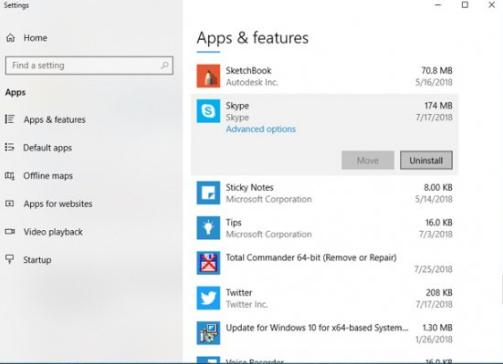
- When asked for confirmation, click Yes.
- Restart your computer
- Reinstall the program
Launch the program. If the problem is not fixed, move to the next solution.
Solution Five – Run SFC scan
SFC stands for System file checker. It is an in-built windows maintenance tool that checks the integrity of system files and replaces any missing or corrupt system files. Since msvcp140.dll is also a system file, running an SFC scan might help resolve the issue. Here are the steps to follow.
- Click Start and type cmd in the search box
- From the results, right-click Command Prompt and select Run as administrator
- Click Yes in the User Account Control Menu prompt
- When you see a blinking cursor appears in the command window, type sfc/scannow
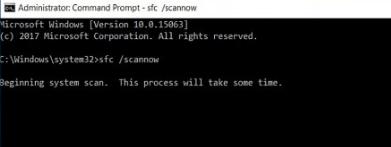
- Hit Enter on the keyboard
Solution Six – Install pending updates
Note – This solution applies only to Windows 10.
Microsoft is providing regular updates to fix bugs in Windows 10. There is a possibility the msvcp140.dll missing error is due to some Windows bug and installing pending updates could fix the error. Here are the steps to follow.
- Press Windows key and I simultaneously on the keyboard
- In the Settings window, click Security and Updates
- In the next window, click Check for updates
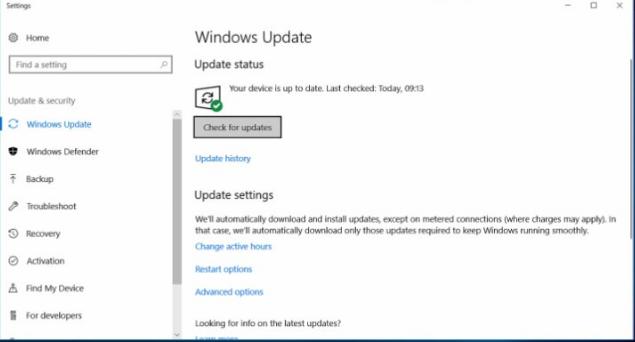
- Install all essential updates and then restart your computer.
Check whether msvcp140.dll missing error has gone. If the error persists, move to the next solution.
Solution Seven – Check your system for malware
There is a possibility the system is infected with malware that is causing the problem. In that case, you need to install a good antivirus and run a deep scan to remove any malware from your system.
Solution Eight – Update your device drivers
Automatic driver update tools offer many benefits, the most important ones being:
- You can update device drivers automatically
- The software scans and updates all outdated or missing drivers at one go
- The tool picks the right drivers for your device and operating system, so you won’t have to worry about installing an incorrect driver by mistake
- Automatic driver updates are 100% safe
Driver Updater is one of the best driver update tools out there. Outbyte Driver Updater will give you access to a database of over 1 million drivers. It will regularly scan your PC, suggesting new driver versions to install. Driver Updater contains drivers for a variety of Windows devices. With just one click, you can update drivers in your system.
Step 1
Click here to Install and launch the app
Step 2
Scan all devices
Step 3
Install or update drivers automatically

Leave a Reply