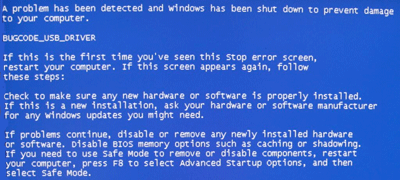
A Bugcode USB driver error, also referred to as a blue screen error, occurs when a USB driver (the term USB is an acronym for Universal Serial Bus) causes a stop error. This error means that your PC has abruptly shut down to safeguard itself against potential data loss or corruption.
There are many reasons why this error occurs, but the good part is that a Bugcode USB driver error is often easy to resolve.
Run the FIX IT solution from Microsoft
You may be able to troubleshoot the error by downloading the FIX IT solution that is available on the Microsoft website. Run the solution after installing it to get rid of the error.
If the error persists, we recommend you perform these steps in the order they appear below.
Adjust the power settings of your computer
The following two adjustments may help you to reduce the frequency of this error.
Deselect the USB selective suspend setting:
- Open the Control Panel window, and then select System
- In the System window, click Hardware
- Click Device Manager
- Double-click Universal Bus Controller to see all the listed devices
- Click each USB Root Hub one by one and check the box before Allow the computer to turn off this device to save power (this option is available under the Power Management tab)
Check if a system BIOS update is available for your computer
Many manufactures have released BIOS updates to resolve such issues. It is possible that the manufacturer of your computer may have also released such an update. So contact the manufacturer’s website to see if a BIOS update has been released for the specific model that you are using.
Install the latest USB Drivers
In case you recently added a new device such as a USB hub, check if a driver update is available. Even when you have not installed a new hardware device, it is recommended that you install any driver updates available.
There are two ways of updating and installing new drivers. One is by using a reliable and fast driver update tool. Such tools offer you numerous advantages, such as:
- Update your drivers quickly – When you use a driver update tool, you can update all your drivers at the click of a button.
- Get only 100% genuine drivers – To install a driver manually, you need to download it from the manufacturer’s website. However if the required driver is not listed on the manufacturer’s website, you will need to get it from an online driver directory. The problem with this approach is that with free online driver directories you can never be sure about the source of the driver provided.
- Schedule the application to perform driver updates at regular intervals – You can configure your driver update tool to run periodic checks and install any new drivers available. This, in turn, allows you to keep your drivers up to date, limiting the chances of experiencing driver-related issues.
The other method is to update drivers manually. Because it can be both tedious and time-consuming, we recommend you to use a driver update tool for updating drivers.
Automatic driver update tools offer many benefits, the most important ones being:
- You can update device drivers automatically
- The software scans and updates all outdated or missing drivers at one go
- The tool picks the right drivers for your device and operating system, so you won’t have to worry about installing an incorrect driver by mistake
- Automatic driver updates are 100% safe
Driver Updater is one of the best driver update tools out there. Outbyte Driver Updater will give you access to a database of over 1 million drivers. It will regularly scan your PC, suggesting new driver versions to install. Driver Updater contains drivers for a variety of Windows devices. With just one click, you can update drivers in your system.
Step 1
Click here to Install and launch the app
Step 2
Scan all devices
Step 3
Install or update drivers automatically

Rashid says
I can’t even do anything with the screen as the auto repair keep rebooting over and over. Please help.
leokry says
added usb hub and don’t have driver – do i need to register to get the drivers?
drivers help says
You can run a free drivers scan with our software by clicking the ‘Free Drivers Scan of your PC ‘ at the top of this page (or ‘download drivers’ link at very top) – you can get details of the Drivers and then search for, download and install them yourself or you can register the software to automate this (and other driver updates)
alam says
I just got this error on my win 8.1 will this method work on win 8.1?
I am going to try.
DriversExpert says
Should work fine on windows 8 – our software is windows 8 compatible
Alex says
How can i download something if i cant start my computer??
Peggy says
It’s a free scan, but it costs to use it – i wish that was put up front before i downloaded the thing. 🙁 I am not opposed to paying for something, as long as I know I am b4 i download the stuff on my computer. I am trying to fix a different computer bsod and don’t need this for the one i am on now.
DriversExpert says
Hi Peggy – the free drivers scan is designed to help people find out the exact drivers they need as it scans the PC – they can then search for the drivers themselves or register the software if they wish to get automatic updates. You can uninstall anytime if it is not on the PC you need it on.
Clinton Mells says
The lastest update KB3081444 fixed my ‘bugcode usb’ problem. Since I loaded it Tuesday August 17, 2015 I’ve been running fine. It is now Thursday. I’ve had my unit on all day yesterday and today. Before the update I would have crashed at least 5 times. What ever fixed my problem was in that update. Good Luck !
Kait says
I have no USB plugged in- none of them even work before I got the error code- I can’t do ANYTHING- it just keeps resetting its self over and over. How can I fix this?