What is Device Manager Error code 10
This error occurs when the device manager is unable to start a hardware device such as a printer, sound or USB device.
Error codes can be extremely frustrating if you are unable to understand what they mean and how to deal with them. Our post “Fix Windows Drivers: Device Manager Error Codes” provides an explanation of these codes and what they mean.
This article focuses on Device Manager Error Code 10 (not System Errors or specific software error codes), the error code we are talking about here usually appears as “This device cannot start. (Code 10)”
This code 10 error is basically saying that Windows, for one reason or another, cannot communicate properly with one of your programs. This communication problem is usually caused by out-of-date, missing or corrupt device drivers. Error Code 10 usually relates to communication with 1394 devices which are generally connected via a Firewire or a USB cable.
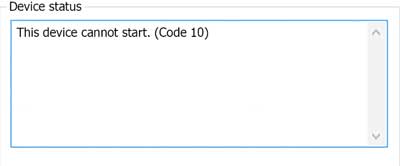
To resolve Error Code 10 first check the following:
- Reboot your computer – this is always a first step to resolving any problems, if it works – great, if not – proceed to the next step!
- Have you installed all the latest Windows Updates and patches? If not, do so now and reboot your computer
- There are 2 values in the Windows Registry that can become corrupt and lead to Device Manager error code 10 as well as other error codes. You can delete these values to check if this is the issue (don’t forget to backup before making any registry or similar changes). Click here for more information on deleting UpperFilters and LowerFilters
- Did you make any recent changes or install new hardware/ software? If you can, undo this change and reboot to see if this fixes the error, if not, read on …
Update Drivers in Device Manager
The following steps will guide you through updating your Drivers to try to fix error 10 issues. If updating the Drivers does not work you will need to move on to the next solution which involves completely uninstalling and reinstalling the Drivers.
- Select Start > All Programs > Windows Update
- Right-click on My Computer
- Click Properties > Hardware menu tab > Device Manager
- Double-click the device that is causing the error (there will be a yellow triangle with exclamation mark to the left of it)
- Right-click the specific device and select Properties
- Click on the Driver menu tab and select Update Driver
- Windows may ask for the path of the driver in which case you will need to either insert your Drivers disk (if you have it) or download the Drivers from the manufacturers website
- Restart your computer
Uninstall and reinstall Drivers
Before uninstalling or deleting Drivers, you should uninstall the device linked to the Drivers. Then uninstall and reinstall the Drivers via the Device Manager. If the stored Drivers were corrupt or out of date then this should resolve your issue with error code 10.
If you have a problem with updating or installing Device Drivers (they may be difficult to install or no longer available), you can click here to view driver update tools which will automatically update your Drivers for you. You have the option of running a Free Drivers Scan, but will have to pay a small registration fee if you wish to get automatic Driver updates.
You should also look at cleaning up your Registry – Click here to read our article on how cleaning your Registry can help speed up your PC.
Automatic driver update tools offer many benefits, the most important ones being:
- You can update device drivers automatically
- The software scans and updates all outdated or missing drivers at one go
- The tool picks the right drivers for your device and operating system, so you won’t have to worry about installing an incorrect driver by mistake
- Automatic driver updates are 100% safe
Driver Updater is one of the best driver update tools out there. Outbyte Driver Updater will give you access to a database of over 1 million drivers. It will regularly scan your PC, suggesting new driver versions to install. Driver Updater contains drivers for a variety of Windows devices. With just one click, you can update drivers in your system.
Step 1
Click here to Install and launch the app
Step 2
Scan all devices
Step 3
Install or update drivers automatically

windows 7 drivers says
While installing the driver you need to double click on the downloaded files and flllow instructions to
install the driver. Dell drivers aare set to a default folder on
you hard dive as “C:dell(driver folder).
thuê máy chủ says
The right-click context menu will also let you open the Driver’s properties. Click on Properties to open the Properties box. Select the Driver tab.
Roll back, Disable, Enable Drivers
thue may chu says
thank for share ! i successful
nanu8520 says
If it is a USB flash drive, go to Disk management, format it as FAT or NTFS then assign/change different letter (like U for ex) for the drive. For me it worked like magic. 2 sec later no conflicts in Device Manager and the drive pop up.
Jestunes says
Your information was very informative, problem my driver properties won’t let me access the update driver button. What do you do if you don’t see that? Have actually gone to device UR44 audio interface website, Steinberg.com and uninstalled and reinstalled the newest driver version, but no luck. What do I do now? Stuck and desperate for an answer. Need to record soon on a project and have never been able to get it working for 2 whole days. Please help
warren says
is this similar problem for audio device?? bec. my audio device it show error code10 i try so many ways but it didn’t work.. can you help me for this?
thanks…
DriversExpert says
could effect audio devices – have you tried the troubleshooting tips? What was the result?
Julian says
I was given error code 10, however when I followed the steps shown above the computer says that all drivers are up to date. The device with the problem is a Turtle Beach Ear-force PX22 Headset. For a few minutes after plugging in the headset it works fine, but then there are moments of silence until it becomes completely silent. The headset worked very well on my old computer, which ran on Windows 7. If this has something to do with it please inform me or otherwise, please help me, since this was a fairly expensive computer and headset. Thank you very much.
DriversExpert says
Hi Julian – have you tried running the drivers scan?
Osher says
i tried everything but cant find a driver im using an infrared adapter
DriversExpert says
what are the issues you are experiencing?
Jean Besad says
Another tip if the above doesn’t work and you just lost a SATA drive after BIOS update/driver update:
1. Right-click the malfunctioning ATA drivers in device manager.
2. Choose uninstall
3. Choose Action -> Scan for hardware changes
4. Windows should now put the default drivers back and you should instantly see your lost drive.
Jamie says
Hi I am having the same problem with a code 10 error. However I have tried all the steps mentioned above and it still is not fixing the device. I have a seatgate HDD in an external case, connected via usb 3.0 connected to a windows 10 machine. I can only find the device through device manager or devices and printers. Not sure what to do.
pedran says
There is no any outdate driver on my windows.there isn’t any problem in that.but I’m sure this can repair by android on my smartphone.
Checked and no problem: cable, windows,pc,
I wonder there was no any errors but suddenly it happend!
I fixed sd card mtp by another app
But phone storage cant be shown
thehaikal says
I have code 10 error for my Network Adapter (LAN). i have tried Driver Scanner but the scanner found that my driver is the latest version.
Also tried to disable than enable but still doesn’t work.
Is it possible that this is a hardware problem?